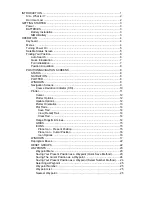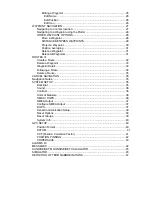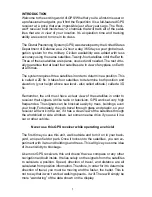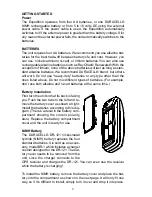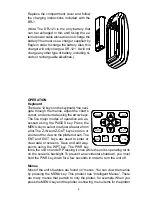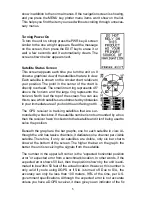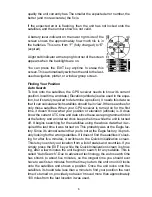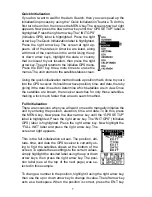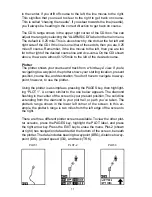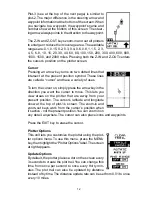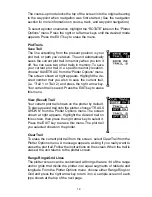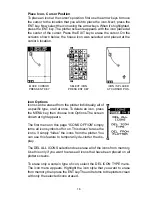1
INTRODUCTION
Welcome to the exciting world of GPS! Whether you’re a first-time user or
a professional navigator, you’ll find the Expedition II is a full-featured GPS
receiver at a price that was impossible just a few years ago. The Rock-
well
®
receiver built inside has 12 channels that will track all of the satel-
lites that are in view of your location. It’s acquisition time and tracking
ability are second to none in its class.
The Global Positioning System (GPS) was developed by the United States
Department of Defense as a 24-hour a day, 365 days a year global navi-
gation system for the military. Civilian availability was added with less
accuracy using the same satellites. Twenty-four satellites orbit the Earth.
Three of these satellites are spares, unused until needed. The rest virtu-
ally guarantee that at least four satellites are in view of anyplace on Earth
at all times.
The system requires three satellites in order to determine a position. This
is called a 2D fix. It takes four satellites to determine both position and
elevation, (your height above sea level - also called altitude.) called a 3D
fix.
Remember, the unit must have a clear view of the satellites in order to
receiver their signals. Unlike radio or television, GPS works at very high
frequencies. The signals can be blocked easily by trees, buildings, even
your body. Fortunately, they do travel through glass and plastic, so your
receiver will work in the car, if it has a clear view of the satellites through
the windshield or side windows. Let someone else drive if you use it in a
car or other vehicle.
Never use this GPS receiver while operating a vehicle!
The first time you use this unit, walk outside and turn it on in your back-
yard, an open field or park. Once it locks onto the satellites, you can ex-
periment with it around buildings and trees. This will give you some idea
of its sensitivity to blockage.
Like most GPS receivers, this unit doesn’t have a compass or any other
navigation aid built inside. It relies solely on the signals from the satellites
to calculate a position. Speed, direction of travel, and distance are all
calculated from position information. Therefore, in order for it to determine
direction of travel, you must be moving and the faster, the better. This is
not to say that it won’t work at walking speeds - it will. There will simply be
more “wandering” of the data shown on the display.
Summary of Contents for EAGLE EXPEDITION 2
Page 1: ...INSTALLATION AND OPERATION INSTRUCTIONS Expedition II TM ...
Page 60: ...56 ...