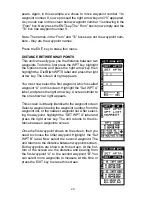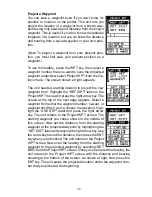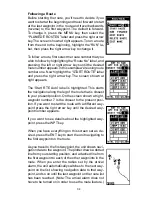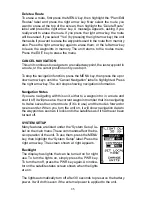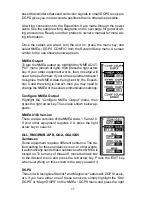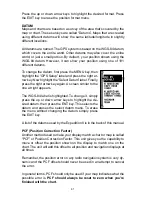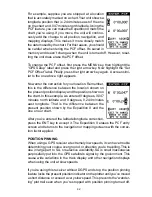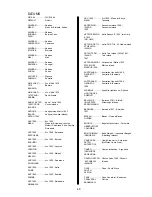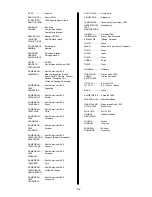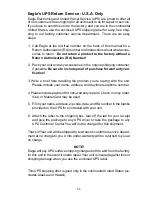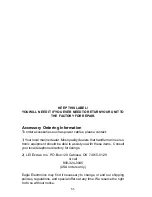43
This also affects the navigational displays.
The easiest way to see the effects of S/A is to stand
still with the GPS receiver turned on and watch your
plot trail with position pinning turned off. You’ll see the
present position change, speed increase and decrease,
and a random plot trail on the plotter’s screen.
If you wish to turn the position pinning feature off, press
the MENU key, then highlight the “GPS Setup” label
and press the right arrow key. Now highlight the “Pin-
ning” label. Finally, press the left arrow key.
POWER SAVE
This GPS receiver has an important power save software upgrade that
significantly improves battery life. However, this feature does affect the
receiver's performance. If you are using it under heavy cover, such as
trees or around tall buildings, the receiver can lose its lock on the satel-
lites easier when the power save feature is enabled. The power save
feature changes the position update rate. We recommend you test the
power save feature in known surroundings and determine its capabilities
before venturing into unknown territory.
To turn the power save feature on, press the MENU key, then highlight the
"GPS SETUP" label and press the right arrow key. Now highlight the "PWR
SAVE" label and press the right arrow key to turn it on. Press the EXIT key
to erase the menu.
The letters "PS" for "Power Save" show on the satellite status screen
whenever the power save mode is on. You can also verify the power save
mode status by viewing the GPS Setup menu.
To turn the power save mode off, simply return to the GPS Setup menu as
described above, highlight the "PWR SAVE" label, and press the left ar-
row key.
ALARMS
The Expedition II has several alarms. You can set an arrival alarm to flash
a warning message when you cross a preset distance from a waypoint.
For example, if you have the arrival alarm set to .1 mile, then the alarm will
flash a message when you come within .1 mile of the recalled waypoint.
The course deviation indicator alarm (CDI) can warns when your track
drifts too far to the right or left of the course line to the waypoint. For
example, if the alarm is set to .1 mile, then the alarm flashes a message
Summary of Contents for EAGLE EXPEDITION 2
Page 1: ...INSTALLATION AND OPERATION INSTRUCTIONS Expedition II TM ...
Page 60: ...56 ...