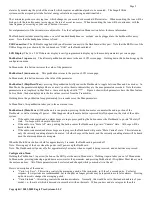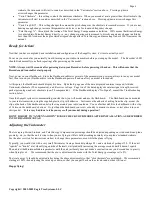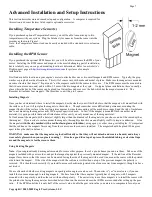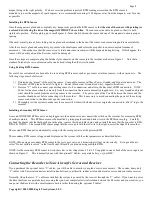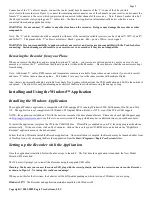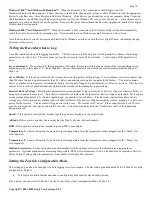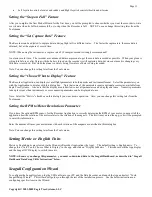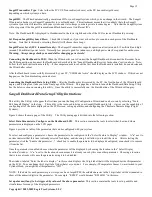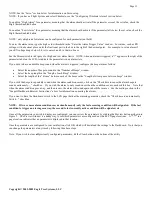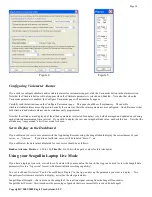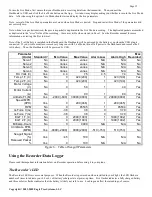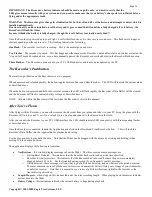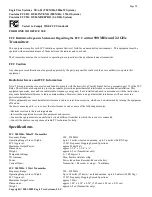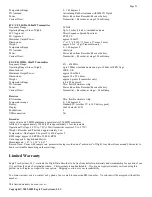Copyright © 2003-2005 Eagle Tree Systems, LLC
Page 19
•
Make sure that under Choose What to Log in the app, you have checked RPM.
•
Make sure that the RPM sensor is plugged into the correct slot on the recorder (should be the bottom slot next to the temp
sensors).
•
Connect the recorder to the computer and launch the app. Then, choose Tools->Live Mode. Make sure that the RPM gauge
is displayed, and spin the magnets, or wave the magnets by hand in front of the sensor. Try both sides of the magnets and
both sides of the sensor. See if the RPM reading jumps. If it does not, email
.
Issue:
My plane shows an airspeed or variation during warm-up on the ground as I rev the throttle.
Solution:
This problem will happen when the Pitot Tube’s opening is being hit by prop-wash. The solution is to move the tube
farther away from prop airflow. Note that slight variations in speed (and even a reading of around 9 MPH, which is the lowest speed
detectable, when the plane is stationary) is normal.
Issue
: I have a fully charged battery, but the recorder frequently shows “Low Battery Restart” Notifications when playing back data.
Solution
: The recorder shuts down immediately if the power goes below about 4.5 volts for more than a few milliseconds, and logs
this occurrence when the power returns to above 4.5 volts. If your battery’s voltage frequently drops this low, you may be
underpowered, and may want to consider getting a bigger battery. It is however not too unusual for this to happen with 4 cell packs
and some servos with acrobatic flying. If this becomes a significant problem, it can be eliminated by moving to a 5 cell pack or
adding a secondary battery with the battery harness as described above.
Issue
: I get no communication between the Dashboard and the Recorder. The “No Signal” message appears on the dashboard
constantly, or flashes on the dashboard every few seconds.
Solution:
Make sure the Seagull Transmitter is plugged into the correct Recorder slot, and that the plug polarity is correct
Solution:
Make sure that the Recorder light is flashing one repeated flash (or two repeated flashes if the Recorder buffer is full)
Solution:
Make sure that the Recorder is not connected to USB.
Solution:
Turn vehicle’s power off, WAIT 10 SECONDS, turn your vehicle’s power back on, and then turn your Dashboard off and
on.
Solution:
Make sure the Seagull ID is correctly set in both the Recorder and the Dashboard, by running through the Seagull Setup
Wizard again.
Solution:
Make sure you have chosen a Recorder sampling rate that is Seagull compatible. This is set in the App by choosing
“Tools, Choose Capture Rate” with the Recorder connected. 10 Samples/Second is recommended.
Solution
: If you have purchased the Dashboard or Recorder at different times, or otherwise cannot get them to communicate
correctly, please follow the below instructions:
1)
Install the latest Windows application from the Support page of our website.
2)
Connect the Dashboard to USB, and run “Tools, Choose firmware control.” If the “Update” button appears, update the firmware,
and follow all the prompts.
3)
If the Update button does NOT appear in step 2, choose “Tools, Choose Parameters to display on Wireless Dashboard LCD”,
select any parameter to display, and hit OK.
4)
Disconnect the Dashboard from USB, and connect the Recorder to USB. Then, select “Tools, Firmware Control” and click the
Update button if it appears. Then, click OK.
5)
Choose “Tools, Seagull Wireless Dashboard Setup Wizard” and run through the Wizard, making sure you select the correct type
of Transmitter you have.
6)
With nothing but the transmitter connected to the correct port in the recorder, and a battery connected to one of the servo slots of
the recorder, verify that the recorder and dashboard are now communicating.
7)
If you still do not get proper communication, email us at
Issue:
I get periodic “No Signal” messages on the Dashboard during vehicle operation
Solution:
if you are operating at low power mode, try high power mode. Make sure you range check after changing power modes!
Solution:
If others are operating Seagull systems in your area, try a different Seagull ID
Solution:
Try to make sure that your Seagull transmitter antenna is mounted vertically. This can often improve range.
FCC Information
Recorder FCC Information
This device complies with Part 15 of the FCC Rules. Operation is subject to the following two conditions: (1) this device may not
cause harmful interference, and (2) this device must accept any interference received, including interference that may cause undesired
operation.
Seagull Receiver FCC Information (For 900 MHz and 2.4 GHz Systems)