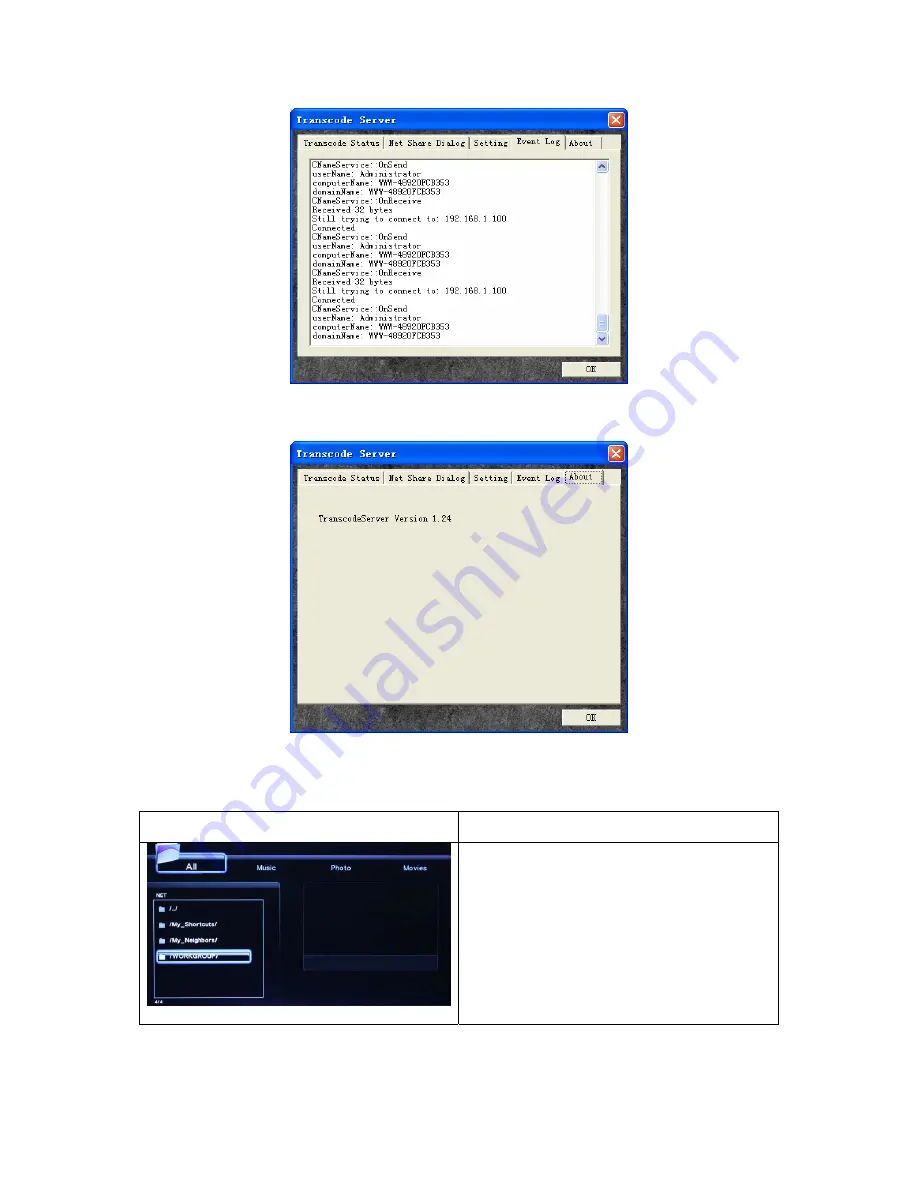
5
)
About:
In the
about
interface view the software’s version information.
5.5.3 Browsing through WORKGROUP
The system will automatically search the network computer. If the computer is found, the
player will display the computer name in the list for users’ choice.
WORKGROUP
Instructions of Operations
Press
Up/Down
keys on the remote
controller to select the
workgroup
and press
OK key
to access.
Press
Up/Down
keys
to select the computer
you want to access and select the media file
to be played from the computer directory and
press
OK key
to play.
Helpful tips:
The working group or computer will not be displayed in the list subject to the different network
states sometimes. Then it’s recommended that you can preview by My_Shortcuts.
















































