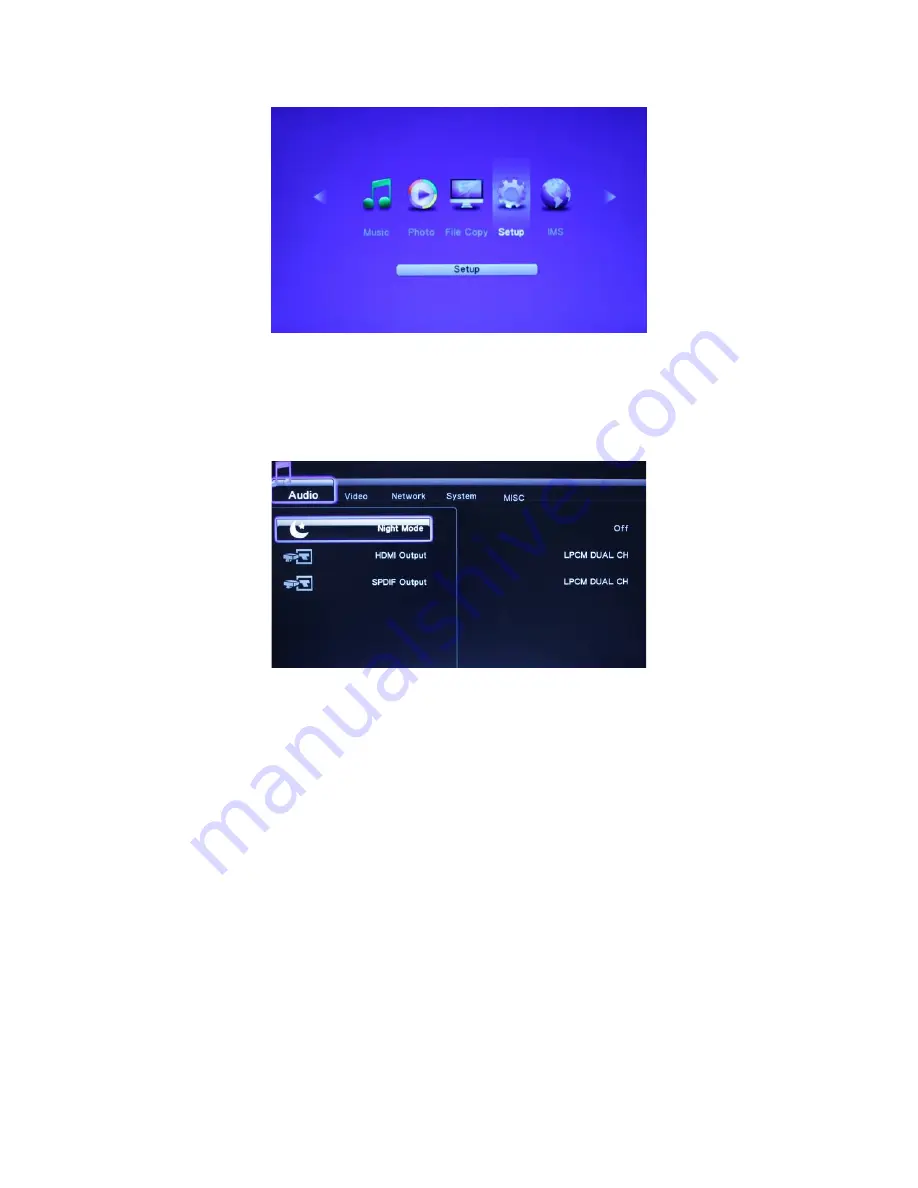
Select the
Setup
icon on the main menu or press the
Setup key
on the remote control to
enter into the setup menu.
There are five Setup options, including
Audio
,
Video
,
Network
,
System
, and
MISC
.
8.1
Changing Audio Settings
Use this menu to configure audio settings.
Night Mode:
Choose between
Off
/
On
/
Comfort
. If the option is turned on, the audio output volume will
be decreased to make you more comfortable.
HDMI Output:
Choose among
RAW
/
LPCM DUAL CH
/
LPCM MULTI CH
SPDIF Output:
Choose between
RAW
/
LPCM DUAL CH
. In raw mode, Dolby Digital, DTS, or MPEG
sound can be bypassed to the HDMI TV or Digital amplifier.
8.2 Changing Video Settings
Use this menu to configure video settings.






























