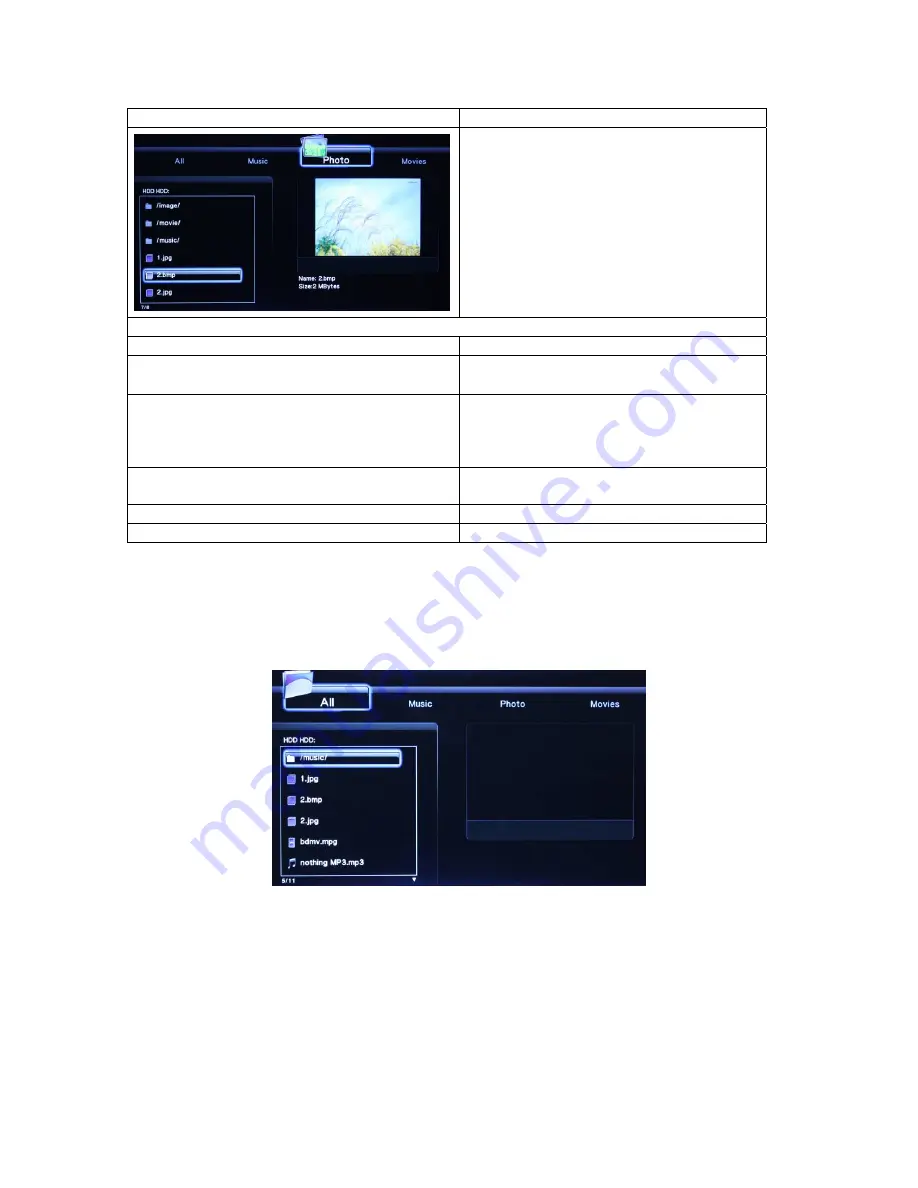
Browsing Photos
Instructions of Operations
Press the
Left/Right keys
on the remote
controller to select
photo
interface.
Press
Up/Down keys
to select the
device to be previewed and press
Ok key
to access;
Press
Up/Down keys
to select the folder
or music you want to preview and press
Ok key
to full screen plan state.
The following buttons can be used to control video playback.
PREV
/
NEXT
View the previous or next picture.
Zoom in the image.
Zoom
(
Zoom ratio:2X,4X,8X,16X,fit
)
Press the Left/ Right keys to revolving the
previous pictures
Navigation key
When enlarged the image, you can move
around by navigation key.
Hide or display the information bar during
playback.
Info
Pause
Pause playback.
Stop
Stop playback.
Helpful tips:
1. It will automatically start the slide mode when the picture is displayed in full screen;
2. You can also preview pictures when listening to your favorite music;
3. All supported picture files will be displayed in this application.
5.4 Browsing All
In this mode, all supported files and folders (only support for music, photos, and movies files)
will be displayed.
5.5 Browse Files
via Network
There are three ways to locate media files shared on your local network in the
Network
menu. One is to browse through
My_Shortcuts
; the other is to browse through
My_Neighbors
. And the third is browse through
workgroup
.






























