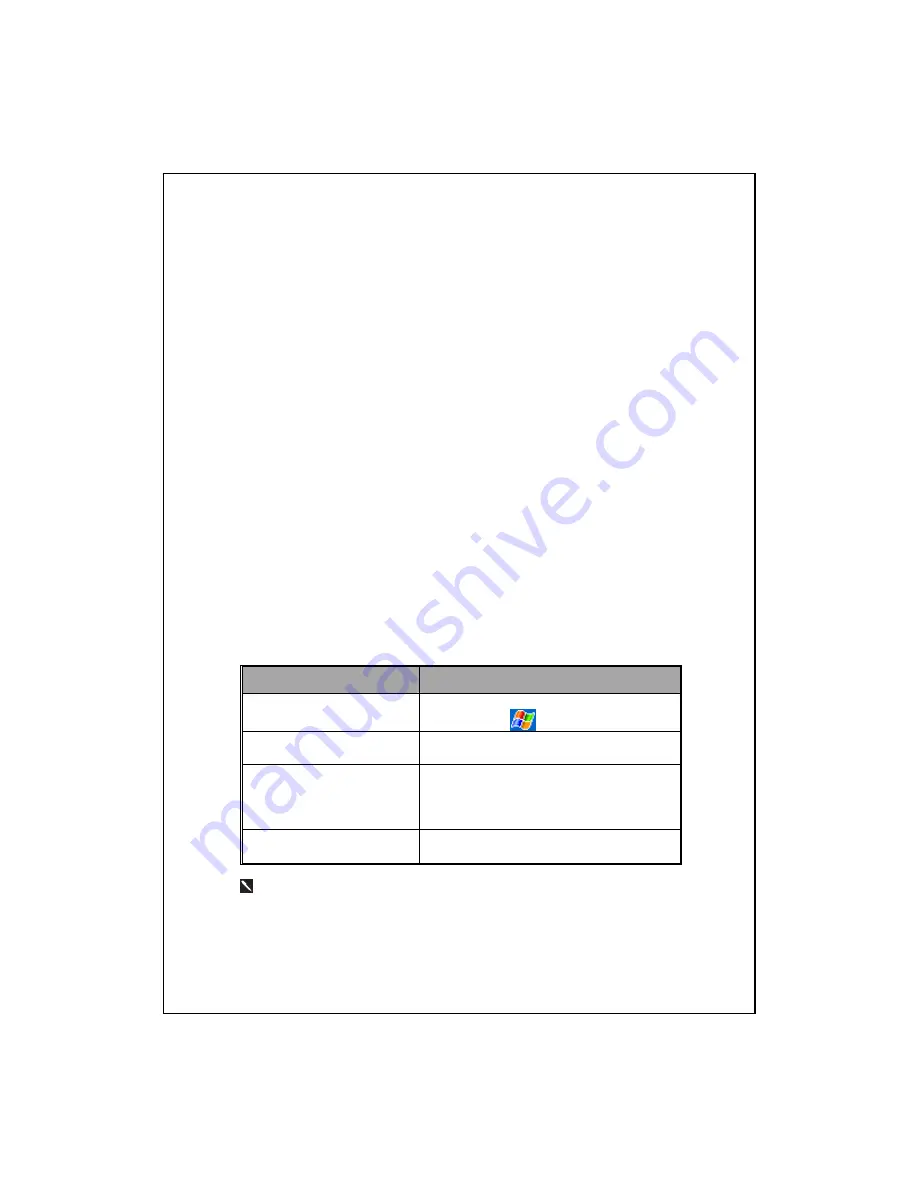
Safety Instructions
♥
Please Read Before Proceeding.
♥
This product is not charged when shipped from the factory.
When you
use this product the first time, we recommend that you install the battery
as illustrated and fully charge it for about 8 hours before use.
♥
Before you install the SIM card, make sure that tap the
ALL OFF
Button in
Wireless Manager
to turn off your Pocket PC’s mobile phone,
Bluetooth, and wireless LAN functions. And press the “Power Button”
of the Pocket PC to turn off the screen. Otherwise, abnormal
disconnection problems will occur.
♥
When you are on a plane, in a medical facility or at a gas station where
wireless communications devices are not allowed and must be turned off,
please go to
Wireless Manager
and select the
ALL OFF
Button to turn
off your Pocket PC’s mobile phone, Bluetooth, and wireless LAN
functions. By pressing the “Power Button” of the Pocket PC, you only
turn off the display.
♥
In case the Pocket PC is damaged, send it back to the dealer for repair.
Do not attempt to disassemble the Pocket PC on your own; otherwise the
warranty will be void.
Where to Find Information
For information on:
See this source:
Programs on your Pocket PC This User’s Guide and Pocket PC Help. To
view Help, tap
and then
Help
.
Additional programs that can
be installed on the Pocket PC
The Pocket PC Getting Started CD.
Connecting to and
synchronizing with a desktop
computer
Check the user’s guide that comes with this
product or look for the online help relevant
to synchronization tools on the desktop PC
or the Pocket PC.
Up-to-date information on
your Pocket PC
http://www.microsoft.com/windowsmobile/
This document lists the functions, specifications, and illustrations for
reference only. The actual purchased product should be taken as the
standard.
Summary of Contents for X500 PLUS
Page 1: ...G GP PS S P Po oc ck ke et t P PC C U Us se er r M Ma an nu ua al l...
Page 12: ...X 10...
Page 50: ...2 24...
Page 84: ...4 24...
Page 98: ...5 14...
Page 156: ...9 26...
Page 174: ...10 18...
Page 218: ...12 16...
Page 233: ...Voice Commander 13 15...
Page 234: ......
Page 242: ...15 6...
Page 248: ...16 6 First Version May 2007 Current Version May 2007 Version 1 Number 20070430...





























