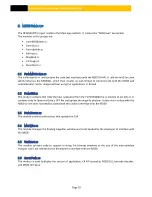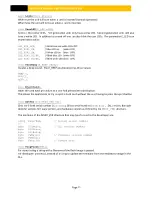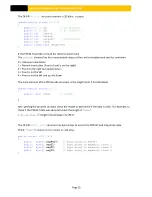M500 USER MANUAL AND PROGRAMMER SDK
Page 10
At this point check the M500 top LED status, and make sure the Green light is solid ON.
If the RED light blinks it indicates that the scanner encounter a fatal error. Check the error type by opening
the “M500dll.log” file.
NOTE: The most common error is the mismatch versions between the M500 firmware and the
M500dll.dll. The M500dll.dll contains a copy of the firmware it was designed to work with embedded
inside the DLL file.
There are three ways of upgrading the firmware:
3.1
U
PGRADING
F
IRMWARE
3.1.1
U
PGRADE FIRMWARE FROM
D
EMO APPLICATION
The Demo application checks the M500 firmware version when it starts or the M500 boots. If the firmware
in the M500 is not the correct version for this DLL then the demo software will pop up a dialog box with
the option of upgrading the firmware.
3.1.2
U
PGRADE BY RESTARTING THE SCANNER
This method will force the scanner to synchronize (upgrade or downgrade) the firmware in M500dll.dll.
Step 1: Connect the M500 to PC and run your application (which loads M500dll.dll)
Step 2: Unplug the power to the M500.
Step 3: Press and hold the Eject button (located behind the red LED).
Step 4: While holding the Eject bottom connect the power to M500.
Step 5: Hold the Eject button for until the Green LED starts flashing (about five seconds).
Step 6: The M500 will automatically restart followed by a beep.
Step 7: The scanner firmware is now upgraded using the M500dll’s embedded firmware image.
3.1.3
U
PGRADE FIRMWARE FROM
U
SER APPLICATION
The software developer can check the firmware version using the GetVer () API and upgrade the firmware
using the ProgramFlash() API if the firmware version is not compatible with the DLL.. Refer to Section 9.1
and the DEMO sample application
NOTE: The firmware needs to be compatible with the DLL that the user application is using. The DLL and
firmware have a three digit major, minor, and build version number. However the build number of
released firmware is always zero. For example DLL version 1.8.0, 1.8.1, and 1.8.2 would all be compatible
with firmware 1.8.