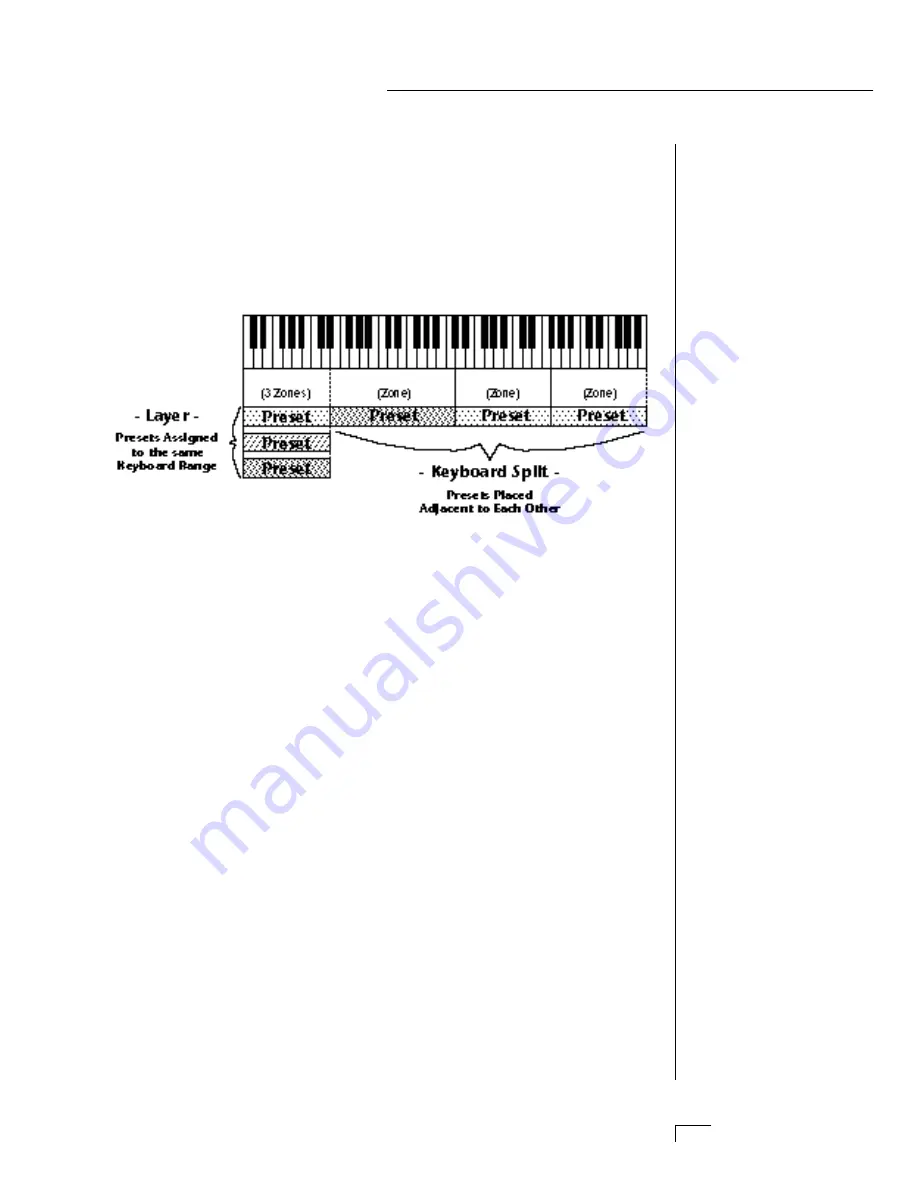
Chapter 6: Hyperpreset Menu
59
HYPERPRESET MENU
THE HYPERPRESET
A Hyperpreset is a group of one to sixteen presets which have been
assigned to areas of the keyboard in order to have more than one sound
available at once. Presets are assigned to ranges of the keyboard called
Zones and may include 1 key or all 128 keys. Zones may be placed
adjacent to each other (to create a split keyboard) or may overlap (to
create fat, layered sounds). Each zone has its own volume, pan, trans-
pose, tuning and velocity range.
••• An additional 128
Hyperpresets can be stored
on a memory card.
▼
Compare Mode must be
turned
On
in the Master
Menu for the Compare
feature to work.
▼
In order to HEAR the
Hyperpreset as you edit it,
you must have it assigned to
a MIDI channel in the main
screen.
To enable the Hyperpreset menu
Press the Hyper button, lighting the LED. The current screen will
be the one most recently selected since powering up Morpheus.
The Hyperpreset to be edited will be the LAST one selected or
edited. The cursor will appear underneath the first character of
the screen heading on line one.
To select a new screen
Press the Home/Enter button or press a cursor button repeatedly
until the cursor is underneath the screen title heading. Rotate the
data entry control to select another screen.
To modify a parameter
Press the Cursor button repeatedly (or hold the right cursor
button while turning the data entry control) until the cursor is
underneath the parameter value. Rotate the data entry control to
change the value.
To compare an edited Hyperpreset with the unedited original
Press the Hyper button, turning off the LED. The unedited Hyper
is now active. Changing the Hyperpreset number will erase the
edit. To hear the edited hyperpreset again, press the Hyper but-
ton, lighting the LED.
To return to the main screen
Press the Hyper button, turning off the LED.
Up to sixteen presets can be assigned to the keyboard in any desired arrangement
Summary of Contents for MORPHEUS
Page 10: ...1 Chapter 1 Basic Setup INTRODUCTION BASIC SETUP ...
Page 11: ...Morpheus Operation Manual 2 ...
Page 19: ...Morpheus Operation Manual 10 ...
Page 20: ...Chapter 2 Basic Operation 11 BASIC OPERATION ...
Page 26: ...Chapter 3 Master Menu 17 MASTER MENU ...
Page 27: ...Morpheus Operation Manual 18 ...
Page 30: ...Chapter 3 Master Menu 21 MASTER MENU GLOBAL VELOCITY CURVES ...
Page 36: ...Chapter 4 Midimap Menu 27 MIDIMAP MENU ...
Page 37: ...Morpheus Operation Manual 28 ...
Page 46: ...Chapter 5 Effects Section 37 EFFECTS SECTION ...
Page 47: ...Morpheus Operation Manual 38 ...
Page 66: ...Chapter 6 Hyperpreset Menu 57 HYPERPRESET MENU ...
Page 67: ...Morpheus Operation Manual 58 ...
Page 76: ...Chapter 7 Preset Programming 67 PRESET PROGRAMMING PRESET PROGRAMMING ...
Page 77: ...Morpheus Operation Manual 68 PRESET PROGRAMMING ...
Page 93: ...Chapter 7 Preset Programming 83 PRESET PROGRAMMING ...
Page 109: ...Chapter 8 Preset Menu 99 PRESET MENU ...
Page 110: ...Morpheus Operation Manual 100 ...
Page 138: ...Morpheus Operation Manual 128 ...
Page 139: ...Chapter 9 Copy Menu 129 COPY MENU COPY MENU ...
Page 140: ...Morpheus Operation Manual 130 COPY MENU ...
Page 147: ...Chapter 10 Step by Step 137 STEP BY STEP STEP BY STEP ...
Page 148: ...Morpheus Operation Manual 138 STEP BY STEP ...
Page 171: ...Chapter 11 Reference Section 161 REFERENCE SECTION ...






























