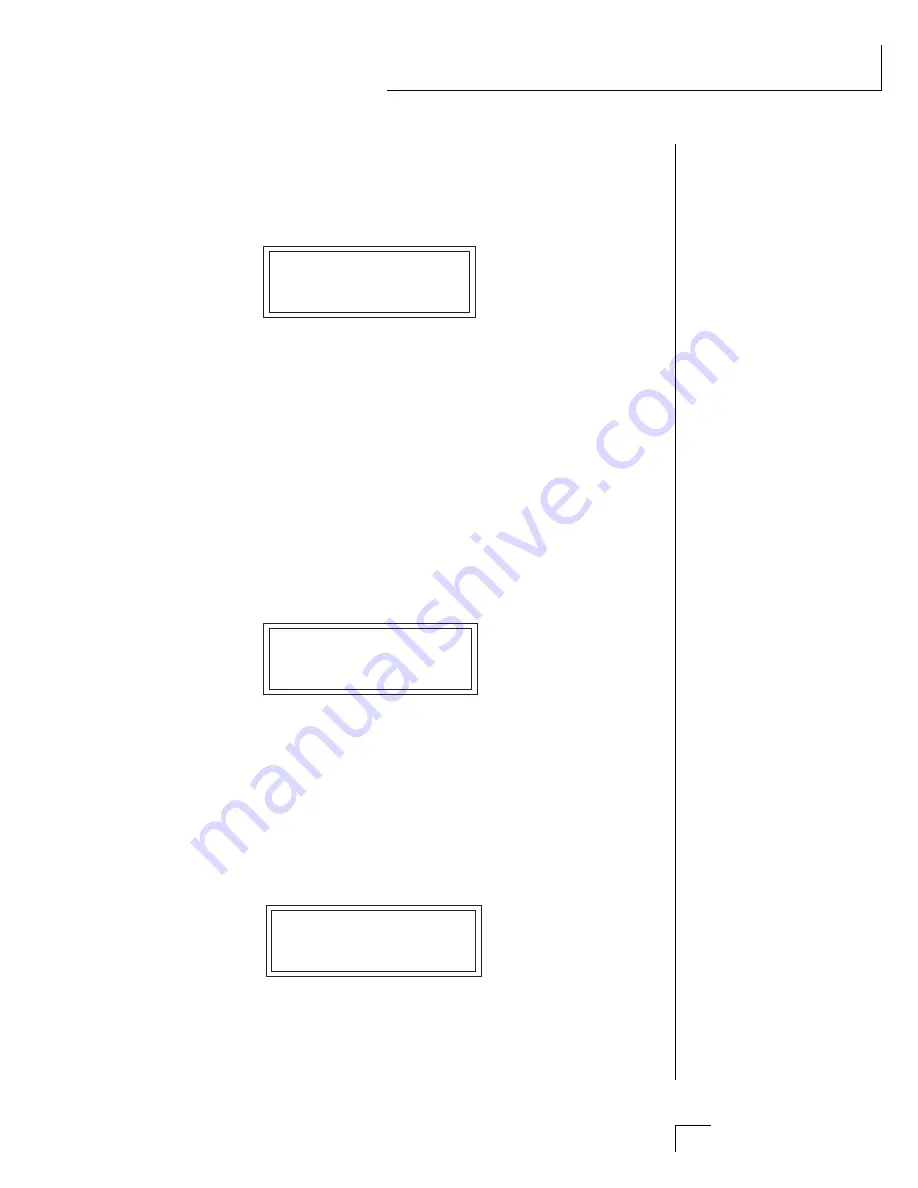
Chapter 10: Step-by-Step
141
STEP-BY-STEP
• Volume
Turn the data knob one click to the right to the Volume screen. This
screen adjusts the volumes of the two instruments. Refer to the block
diagram on the previous page as you adjust the volume of the DCA.
VOLUME
pri:110 sec:100
As you adjust the volume of the two instruments relative to each other,
notice how the quality of the sound changes. Whichever instrument is
loudest is perceived as the sound of both. But there is a range where the
two instruments seem to “fuse” into one unique entity, somewhat like a
harpsichord. Careful mixing can result in many beautiful timbres.
• Pan
The next screen, Pan adjusts the balance between the left and right
outputs. Panning one instrument hard right (+7) and the other hard left
(-7) is a good way to keep the identities of the instruments separate. Try
it and notice how the guitar and piano instruments are distinct and
separate. When you are finished, return the pan settings to “0” and
press Enter.
PAN
pri:+0 sec:+0
• Transpose
Move the data knob ahead four clicks until you find the transpose
screen. This function transposes the key of the primary or secondary
instrument. Each number represents a semitone interval up or down (+
or -). To transpose an instrument up an octave, move the cursor to the
bottom line and set the number to +12. A setting of +7 would result in a
perfect fifth. Try transposing the piano and guitar sounds. When you
are finished, return the settings to “0” and press Enter.
TRANSPOSE
pri:+12 sec:+00
✓
Transposing an instrument out of its normal range will completely
change the character of the sound. Sine waves transposed down can
add a killer bottom end to an otherwise harmless bass sound.
••• Use the coarse tuning
control to change the tuning
of multiple drum instruments.
Summary of Contents for MORPHEUS
Page 10: ...1 Chapter 1 Basic Setup INTRODUCTION BASIC SETUP ...
Page 11: ...Morpheus Operation Manual 2 ...
Page 19: ...Morpheus Operation Manual 10 ...
Page 20: ...Chapter 2 Basic Operation 11 BASIC OPERATION ...
Page 26: ...Chapter 3 Master Menu 17 MASTER MENU ...
Page 27: ...Morpheus Operation Manual 18 ...
Page 30: ...Chapter 3 Master Menu 21 MASTER MENU GLOBAL VELOCITY CURVES ...
Page 36: ...Chapter 4 Midimap Menu 27 MIDIMAP MENU ...
Page 37: ...Morpheus Operation Manual 28 ...
Page 46: ...Chapter 5 Effects Section 37 EFFECTS SECTION ...
Page 47: ...Morpheus Operation Manual 38 ...
Page 66: ...Chapter 6 Hyperpreset Menu 57 HYPERPRESET MENU ...
Page 67: ...Morpheus Operation Manual 58 ...
Page 76: ...Chapter 7 Preset Programming 67 PRESET PROGRAMMING PRESET PROGRAMMING ...
Page 77: ...Morpheus Operation Manual 68 PRESET PROGRAMMING ...
Page 93: ...Chapter 7 Preset Programming 83 PRESET PROGRAMMING ...
Page 109: ...Chapter 8 Preset Menu 99 PRESET MENU ...
Page 110: ...Morpheus Operation Manual 100 ...
Page 138: ...Morpheus Operation Manual 128 ...
Page 139: ...Chapter 9 Copy Menu 129 COPY MENU COPY MENU ...
Page 140: ...Morpheus Operation Manual 130 COPY MENU ...
Page 147: ...Chapter 10 Step by Step 137 STEP BY STEP STEP BY STEP ...
Page 148: ...Morpheus Operation Manual 138 STEP BY STEP ...
Page 171: ...Chapter 11 Reference Section 161 REFERENCE SECTION ...






























