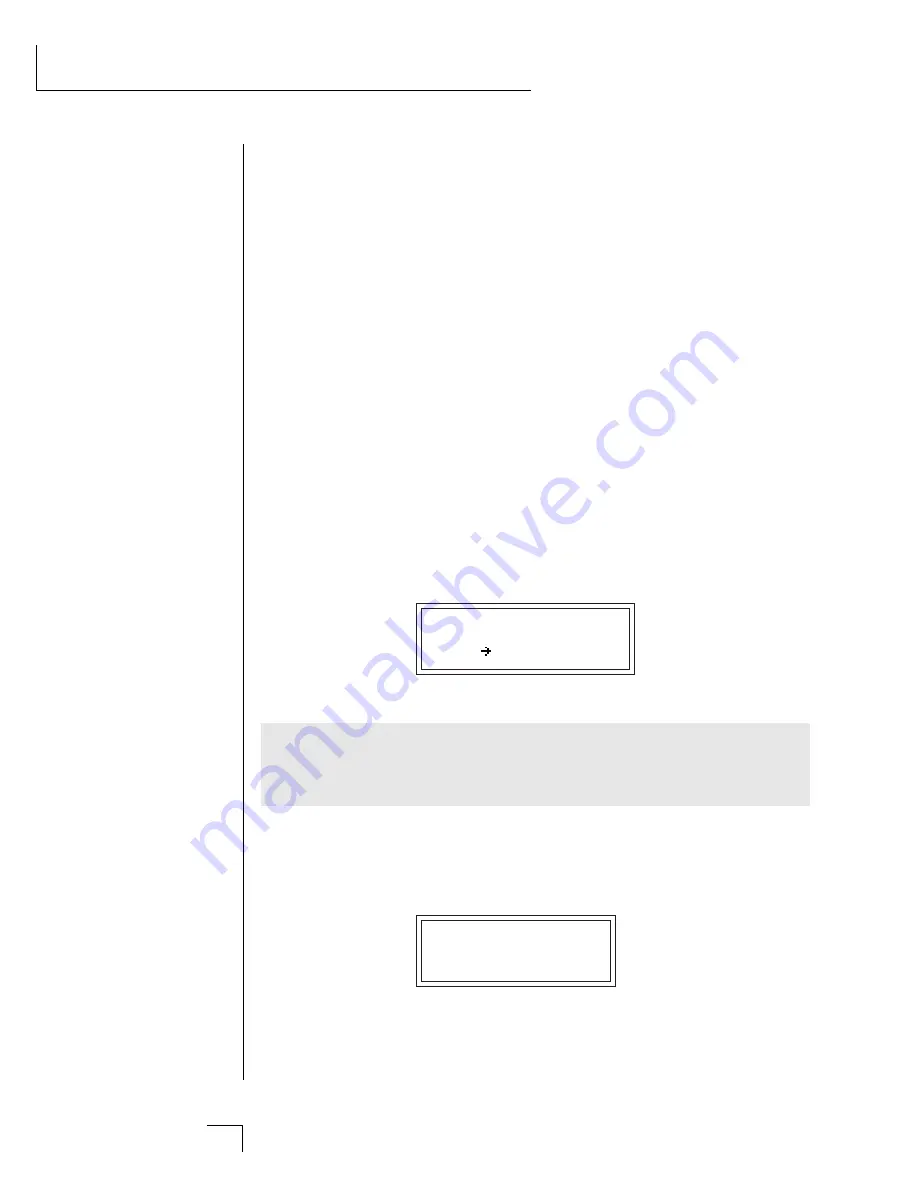
Morpheus Operation Manual
152
STEP-BY-STEP
Key tracking is used to keep the timbre of the sound constant as you
play up and down the keyboard. Of course, you can route any Note-On
controller to control Frequency Tracking.
Like the Morph control, the effect of
Transform 2
varies from filter to
filter and in many cases it is not used at all.
On a simple lowpass filter,
Transform 2 might be used as a Q (or resonance) control. On a flanger,
it might control the depth of the notches. The Z-plane filter descrip-
tions in the Reference Section give specific information on the function
of Transform 2 in each filter.
Just Do It!
OK. Let's start experimenting with the filters. First, we should connect
the modulation wheel to control Morph so that it will be easy to hear
the effect of this important parameter. Start with a clean slate by select-
ing the default preset again. Enter the Preset menu and select an instru-
ment rich in harmonics such as “I004 PunchyBrass”.
The mod wheel is usually transmitted on MIDI controller 01. Morpheus
Controller A is set to controller 01 by default. So if you have not
changed this parameter in the Master menu, Controller A is the mod
wheel. We want to route Controller A (the mod wheel) to Morph. Go to
the Realtime Modulation Control screen and set it as shown below.
REALTIME CTRL #1
CtlA Morph +127
Note: A good way to verify that the mod wheel is connected is to set the
destination (in the screen above) to “Pitch” instead of “Morph”. Move
the wheel to verify that the pitch varies with the wheel. If so, change the
destination back to “Morph”.
Move to the “Primary Filter Type” screen and scroll though the various
filters as you play the keyboard. Move the modulation wheel and verify
that the wheel is controlling the morph parameter. For this experiment,
set the filter type to “F029 Vocal Cube”. This is an interesting filter and
since it is a “cube”, it has three parameters to adjust.
FILTER TYPE pri
F029 Vocal Cube
▼
Many of the Z-plane filters
do not use Transform 2.
••• Note: Filter Frequency
Tracking is Transform 1.
••• Information on connect-
ing MIDI controllers can be
found at the end of the
Programming Basics section.
Summary of Contents for MORPHEUS
Page 10: ...1 Chapter 1 Basic Setup INTRODUCTION BASIC SETUP ...
Page 11: ...Morpheus Operation Manual 2 ...
Page 19: ...Morpheus Operation Manual 10 ...
Page 20: ...Chapter 2 Basic Operation 11 BASIC OPERATION ...
Page 26: ...Chapter 3 Master Menu 17 MASTER MENU ...
Page 27: ...Morpheus Operation Manual 18 ...
Page 30: ...Chapter 3 Master Menu 21 MASTER MENU GLOBAL VELOCITY CURVES ...
Page 36: ...Chapter 4 Midimap Menu 27 MIDIMAP MENU ...
Page 37: ...Morpheus Operation Manual 28 ...
Page 46: ...Chapter 5 Effects Section 37 EFFECTS SECTION ...
Page 47: ...Morpheus Operation Manual 38 ...
Page 66: ...Chapter 6 Hyperpreset Menu 57 HYPERPRESET MENU ...
Page 67: ...Morpheus Operation Manual 58 ...
Page 76: ...Chapter 7 Preset Programming 67 PRESET PROGRAMMING PRESET PROGRAMMING ...
Page 77: ...Morpheus Operation Manual 68 PRESET PROGRAMMING ...
Page 93: ...Chapter 7 Preset Programming 83 PRESET PROGRAMMING ...
Page 109: ...Chapter 8 Preset Menu 99 PRESET MENU ...
Page 110: ...Morpheus Operation Manual 100 ...
Page 138: ...Morpheus Operation Manual 128 ...
Page 139: ...Chapter 9 Copy Menu 129 COPY MENU COPY MENU ...
Page 140: ...Morpheus Operation Manual 130 COPY MENU ...
Page 147: ...Chapter 10 Step by Step 137 STEP BY STEP STEP BY STEP ...
Page 148: ...Morpheus Operation Manual 138 STEP BY STEP ...
Page 171: ...Chapter 11 Reference Section 161 REFERENCE SECTION ...






























