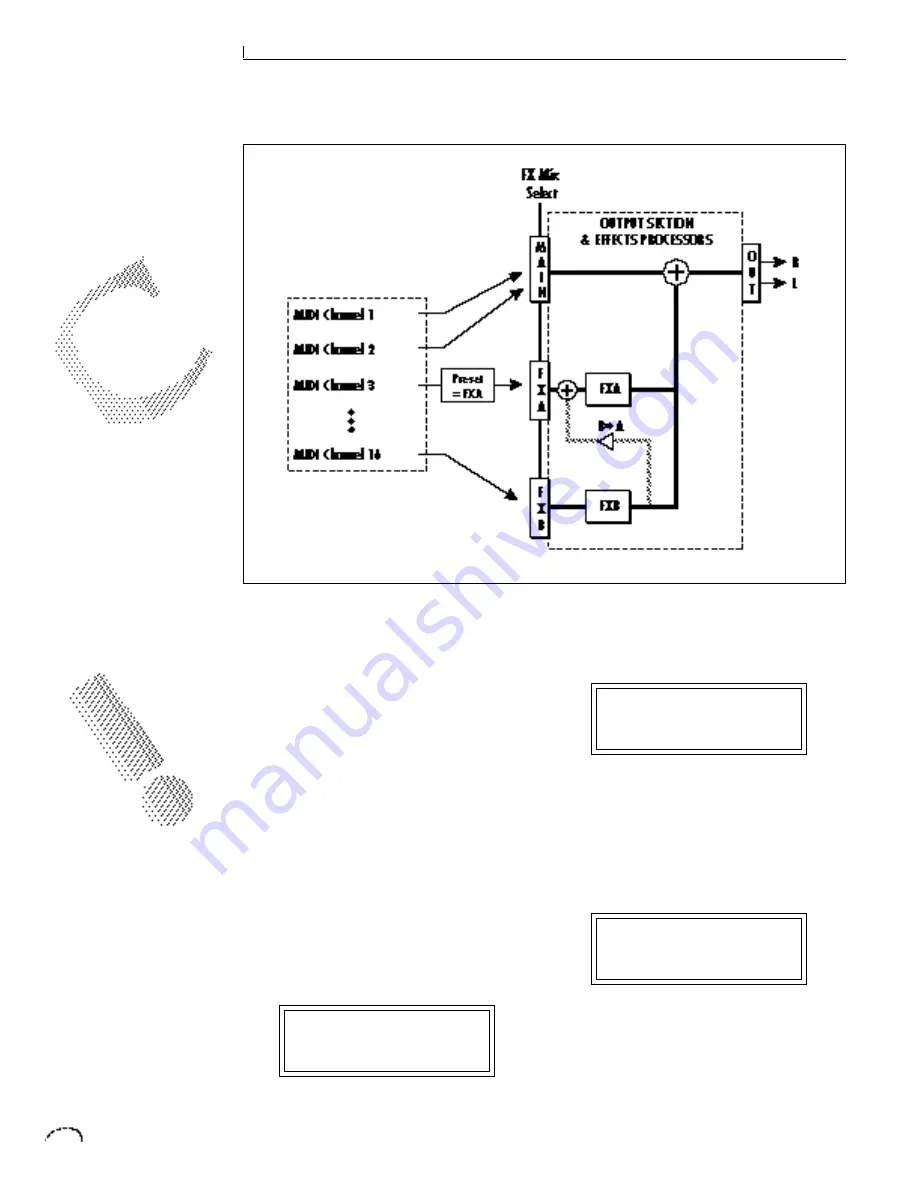
34
EFFECTS SECTION
EFFECTS OUTPUT ROUTING
The diagram above shows how the effects
section is integrated into the output jack
routing scheme. The mix bus can be
selected either by the preset or by MIDI
channel. When “Preset” is selected, the
FX MIX SELECT programmed in the
preset is used.
TO PROGRAM AN EFFECT:
1) Press the MASTER button lighting
the LED.
2) The first screen in the Master menu is
shown below. Select one of the effect
processors for each MIDI channel you
wish to use (or select “Preset” if you
want the selection in the preset to be
used), This control selects the input
to the effect processors.
FX MIX SELECT
channel 01:FxA
3) Select the desired effect and program
the appropriate parameters.
FXA:Echo
L Delay Time 255
4) Set the FX Amount for the A or B
effect. This adjusts the ratio of ef-
fected to un-effected signal. B->A
allows you to route the output of
effect B through effect A (set the MIX
to FxB).
FX AMOUNT A:50%
B->A:0% B:50%
5) That's it!
EDITED EFFECTS
PARAMETERS ARE NOT
REMEMBERED WHEN A
NEW EFFECT IS SELECTED.
EFFECTS CAN BE STORED AS
PART OF A SEQUENCE BY
USING “SEND EFFECTS” IN
THE MASTER MENU.
Summary of Contents for Classic keys
Page 1: ......
Page 9: ...7 Classic Keys INTRODUCTION ...
Page 10: ...8 INTRO CONNECTION INSTRUCTIONS ...
Page 17: ...15 Classic Keys BASIC OPERATION ...
Page 18: ...16 BASIC OPERATION ...
Page 23: ...21 Classic Keys MASTER MENU ...
Page 24: ...22 MASTER MENU ...
Page 33: ...31 Classic Keys EFFECTS SECTION ...
Page 34: ...32 EFFECTS SECTION ...
Page 51: ...49 Classic Keys PRESET PROGRAMMING ...
Page 52: ...50 PRESET PROGRAMMING ...
Page 64: ...62 PRESET PROGRAMMING ...
Page 65: ...63 Classic Keys EDIT MENU ...
Page 66: ...64 EDIT MENU ...
Page 81: ...79 Classic Keys STEP BY STEP ...
Page 82: ...80 STEP BY STEP ...
Page 89: ...87 Classic Keys REFERENCE SECTION ...
Page 101: ...REFERENCE SECTION 99 Drawbar Diagrams ...






























