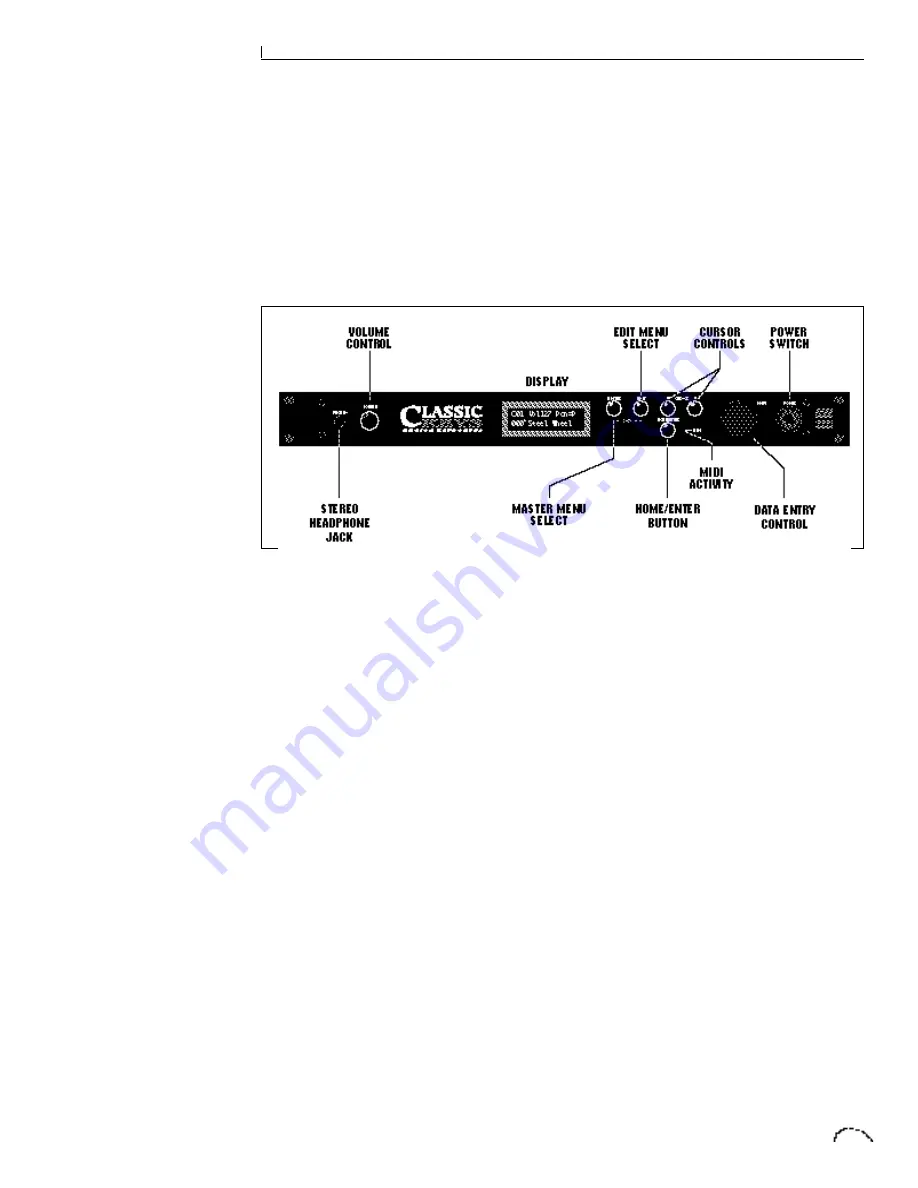
BASIC OPERATION
17
Main Controls
2
Power Switch
Switches AC power to the Classic Keys On
and Off.
MIDI Activity LED
Indicates that MIDI data is being received.
Master Menu Select Button
The Master menu contains parameters
that affect the entire machine, not just
certain presets. The Effects screens are
also located in the Master menu. An
illuminated LED to the left of the button
indicates that you are in the Master menu.
Edit Menu Select Button
The Edit menu is used when you want to
change parameters of a preset. An illumi-
nated LED to the left of the button indi-
cates that you are in the Edit menu.
Home/Enter Button
The Home/Enter button is used to confirm
a particular operation or return the cursor
to the “Home” position. The adjacent LED
flashes to indicate that Classic Keys is
waiting for your response.
Cursor Control
These buttons move the cursor to the
next parameter on the display in a clock-
wise or counterclockwise direction. (The
cursor is a little flashing line underneath
one of the parameters in the display.)
Press either cursor control repeatedly
until the cursor is underneath the desired
parameter.
Data Entry Control
The data entry control is a stepped,
variable control which is used to change
parameter values. The control increments
or decrements the current value one unit
with each click. This control incorporates
acceleration (values advance faster if the
control is turned quickly).
Volume Control
This is the master volume control for all
audio outputs. Note: For maximum
dynamic range, set this control at full
level and adjust the amplifier or mixer
volume.
Summary of Contents for Classic keys
Page 1: ......
Page 9: ...7 Classic Keys INTRODUCTION ...
Page 10: ...8 INTRO CONNECTION INSTRUCTIONS ...
Page 17: ...15 Classic Keys BASIC OPERATION ...
Page 18: ...16 BASIC OPERATION ...
Page 23: ...21 Classic Keys MASTER MENU ...
Page 24: ...22 MASTER MENU ...
Page 33: ...31 Classic Keys EFFECTS SECTION ...
Page 34: ...32 EFFECTS SECTION ...
Page 51: ...49 Classic Keys PRESET PROGRAMMING ...
Page 52: ...50 PRESET PROGRAMMING ...
Page 64: ...62 PRESET PROGRAMMING ...
Page 65: ...63 Classic Keys EDIT MENU ...
Page 66: ...64 EDIT MENU ...
Page 81: ...79 Classic Keys STEP BY STEP ...
Page 82: ...80 STEP BY STEP ...
Page 89: ...87 Classic Keys REFERENCE SECTION ...
Page 101: ...REFERENCE SECTION 99 Drawbar Diagrams ...
















































