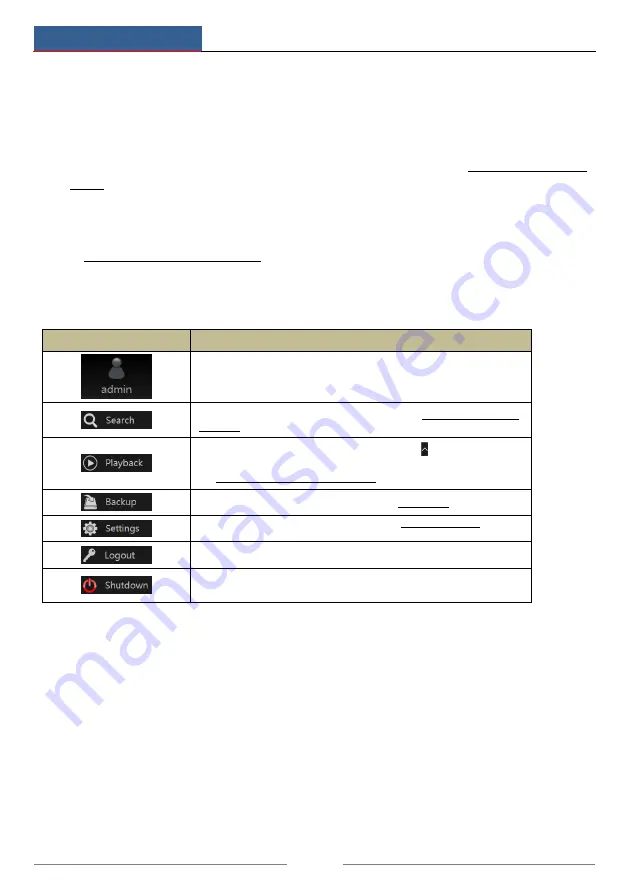
Wizard & Main Interface
NVR User Manual
20
Introduction of area
②
:
Click “Camera” to view all the added cameras in the camera list. Select one camera and then
double click to preview the camera image in the selected window.
Click “Single Channel Sequences” to view all the added groups in the group list; click one
group in the list to view all the added cameras in the group (refer to 4.2 Add/Edit Camera
Group for detail configuration of the camera group). Select one camera window on the left side
of the interface and then double click one group in the group list to preview the cameras’
images one by one in the selected window.
Click “Customize Display Modes” to view all the display modes in the display mode list (refer
to 5.2.1 Preview By Display Mode for detail configuration of the display mode). Double click
one display mode in the list to switch to the display mode for previewing.
Introduction of area
③
:
Icon / Button
Meaning
It shows the current login user.
Click Search to go to record search interface, see 8.3 Record Search &
Playback for details.
Click Playback to go to playback interface (click on the tool bar at the
bottom of the live preview interface to set the default playback time),
see 8.2 Playback Interface Introduction for details.
Click Backup to go to backup interface, see 8.4 Backup for details.
Click Settings to pop up the setup panel, see 3.2.2 Setup Panel for
details.
Click Logout to log out the system.
Click shutdown and then select “Logout”, “Reboot” or “Shutdown” in
the popup window.
3.2.2 Setup Panel
Click Start
Settings to pop up the setup panel as shown below.
















































