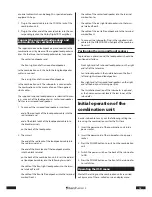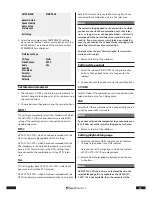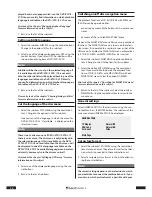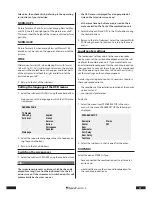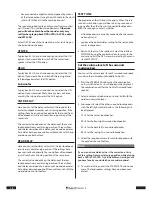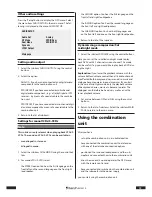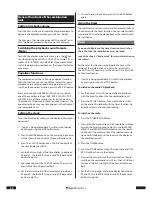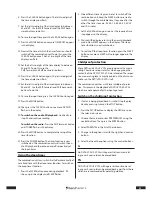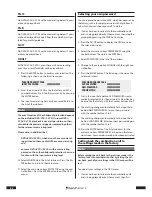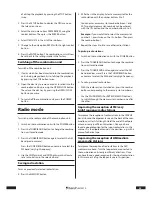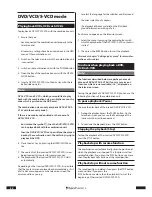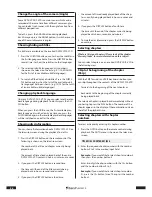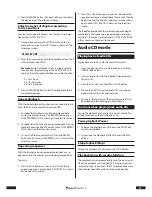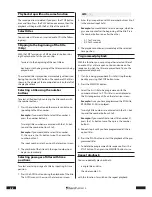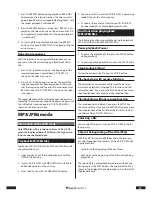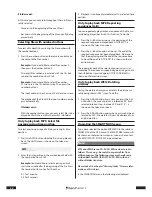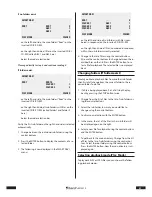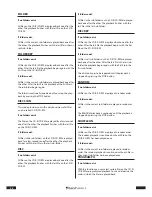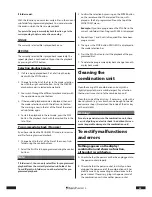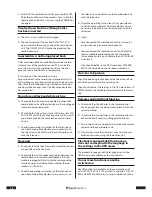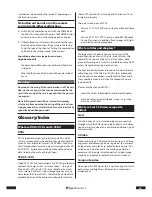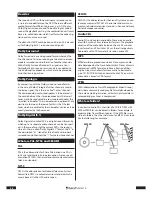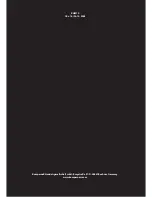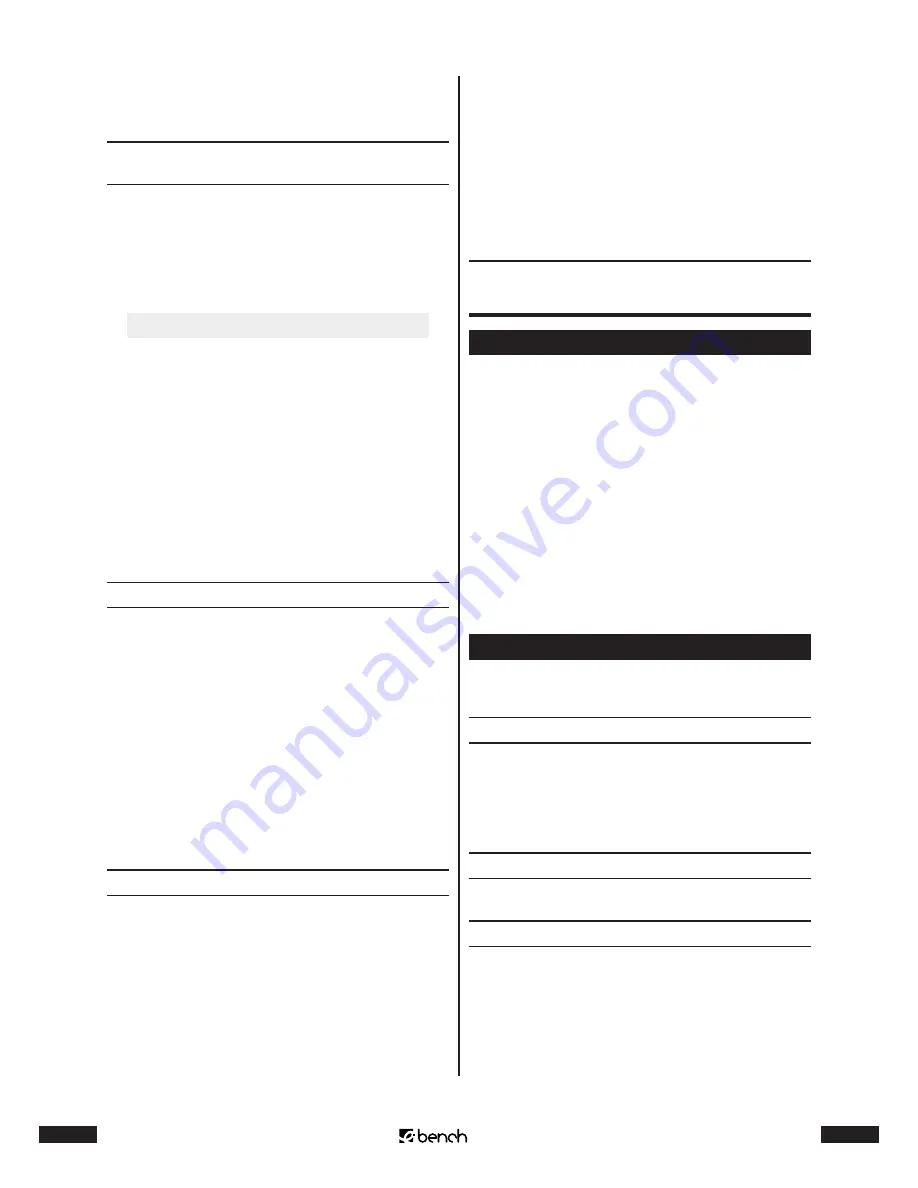
26
KH 2370
27
KH 2370
3
Press the ENTER button. Playback will be continued at
the beginning of the selected chapter.
Select passages of chapters according
to time positions
To select a passage of a chapter by entering its time posi-
tion on the DVD/VCD/S-VCD:
1
During playback, press the GOTO button on the re-
mote control twice. The GOTO menu is shown on the
television screen:
TITLE 01/03 TIME _ _:_ _:_ _
2
Enter the time position with the number buttons 0 to 9
in the marked input field.
Example:
To start playback 1 hour, 5 minutes and 30
seconds after the beginning of the DVD/VCD/S-VCD
content: Press the number buttons one after the other
• 0, 1 for 1 hour
• 0, 5, for 5 minutes
• 3, 0 for 30 seconds
3
Press the ENTER button to start the playback at the se-
lected time position.
Repeat playback
With the repeat playback function you can repeat alterna-
tively the title or chapter of the inserted DVD.
1
To repeat the chapter currently being played back:
During the playback, press the REPEAT button once.
CHAPTER REPEAT ON is shown on the television screen.
2
To repeat the title currently being played back: During
playback, press the REPEAT button twice. TITLE REPEAT
ON is shown on the television screen.
3
To switch off the repeat playback: Press the REPEAT
button several times until REPEAT OFF is shown on the
television screen.
Repeating sequences
With this function you can repeatedly play back any se-
quences within the chapter currently being played back.
To do this:
1
Press the A–B button, as soon as the start of the re-
quired sequence is played back. A TO B SET A is shown
on the television screen.
2
Press the A–B button again as soon as the end of the
required sequence is played back. Please note that the
beginning and the end of a sequence must be within
one chapter. A TO B SET B is shown on the television
screen.
The repeated playback of the selected sequence begins
immediately. The sequence is repeated again and again
until the A–B button is pressed again. A TO B CANCELLED
is then shown on the television screen.
Audio CD mode
Playing back of audio CDs
To play back audio CDs with the combination unit:
1
Open the disc tray of the combination unit with the
OPEN/CLOSE button.
2
Insert an audio CD with the labelled side upwards in
the disc tray.
3
Close the disc tray with the OPEN/CLOSE button.
4
The contents of the inserted audio CD is now being
loaded; this can lasts for a few seconds.
5
As soon as the contents of the inserted audio CD has
been loaded, playback begins automatically.
Functions when playing back audio CDs
During the playback of an audio CD you can use the fol-
lowing functions on the combination unit:
Pause playback (Pause)
1
To pause the playback of a title, press the PAUSE but-
ton during playback.
2
To continue the playback of the title, press the PLAY
button.
Stop playback (Stop)
To stop the playback of a title, press the STOP button.
Playback stop with resume function
The combination unit automatically saves the position at
which the playback was stopped. This function is called
resume function. IF you press the PLAY button once more,
then the playback will continue at the saved position.