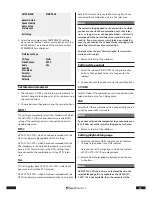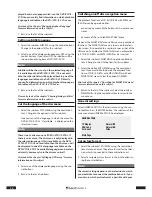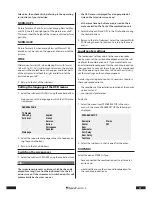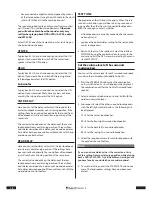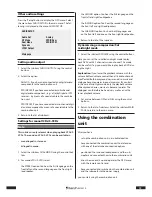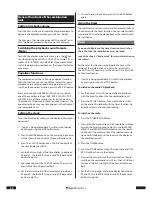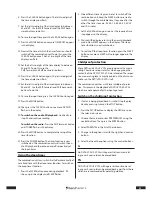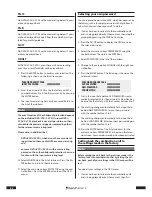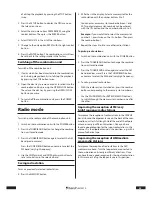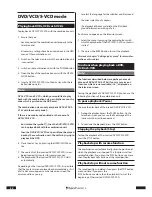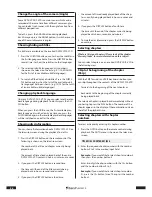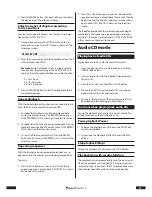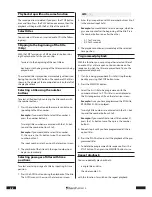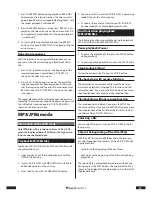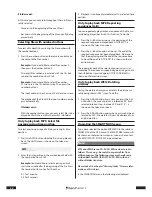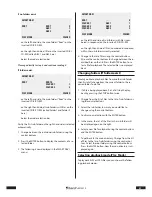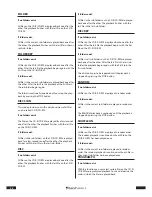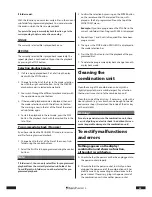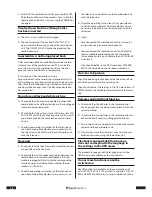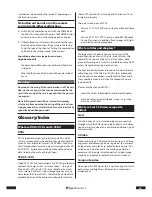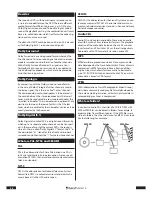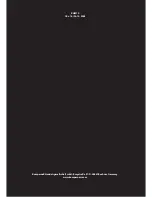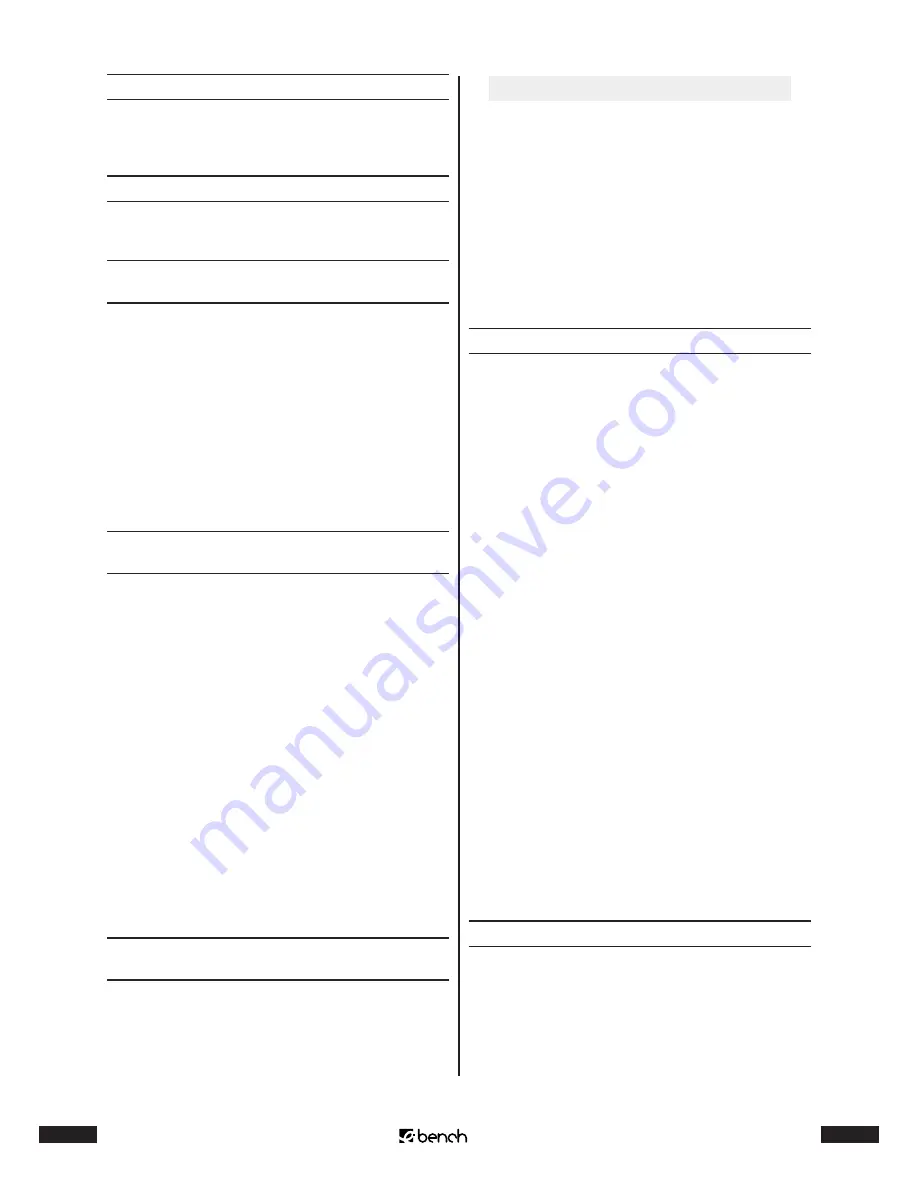
28
KH 2370
29
KH 2370
Playback stop without resume function
The saved position is deleted if you press the STOP button
a second time. Press the PLAY button once more, then the
playback will begin with the first title of the audio CD.
Select titles
You can select titles on an inserted audio CD in the follow-
ing ways:
Skipping to the beginning of the title
(Skip)
With the SKIP forwards and SKIP backwards buttons dur-
ing the playback of a title you can skip
• forwards to the beginning of the next title or
• backwards to the beginning of the title currently being
played back.
The selected title is played back immediately without you
having to press the PLAY button. The number of the title is
shown in the display of the combination unit on the left of
the play back time.
Selecting a title using the number
buttons
To select a title directly by entering the title number with
the number buttons:
1
Press the number button on the remote control corre-
sponding to the title number.
Example:
If you would like to select title number 3,
press the number button 3.
Two-digit title numbers are entered with the 10+ but-
ton and the number buttons 0 to 9.
Example:
If you would like to select title number
21, then press the 10+ button twice. Then press the
number button 1.
The input numbers are shown on the television screen.
2
The playback of the title with the input number now
begins automatically.
Selecting passages of titles with time
positions
To select a certain passage of a title by inputting its time
position:
1
Press the GOTO button during the playback of the title.
The GOTO menu is shown on the television screen:
GOTO _ _:_ _
2
Enter the time position with the number buttons 0 to 9
in the marked input field.
Example:
You would like to select a passage, which be-
gins one minute after the beginning of the title. Press
the number buttons one after the other
• 0, 1 for 1 minute;
• 0, 0 for 0 seconds
3
The playback continues immediately at the selected
time position.
Programmed playback
With this function you can put together selected titles of
an audio CD as a title sequence. You can decide on the
sequence in which the titles are played back. To use the
programmed playback:
1
If a title is being played back: First of all stop the play-
back by pressing the STOP button twice.
2
Press the MEMORY button.
3
Select the first title to be programmed with the
number buttons 0 to 9. This title is now displayed as
the first programmed title on the television screen.
Example:
Once you have programmed the fifth title,
PROGRAM 01:05 is displayed.
Two-digit title numbers are entered with the 10+ but-
ton and the number buttons 0 to 9.
Example:
If you would like to select title number 21,
press the 10+ button twice. Then press the number
button 1.
4
Repeat step 3 until you have programmed all the re-
quired titles.
5
Press the PLAY button to start the playback of the pro-
grammed titles.
6
To delete the programmed title sequence: Press the
STOP button. Then press the MEMORY button twice.
Repeat playback
You can repeatedly play back both
• a single title and also
• the whole audio CD
with this function. To switch on the repeat playback: