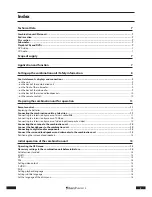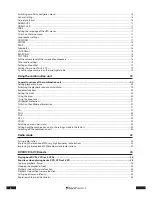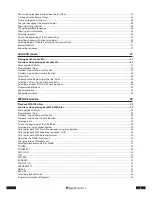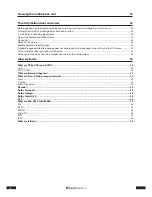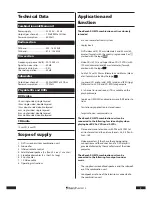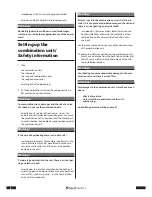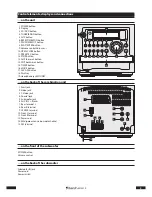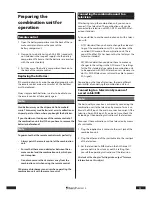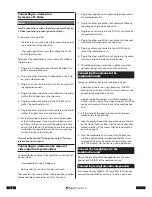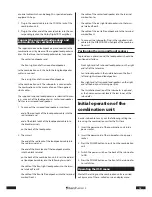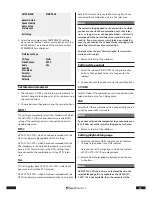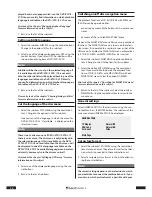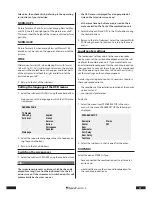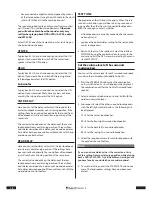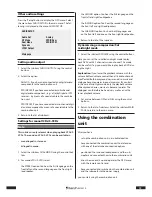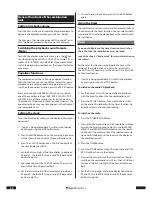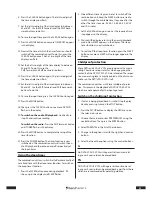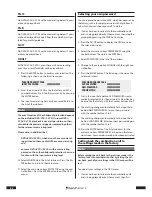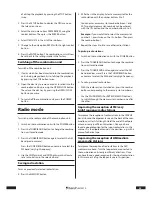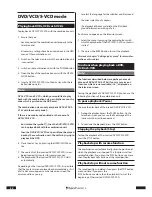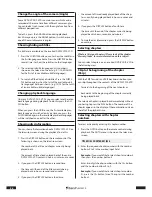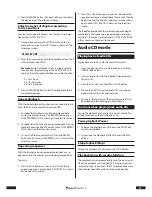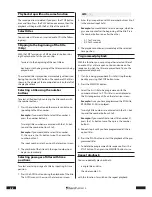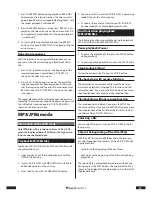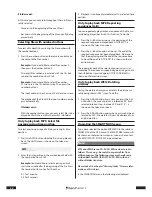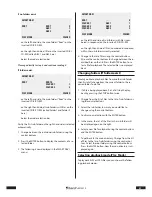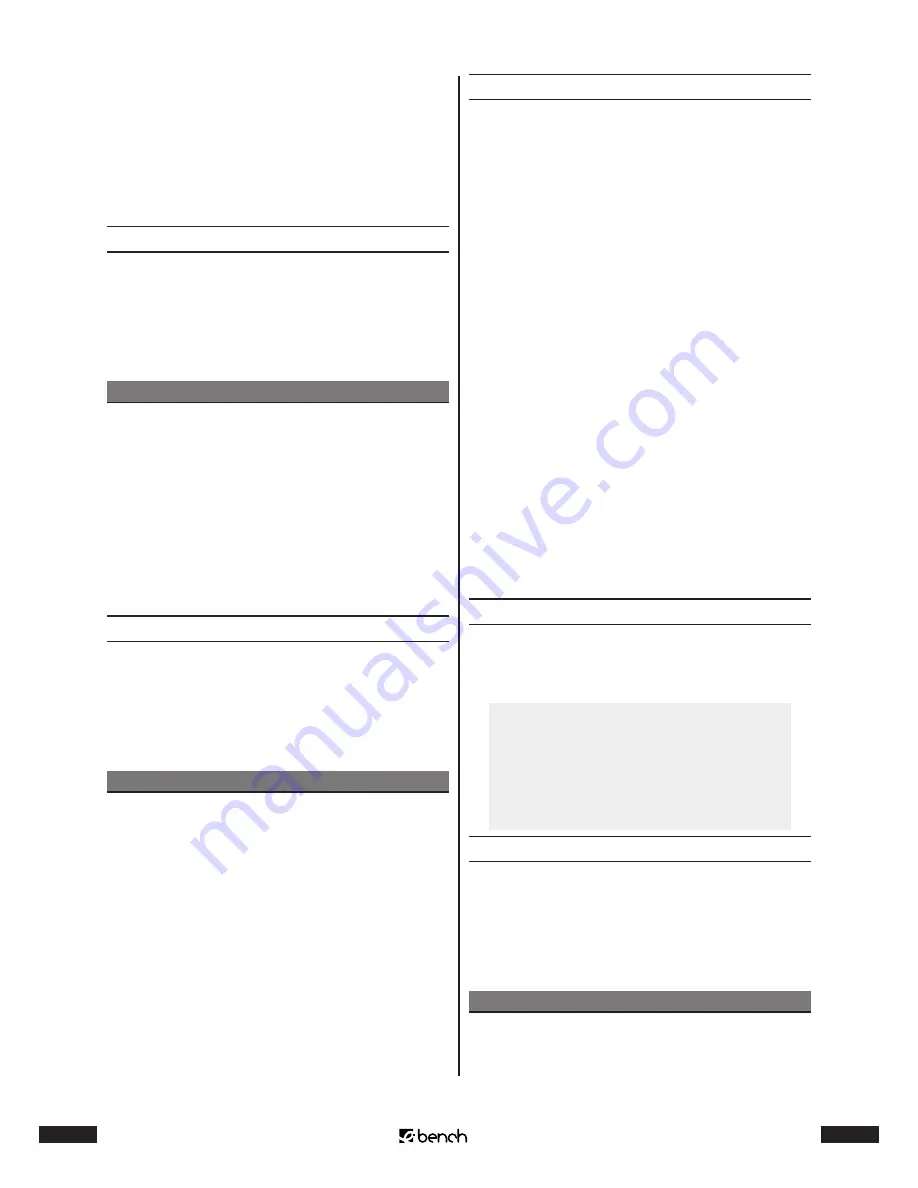
16
KH 2370
17
KH 2370
played back in a language which is on the DVD/VCD/S-
VCD. You can mostly find information on which playback
language is available on the DVD-/VCD-/S-VCD cover.
Also look at the chapter “Changing playback language”
for more information on this subject.
3
Return to the list of the subitems.
Setting subtitle language
1
Select the subitem SUBTITLE using the control buttons.
Change to the options list for this subitem.
2
Select one of the displayed languages or OFF using the
control buttons. If you select OFF, no subtitles will be
shown when playing back a DVD/VCD/S-VCD.
Note:
Subtitles will be shown only in the selected language, if
it is available on the DVD/VCD/S-VCD. If it is not avail-
able, then the subtitles will be played back in one of the
languages available on the DVD/VCD/S-VCD. Mostly
you can find information on which playback language is
available on the DVD-/VCD-/S-VCD cover.
3
Return to the list of the subitems.
Please also look at the chapter “Showing/hiding subtitles”
for more information on this subject.
Set the language of the disc menu
1
Select the subitem DISC MENU using the control but-
tons. Change to the options list of this subitem.
Here you can set the language, in which the menu for
DVDs/VCDs/S-VCDs – if available – is displayed on the
television screen.
Note:
There is not a disc menu on all DVDs/VCDs/S-VCDs. If
there is a disc menu: The disc menu is only displayed in
the selected language, if this is available on the DVD/
VCD/S-VCD. If it is not available, then the disc menu will
be displayed in one of the languages available on the
DVD/VCD/S-VCD. The available languages can be select-
ed mostly, however, also in the disc menu itself.
Also look at the chapter “Calling up DVD menu” for more
information on this subject.
2
Select one of the displayed languages using the con-
trol buttons.
3
Return to the list of subitems.
Switching on/off disc navigation menu
The playback functions of CD-Rs/CD-RWs with MP3 and
JPEG files can be operated either
• exclusively by means of the buttons of the remote con-
trol or
• by means of the so-called SMART NAVI menu
However the SMART NAVI menu offers you more playback
functions. The SMART NAVI menu is shown on the televi-
sion screen. It is operated in a similar manner as that of the
OSD menu. To display the SMART NAVI menu automatical-
ly if CD-Rs/CD-RWs with MP3/ JPEG files are inserted:
1
Select the subitem SMART NAV using the control but-
tons. Change to the list of options for this subitem.
2
Select the option WITH MENU using the control but-
tons. If you would like to operate the playback func-
tions of CD-Rs/CD-RWs with MP3/JPEG files without
SMART NAVI menu: Select the option NO MENU.
Also look at the chapter “Operating the SMART NAV menu”
for more information on this subject.
3
Return to the list of the subitems. Select the subitem
MAIN PAGE using the control buttons to return to the
main menu.
General settings
Select GENERAL SETUP in the main menu using the con-
trol buttons. Press the ENTER button. The subitems of the
main menu item GENERAL SETUP are displayed:
GENERAL PAGE
TV Display
Normal/PS
OSD Lang
Normal/LB
Scr Saver
Wide
Main Page
Set picture format
1
Select the subitem TV DISPLAY using the control but-
tons. Here you can set the picture format for the televi-
sion, which is connected to the combination unit.
2
Select a suitable picture format in the list of options us-
ing the control buttons:
Note:
The correct setting depends on the television to which
you would like to connect the combination unit. If you
are not sure which picture format is possible with your