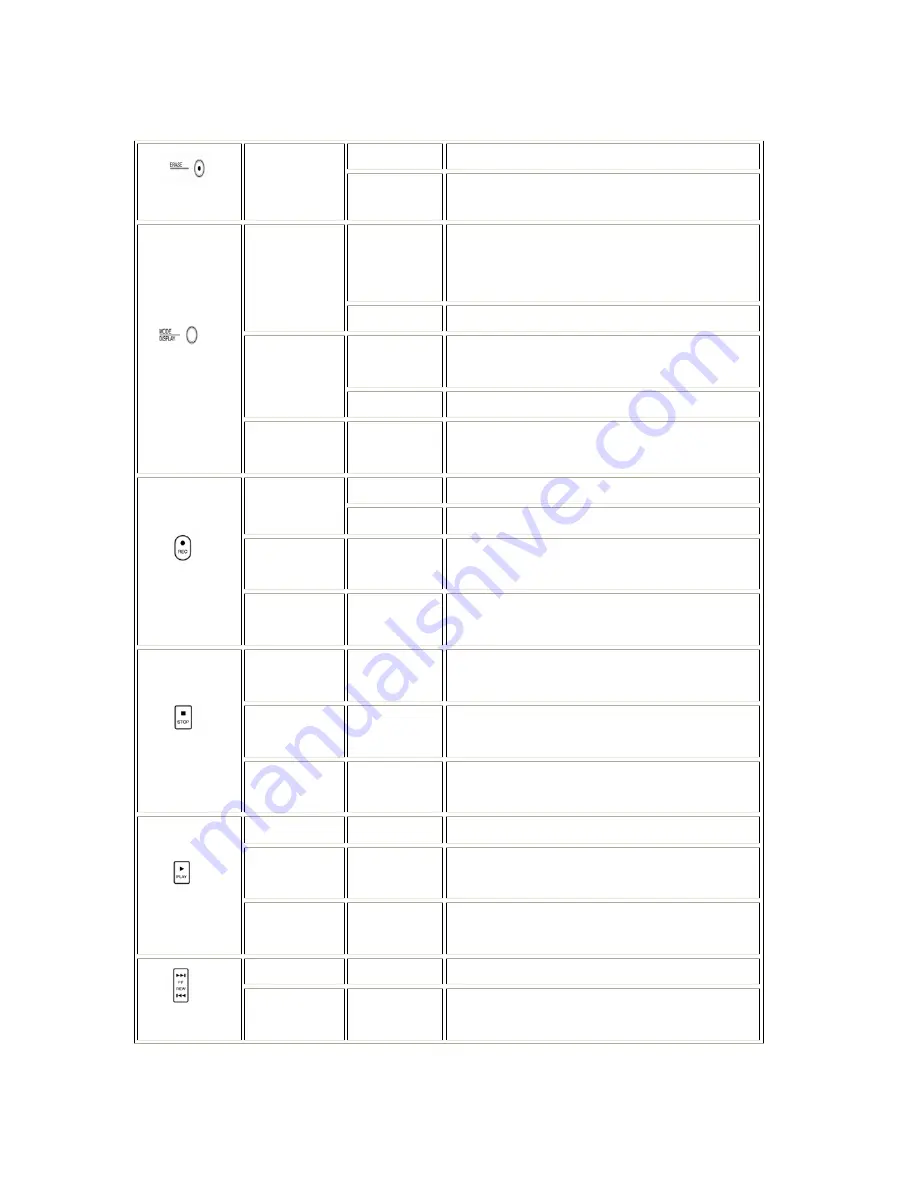
9
Short Press
Deleting file
Erase
Stop State
Long Press
Deleting all the files in the folder
Short Press
Displaying current time
and the information of
the recordedfile
Stop State
Long Press
Mode Change
Short Press
Displaying the information of
the recored file
Playback
State
Long Press
Mode Change
Mode/Display
Recording
State
Short Press
Displaying the remaining
time according to memory size
Short Press
Recording start
Stop State
Long Press
Hearing Aid Function
Playback
State
Short Press
Section Repeat
REC
Recording
State
Short Press
Pause Recording
Playback
State
Short Press
Playing Stop
Recording
State
Short Press
Recording Stop
Stop
Menu State
Short Press
Canceling current selected file and
Move to upper stage
Stop State
Short Press
Playback Start
Playback
State
Short Press
Playback Pause
Play
Menu State
Short Press
Saving current file and escaped
Stop State
Short Press
Move the cursor to the upper file
FF
Playback
State
Short Press
Playing next file










































