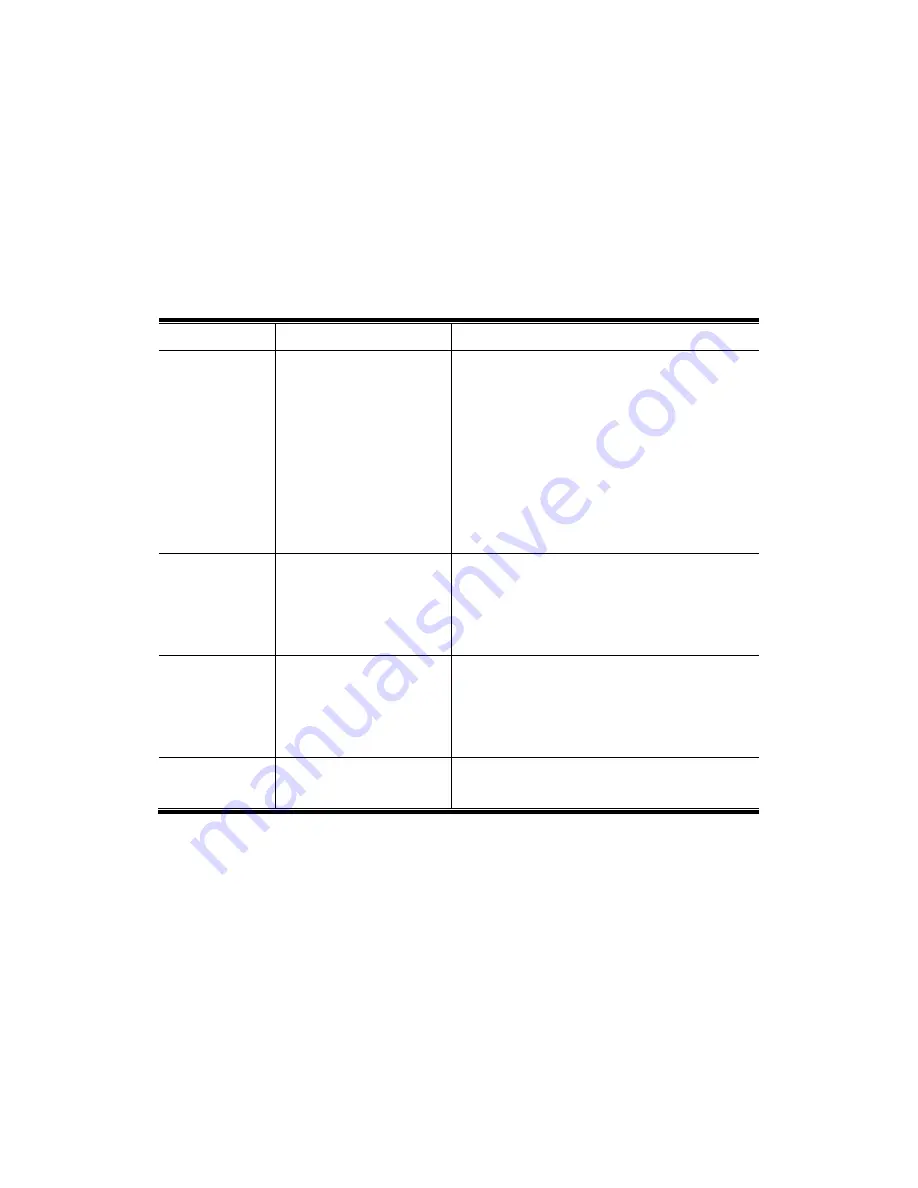
52
Note : It depends on the battery type and the using condition(Above data is
according to the manufacturer
’
s standard)
T
T
r
r
o
o
u
u
b
b
l
l
e
e
s
s
h
h
o
o
o
o
t
t
i
i
n
n
g
g
Problem
Cause
Action
No stable sound
* Check the battery
voltage
* Some problem exists
on file itself.
* Memory format is not
properly worked.
* Replace with a new battery.
* Do upload and playback in Manager program
case of the same problem which is
happened, please delete and download
again.
* After formatting the memory, download
again the song.
Difficult to
download the
file
* Check the battery
shift
* Poor battery
* Check hold key
* Check battery polarity
* Replace with a new battery
* Release Hold key
No response from
button
* Check the battery
shift
* Poor battery
* Check hold key
* Check battery polarity
* Replace with a new battery
* Release Hold key
No Playback
* Volume set is very low
* USB connected
* Do control a proper volume set
* Remove the USB cable from Unit
The contents of this User
’
s Manual has a chance to alter without any
notification for quality improvement.

































