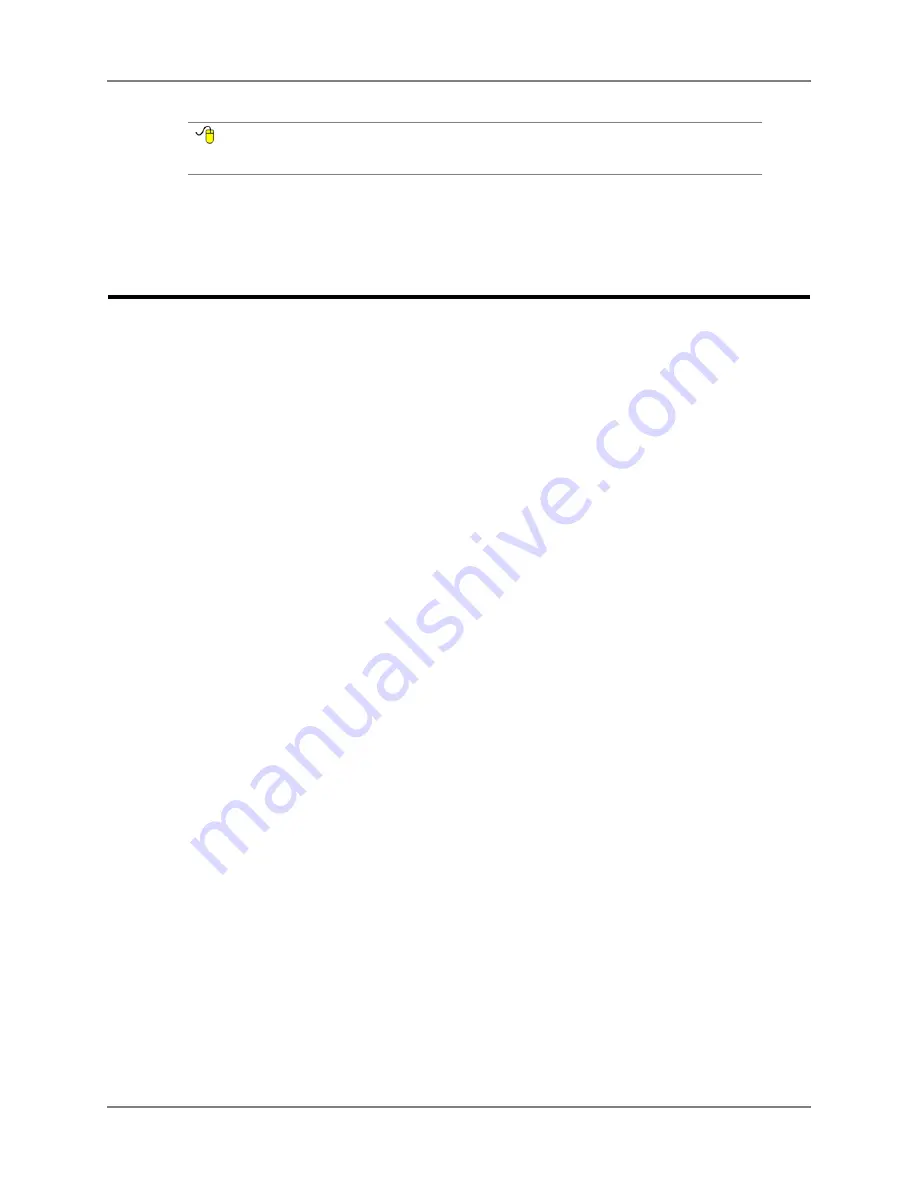
EyeMax User’s Guide
65
Part # 401216-C
Chapter 6: Navigator User
R
EFERENCE
OnScreen Keyboards are only available on open Maestro/Vmax devices. Refer to
Appendix B
in
the
Searchable Help
for more information regarding onscreen keyboards.
Every page in the Navigator page set links to the Main Page. No matter which page is
currently open, the Main Page is only one selection away.
Opening the Navigator User
To make the Navigator user the current user on your Maestro/Vmax (if it is not already):
1.
Select
Main Menu > Setup > Setup Menu
. The
Setup
menu will open.
2.
Select the
User Manager
button. The
User Manager
menu will open.
3.
Select
Navigator
in the left viewport.
4.
Select the
Change to Selected User
button.
5.
Select the
Yes
button to confirm that you want to change users.
6.
Select the
Exit DynaVox
button to confirm that you want to restart your device software.
The Series 5 software will restart. A series of splash screens may be presented for a few
moments. Do not make any selections on these screens. Do not select the power button.
After a brief period, your device software will automatically restart, with Navigator as the
current user.
Summary of Contents for EyeMax
Page 1: ......
Page 26: ...Chapter 3 Installation Setup 22 DynaVox ...




















