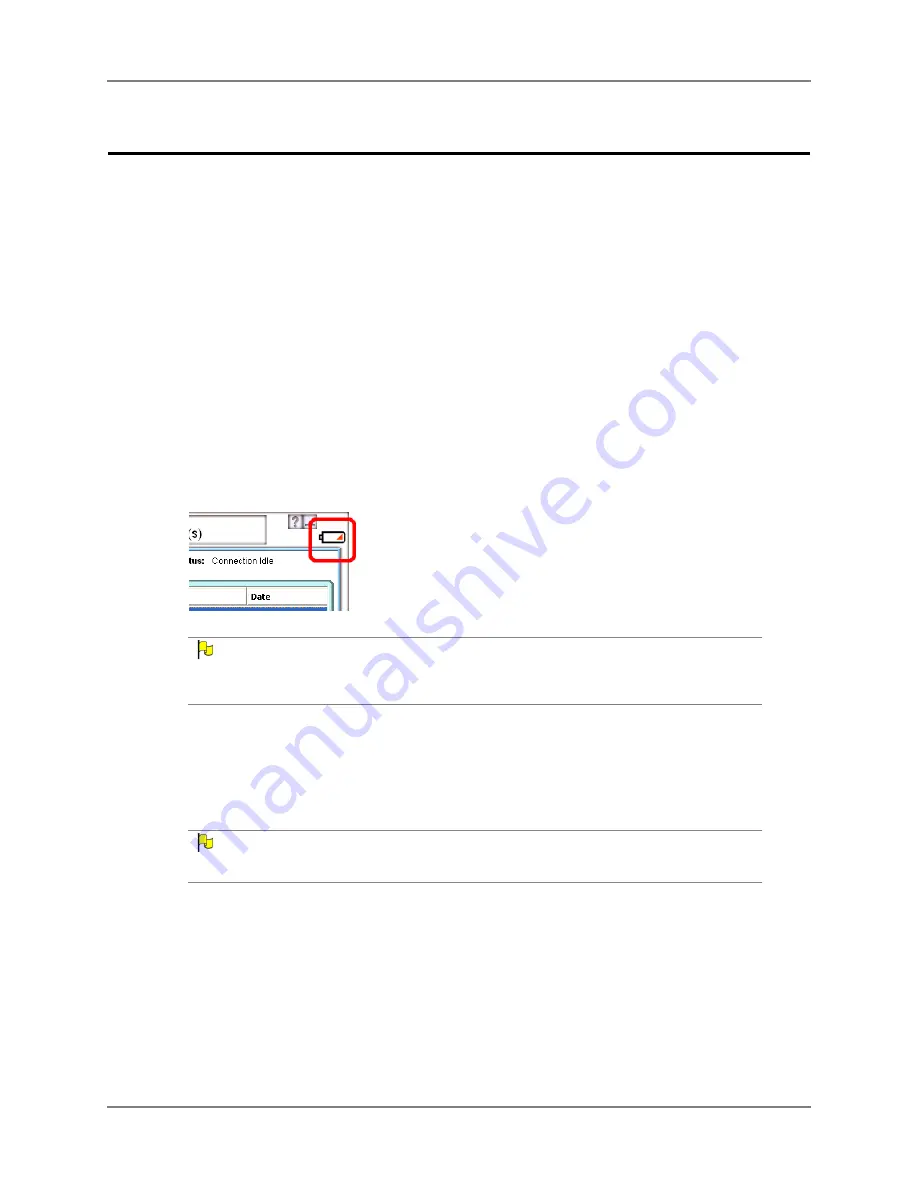
Chapter 3: Installation & Setup
16
DynaVox
C
HARGING
THE
B
ATTERIES
Each of the DynaVox devices (Maestro/Vmax and EyeMax) has an internal battery, and they
must all be charged. It can take up to 4 hours to completely charge the batteries. There are
three things to remember about these batteries:
•
They will both charge at the same time.
•
You cannot overcharge the batteries. You can leave the charger plugged in continuously,
and this will not harm the batteries in any way.
•
You can still use the EyeMax system to communicate while the batteries are charging.
When your Maestro/Vmax battery begins to run out of power, the low battery icon will appear
on the right side of the title bar on the touchscreen (refer to the picture below). If you see this
icon, you should plug in your device to conserve the remaining power, and you should
recharge the batteries
as soon as possible
. The icon will remain visible until the batteries are
recharged.
L
OW
B
ATTERY
I
CON
IN
THE
T
ITLE
B
AR
N
OTE
If the EyeMax battery begins to run out of power, the charging indicator LED on the left side of the
EyeMax will blink (see
Left Side
on page 7). You should recharge the batteries
as soon as
possible
.
If the batteries completely run out of power, your DynaVox devices will automatically shut
down. Any unsaved programming will be automatically saved before the devices shut down.
You will need to either charge the batteries or plug in the charger before you can turn the
devices on again.
N
OTE
It is important to make sure that you use the EyeMax power supply/charger that shipped in the
EyeMax box. The Maestro/Vmax charger will not work with the EyeMax.
To charge the device’s battery:
1.
The EyeMax power supply/charger is shipped in two pieces – the power cord and the DC
adapter. Connect these two pieces.
2.
Plug the charger jack into the charger port on the left side of the EyeMax.
Summary of Contents for EyeMax
Page 1: ......
Page 26: ...Chapter 3 Installation Setup 22 DynaVox ...






























