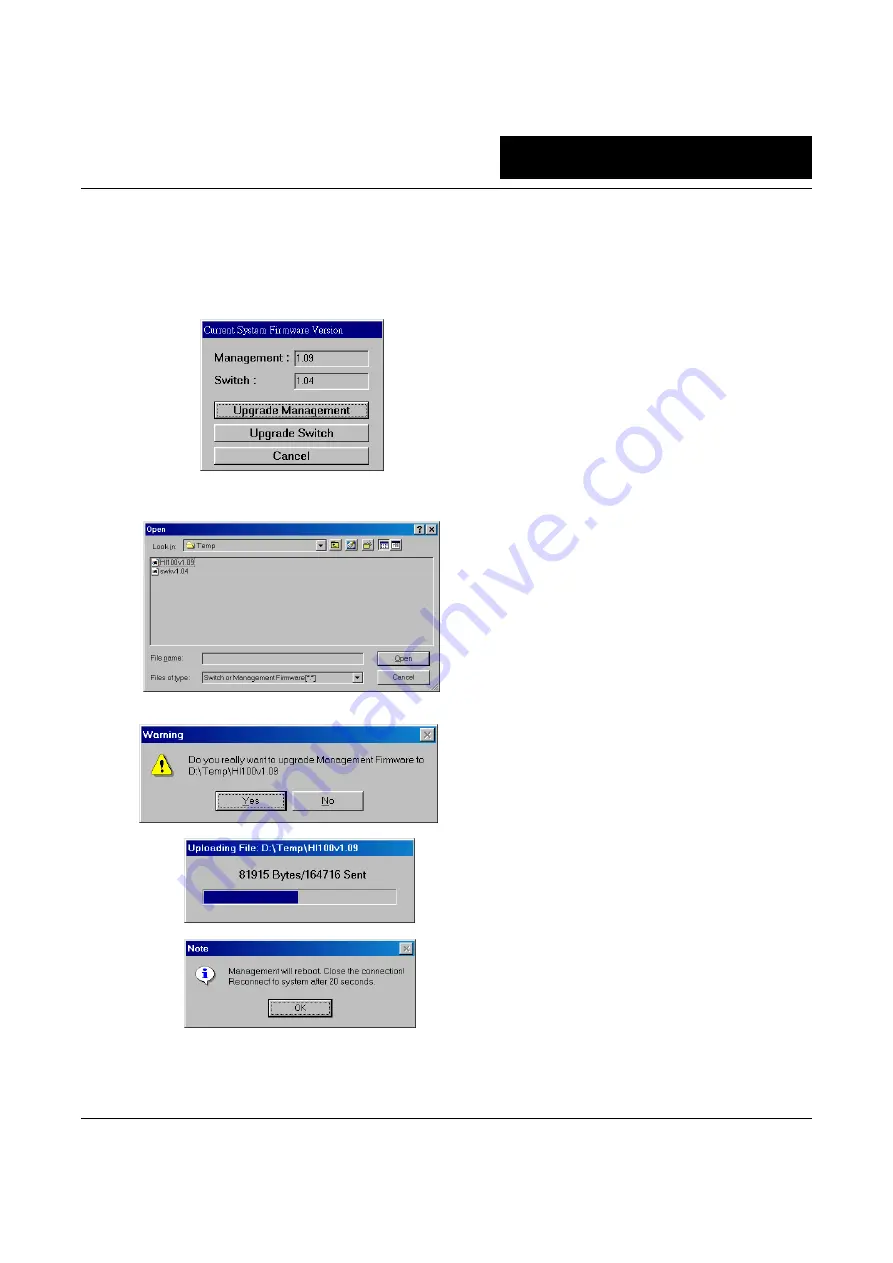
26
6
FIRMWARE UPGRADE
This chapter describes the procedures to update firmware in DYNAMIX DH - 114 and DYNAMIX DH - 114 M.
1.
Use configuration utility to connect and login your switch system by Local configuration or Remote
configuration. Choose item ‘Upgrade’ from the main menu, then click ‘Firmware’. It will pop out the firmware
version window. The window shows
Management
firmware and
Switch
firmware for DYNAMIX DH - 114 M
as the following figure. For DYNAMIX DH - 114, the window will display
Switch
firmware only.
2.
The procedures for ‘Upgrade Management’ and ‘Upgrade Switch’ are similar. Here we only describe the
procedures for ‘Upgrade Management’. Click button ‘Upgrade Management’ (or ‘Upgrade Switch’) to start
upgrade. You will be prompted to input the new firmware.
3.
For example, select the new firmware “HL200Vx.xx” to upgrade your Management firmware. The next
dialog window will ask you to confirm the operation.
4.
Click button ‘Yes’ if you want to proceed.
5.
When the uploading is completed, the switch system will reboot.
6.
Press ‘OK’ and wait switch system to reboot. It takes about 20 to 40 seconds for ‘Upgrade Management’
and 2 minutes for ‘Upgrade Switch’. Then the configuration utility will reconnect the switch system and will
check the newest firmware version inside the switch system.

















