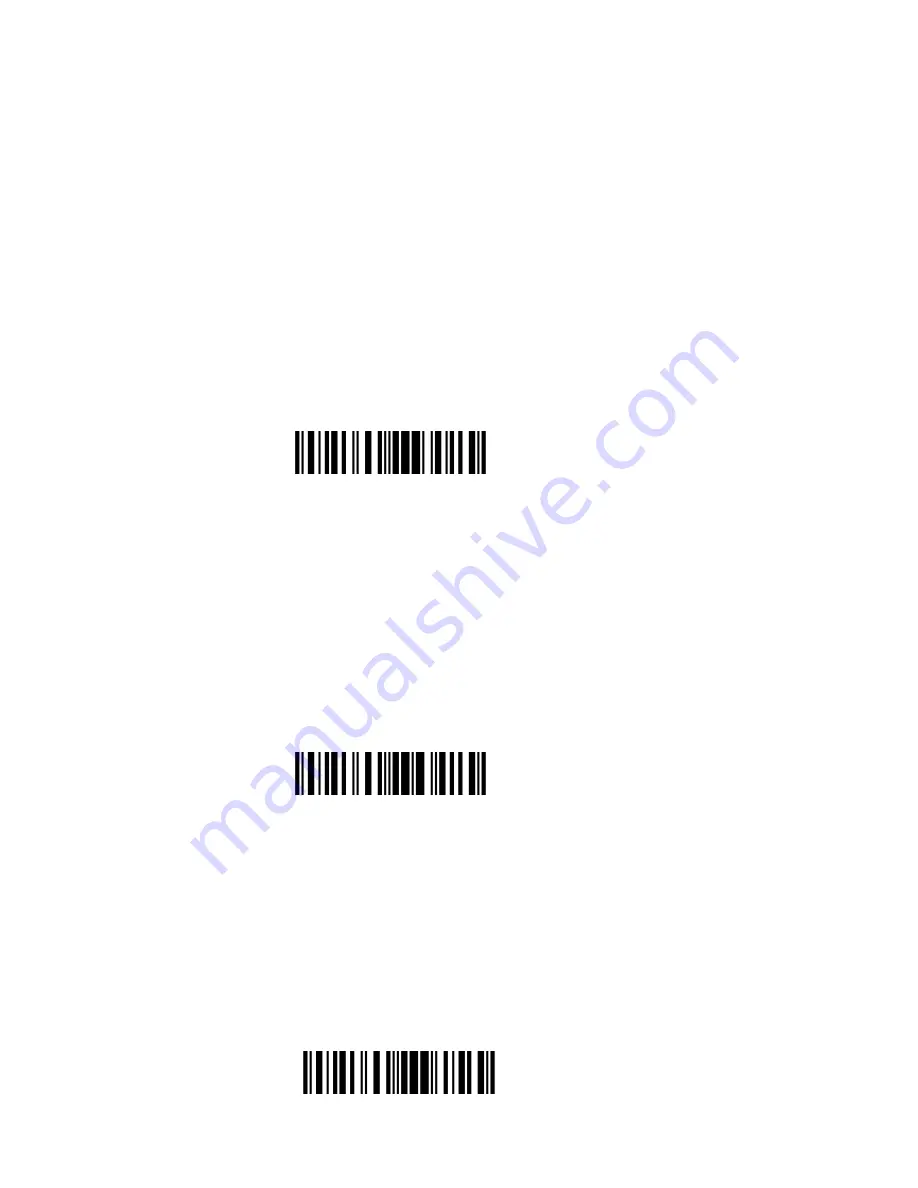
9
For setting scanner parameters, see "Read a Setup Barcode" below.
Exit the Setting Mode with Save
For the scanner to exit the setting mode, you must have it read the "Exit with Save" barcode,
which will be located at the bottom of almost every page of this manual.
Just like reading the "Enter Setup" barcode, the scanner will respond with three beeps (tone
ascending from low to high) after reading the barcode.
Exit the Setting Mode without Save
If you want to exit the setting mode without saving any changes, you must have the scanner read
the "Exit without Save" barcode.
Just like reading the "Enter Setup" barcode, the scanner will respond with three beeps (tone
ascending from low to high) after reading the barcode.
Restore Factory Defaults
"Restore Factory Defaults" is a special barcode. The TMCT-10 Barcode Scanner will respond
with a short beep (high tone) after reading this barcode. At this time, the scanner system could
restore factory defaults, and no need to read "Exit with Save" barcode again. The Scanner
defaults enable HID, PIN defaults 10010.
Restore Factory
Defaults
Exit with Save
Exit without Save
Summary of Contents for TMCT-10
Page 38: ...38 7 Choose port number for added device COM0 is chosen here Click OK ...
Page 42: ...42 Open a textbox for example short message the TMCT 10 can read barcodes into the textbox ...
Page 47: ...47 Select Cilico Bluetooth Input method support Chinese English and Japanese ...
Page 52: ...52 Step 5 Tap Finish ...
Page 53: ...53 Step 6 Open a editable textbox then can read the barcodes Switch to Chinese input method ...
Page 54: ...54 Switch to English input method Switch to Japanese input method ...
Page 77: ...77 APPENDIX I The setting barcodes of parameters value 4 6 8 0 2 5 7 9 1 3 ...
























