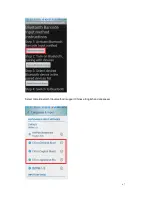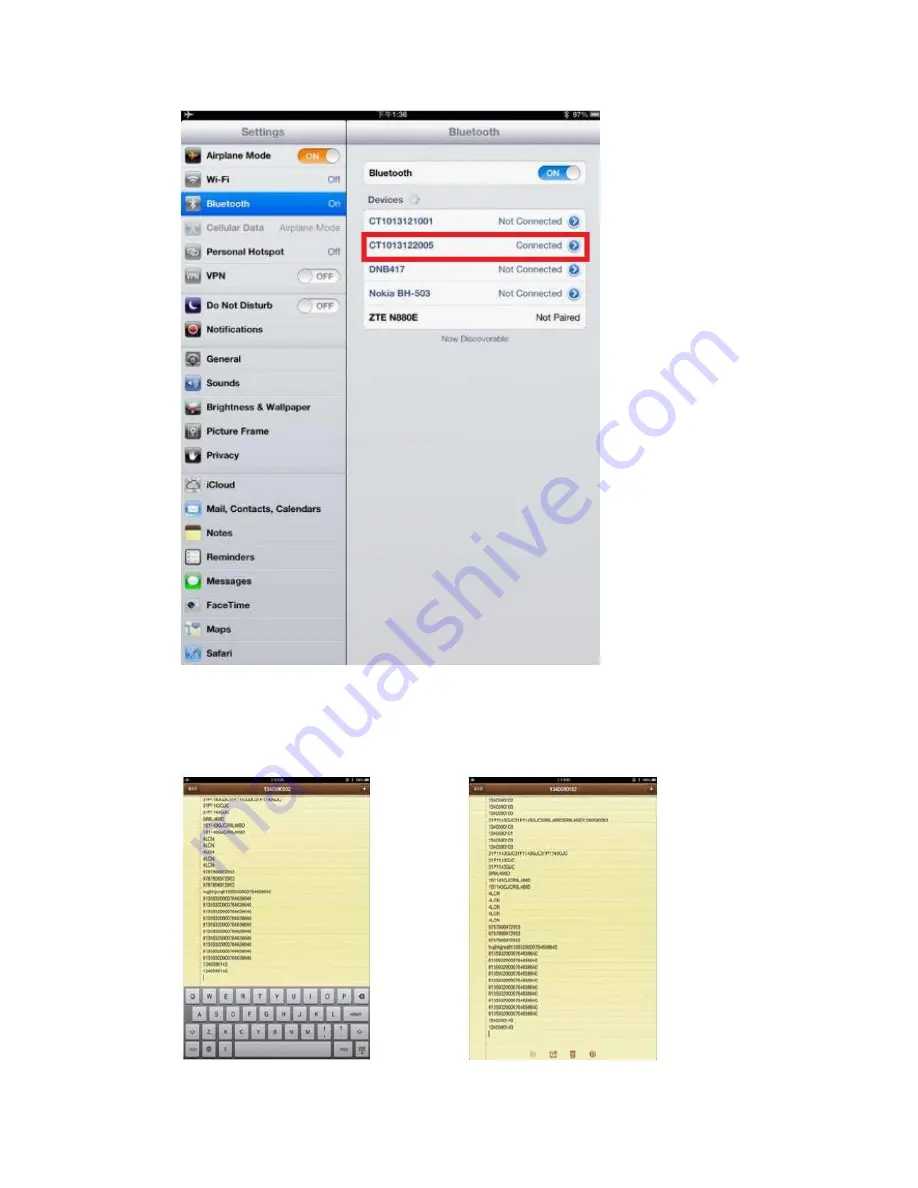
45
3. Active or Hide the Input Method
During the scanning, you may use the soft keypad if you want to add remark information, you just need
double click Power key quickly, it will active the soft keypad. If you double click Power key quickly
again, the soft keypad will hide. It is shown as following:
Summary of Contents for TMCT-10
Page 38: ...38 7 Choose port number for added device COM0 is chosen here Click OK ...
Page 42: ...42 Open a textbox for example short message the TMCT 10 can read barcodes into the textbox ...
Page 47: ...47 Select Cilico Bluetooth Input method support Chinese English and Japanese ...
Page 52: ...52 Step 5 Tap Finish ...
Page 53: ...53 Step 6 Open a editable textbox then can read the barcodes Switch to Chinese input method ...
Page 54: ...54 Switch to English input method Switch to Japanese input method ...
Page 77: ...77 APPENDIX I The setting barcodes of parameters value 4 6 8 0 2 5 7 9 1 3 ...