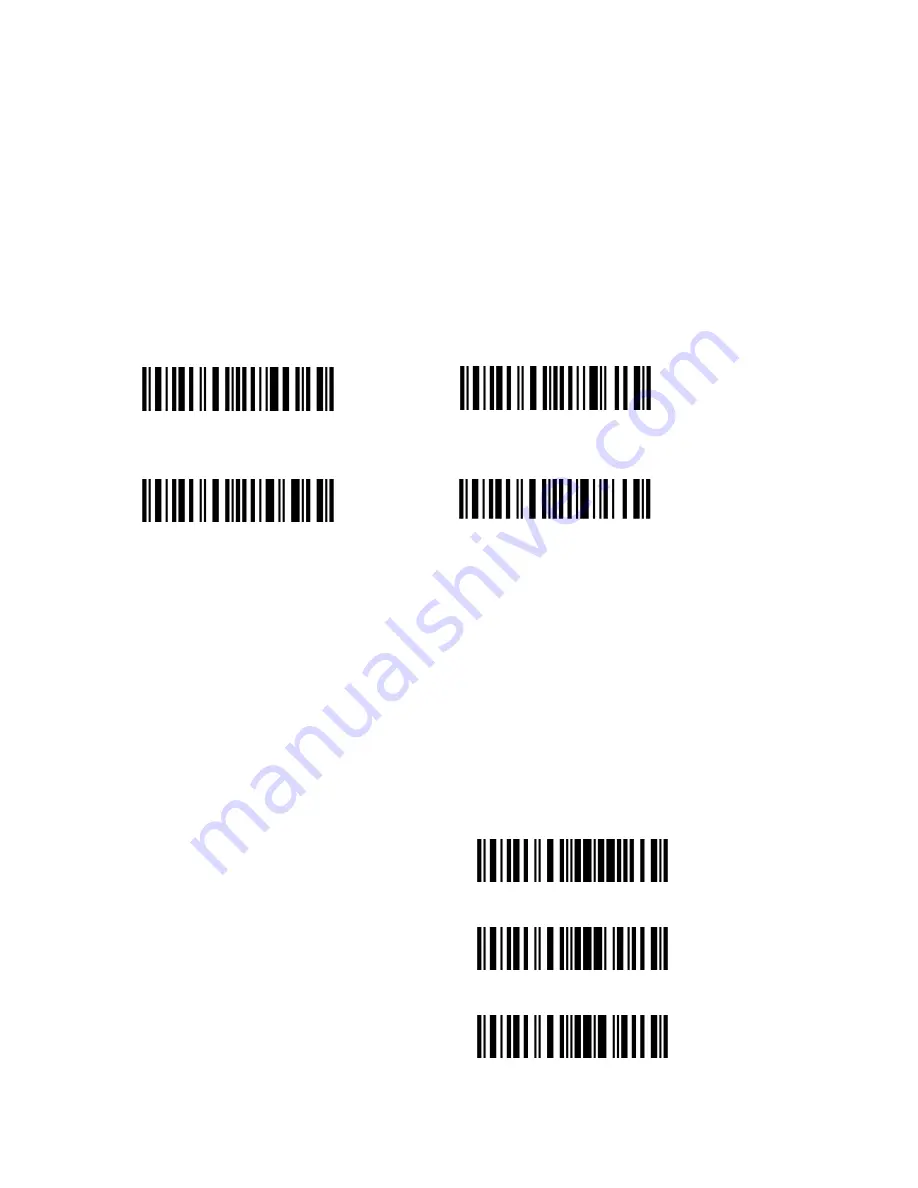
29
2.2 Setting up a BT connection
Specify the PIN Code, if you choose "The Default Value 1", the passkey for setting up a BT
connection is 10010; If you choose "The Default Value 2", the passkey for setting up a BT
connection is 40510.
For security concerns, the user can also specify a unique PIN code.
1
、
Read the "Enter PIN Code" barcode;
2
、
Read the setting barcodes of parameters' value in APPENDIX ONE, if the scanner read
the setting barcodes 1
、
5
、
1
、
5
、
1
、
5 in order, it means the PIN code is 151515.
Refer to APPENDIX I.
Note:
Before the TMCT-10 Scanner connects with the other devices, the user should pre-set
the scanner.
For example: The TMCT-10 Scanner is trying to connect with a host computer, the setting
operation is according to the following steps:
1. Read the "Enter Setup" barcode;
2. Read the "Enable SPP" barcode;
3. Read the "Default Value 1"(PIN code is 10010);
4. Read the "Exit with Save" barcode.
(
*
)
Default Value 1
10010
Default Value 2
40510
Enter PIN Code
Random PIN Code
Enter Setup
Exit with Save
Exit without Save
Summary of Contents for TMCT-10
Page 38: ...38 7 Choose port number for added device COM0 is chosen here Click OK ...
Page 42: ...42 Open a textbox for example short message the TMCT 10 can read barcodes into the textbox ...
Page 47: ...47 Select Cilico Bluetooth Input method support Chinese English and Japanese ...
Page 52: ...52 Step 5 Tap Finish ...
Page 53: ...53 Step 6 Open a editable textbox then can read the barcodes Switch to Chinese input method ...
Page 54: ...54 Switch to English input method Switch to Japanese input method ...
Page 77: ...77 APPENDIX I The setting barcodes of parameters value 4 6 8 0 2 5 7 9 1 3 ...






























