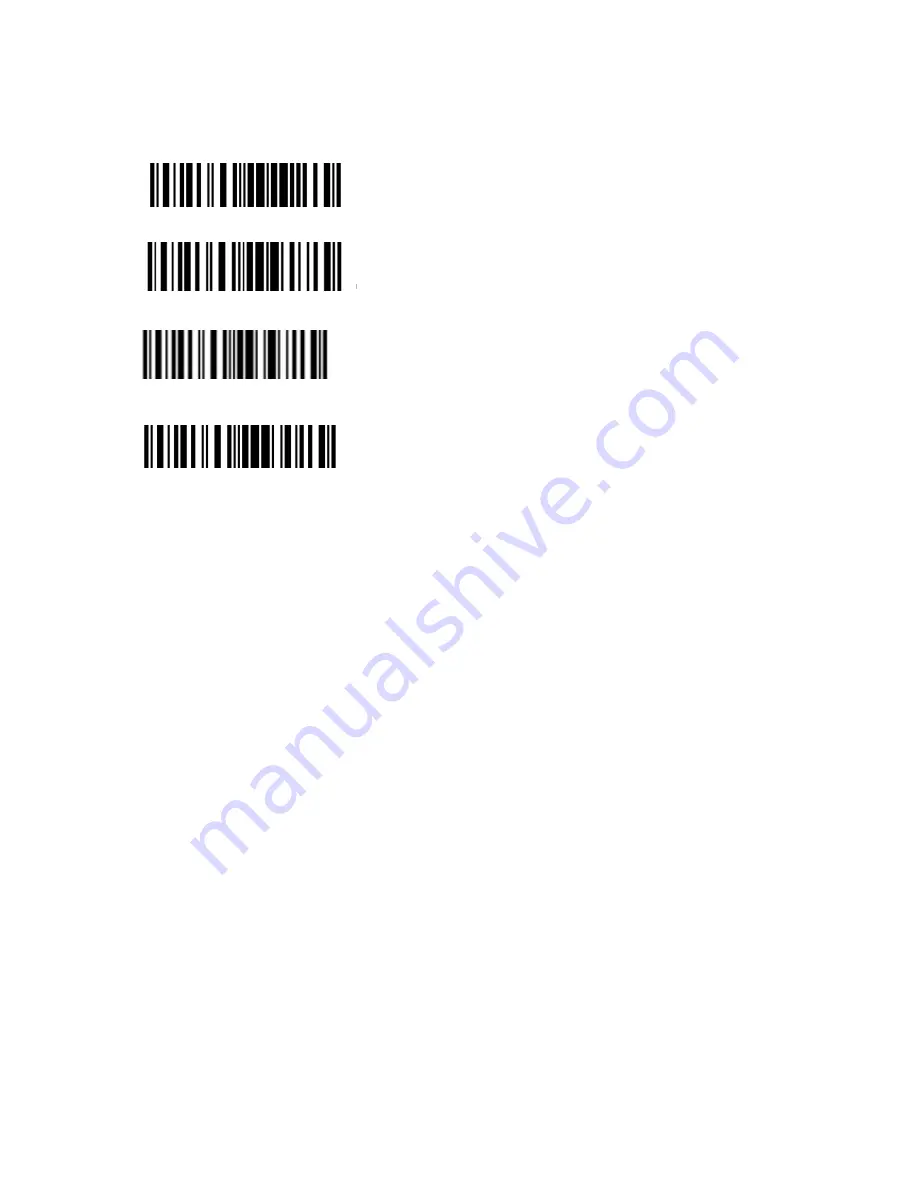
11
applications when you use TMCT-10
, you must read the ‘Enter Setup – Function barcode you
want to customize
– Save Custom Settings – Exit with Save’ barcodes.
Save Custom Settings
Restore Customs Settings
2. If you want to restore to custom settings after resetting the barcode scanner, just need to read
‘Enter Setup – Restore Custom Settings – Exit with Save’ barcodes as above.
Enter Setup
Exit with Save
Summary of Contents for TMCT-10
Page 38: ...38 7 Choose port number for added device COM0 is chosen here Click OK ...
Page 42: ...42 Open a textbox for example short message the TMCT 10 can read barcodes into the textbox ...
Page 47: ...47 Select Cilico Bluetooth Input method support Chinese English and Japanese ...
Page 52: ...52 Step 5 Tap Finish ...
Page 53: ...53 Step 6 Open a editable textbox then can read the barcodes Switch to Chinese input method ...
Page 54: ...54 Switch to English input method Switch to Japanese input method ...
Page 77: ...77 APPENDIX I The setting barcodes of parameters value 4 6 8 0 2 5 7 9 1 3 ...


























