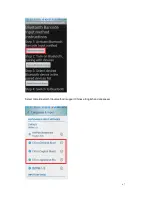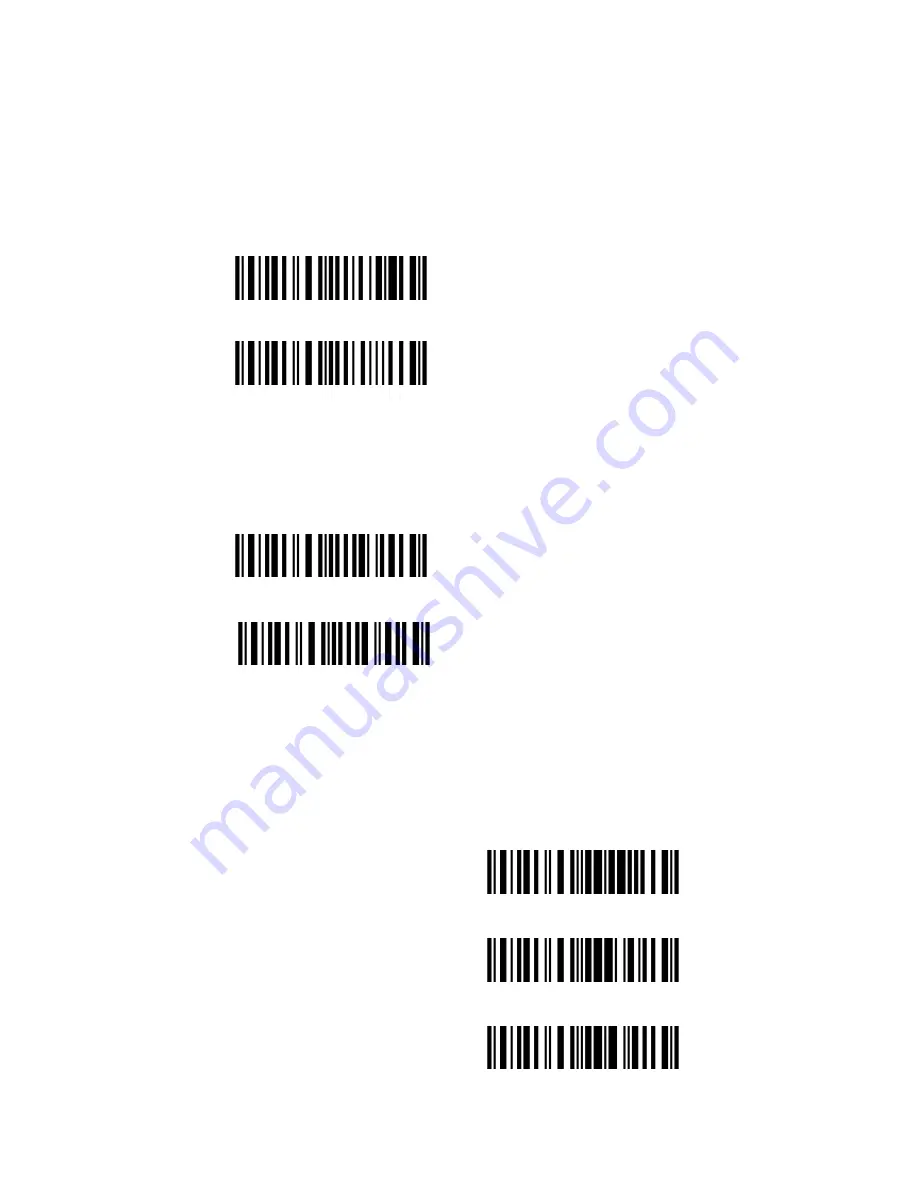
61
3.6 CODE 39
3.6.1 Enable/Disable Code 39
Decide whether or not to enable Code 39, The TMCT-10 Scanner defaults disable Code 39.
3.6.2 START/STOP Transmission
Decide whether or not to include the start/stop characters in the data being transmitted.
For example: Do Not Transmit Code 39 Start/Stop Characters.
1. Read the "Enter Setup" barcode;
2. Read the "Enable Code 39" barcode; (If Code 39is disabled, it is need to set);
3. Read the "Do Not Transmit Code 39 Start/Stop Characters" barcode;
4. Read the "Exit with Save" barcode.
(
*
)
Enable Code 39
Disable Code 39
*Transmit Code 39 Start/Stop Characters
*Do Not Transmit Code 39 Start/Stop Characters
Enter Setup
Exit with Save
Exit without Save
Summary of Contents for TMCT-10
Page 38: ...38 7 Choose port number for added device COM0 is chosen here Click OK ...
Page 42: ...42 Open a textbox for example short message the TMCT 10 can read barcodes into the textbox ...
Page 47: ...47 Select Cilico Bluetooth Input method support Chinese English and Japanese ...
Page 52: ...52 Step 5 Tap Finish ...
Page 53: ...53 Step 6 Open a editable textbox then can read the barcodes Switch to Chinese input method ...
Page 54: ...54 Switch to English input method Switch to Japanese input method ...
Page 77: ...77 APPENDIX I The setting barcodes of parameters value 4 6 8 0 2 5 7 9 1 3 ...