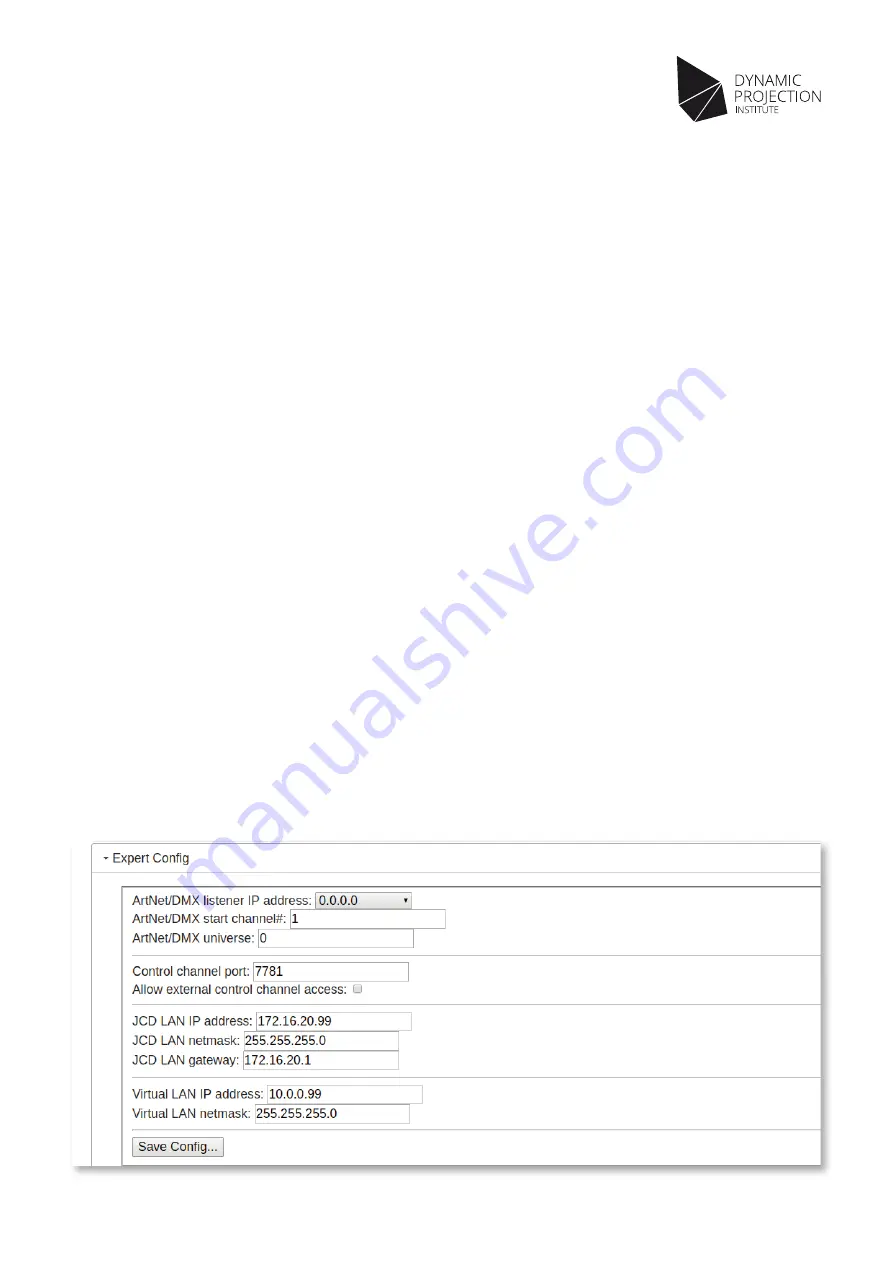
11
Copyright © 2014 - 2017 Dynamic Projection Institute GmbH. All rights reserved. http://www.dynamicprojection.com
Weights and dimensions shown are approximate. Specifications and appearance are subject to change without notice.
Version 1.8
JCD Configuration - Expert Configuration
In addition to the projector configuration, certain network settings may be changed to ease integration with other systems. To change
these settings, switch to the “System Setup & Calibration” tab and open the “Expert Config” section.
Normally, JCD will accept ArtNet/DMX512 packets on any network interface, this can be changed via the “ArtNet/DMX listener
IP address” option. You can choose between either all interfaces (0.0.0.0 – which is the default), localhost only (127.0.0.1), Wi-Fi
(192.168.1.255) or LAN (2.255.255.255, unless you have changed the LAN IP address or configured virtual LAN, see below).
By default, JCD will use the DMX channels in the range #1 - #14, this can be changed via the “ArtNet/DMX start channel#” option. The
value entered here corresponds to the first of 14 consecutive channels, e.g. setting this to “28” will result in JCD expecting data in
the channel range #28 – #41. The default start channel is 1.
JCD will normally only react to DMX frames addressed to universe 0. (“ArtNet/DMX Port-Address”) This can be changed via the
„ArtNet/DMX universe“ setting, the value entered here corresponds to the complete „Port-Address“ in the range 0-32767. Incoming
DMX data from any other universe will be ignored.
The port which all JCD components use internally for communication (default: 7781) can be configured via the “Control channel port”
option. Normally, no commands from the outside are accepted. This can be changed by checking the “Allow external control channel
access” option, the control channel will then be accessible for LAN and Wi-Fi.
The LAN IP address (default: 2.0.0.20) can be changed via the “JCD LAN IP address” and “JCD LAN netmask” options. To allow access
to JCD from other networks, enter the IP address of the local network router into the “JCD LAN gateway” field – by default, this is empty.
In case of an actual IP address change, JCD will need to be restarted. A message will inform you about the restart, which will take a few
seconds to finish. Also, if any of the IP address data is wrong/incomplete, an error message will appear and the configuration will not be
saved.
In some scenarios it may be useful to have a second IP address available on the LAN device (e.g. one for accessing the web interface,
another one exclusively for ArtNet/DMX). This can be achieved by using the “Virtual LAN IP address” and “Virtual LAN netmask”
options. The virtual LAN adapter is disabled by leaving both input fields empty, which is the default. As above, any change will require
a restart of JCD.
NOTE: If you are accessing the web interface via LAN, you will need to direct your browser to the new IP address before you
are able to use the web interface again.
NOTE: It is recommended to reload the web interface in your browser after any IP related change
.






















