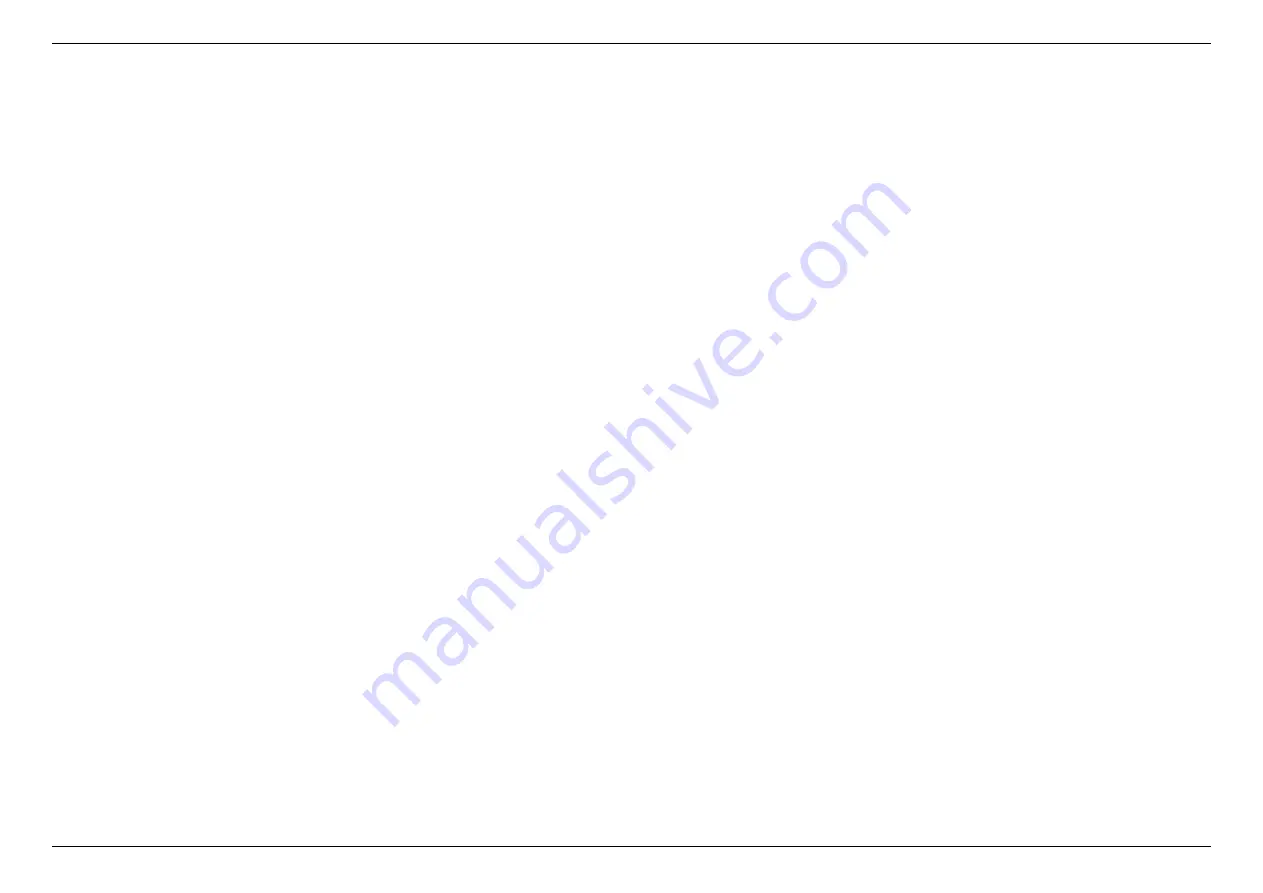
CHAPTER 8 – TROUBLESHOOTING
93
8.
Troubleshooting
If you are having problems with your router, try these basic steps in this section before looking for further solutions.
Computer is disconnected from the router.
Your computer might have lost the connection to the router due to interference, system updates, or any number of reasons. If your computer is still
not connected, try to disconnect and establish the connection to the router’s Wi-Fi again and make sure the Wi-Fi password is correct. Or use an
Ethernet cable to connect to the router’s LAN port directly. Follow the steps in
4. Configure your Router
for more help.
Can’t connect your computer or mobile to the Wi-Fi network.
The Wi-Fi signal strength is an influential Factor that affects the connection stability between your devices and router. Try to use the following
solutions to improve the Wi-Fi connection quality:
‐
Move your devices closer to the router to boost Wi-Fi signal. On the other side, you may avoid placing the router close to household appliances
that may cause interference on your 802.11 wireless network, e.g. microwave ovens, radio transmitters, cellular transmitters, or wireless
devices operate at 2.4GHz/5GHz that emit electromagnetic waves. Also, some types of barrier will weaken Wi-Fi signal, such as metal,
bulletproof glass, concrete, plaster, marble, brick objects and appliances.
‐
When you start to use Dynalink APP, the step-by-step instruction direct you to complete router setup including establishing Wi-Fi connection
between your mobile and router. For your convenience, Dynalink APP allows you to scan the QR code located at the bottom of Router to
establishing Wi-Fi connection without entering password. However, if the default SSID has been modified, you will need to operate manually
instead.
‐
Try to avoid using special characters when you configure wireless network name and password. It is suggested to use a combination of only
English letters and numbers.
Summary of Contents for AXE10200
Page 1: ......
Page 6: ...CHAPTER 2 DEVICE DESCRIPTION 2 2 Device description Indicators and Connectors ...
Page 18: ...CHAPTER 6 SPECIFY YOUR MESH Wi Fi ROUTER SETTINGS 14 WAN Connection Type 1 DHCP ...
Page 20: ...CHAPTER 6 SPECIFY YOUR MESH Wi Fi ROUTER SETTINGS 16 WAN Connection Type 2 PPPoE ...
Page 22: ...CHAPTER 6 SPECIFY YOUR MESH Wi Fi ROUTER SETTINGS 18 Connection Type 3 Static IP ...
Page 24: ...CHAPTER 6 SPECIFY YOUR MESH Wi Fi ROUTER SETTINGS 20 WAN Connection Type 4 PPTP ...
Page 27: ...CHAPTER 6 SPECIFY YOUR MESH Wi Fi ROUTER SETTINGS 23 WAN Connection Type 5 L2TP ...
Page 46: ...CHAPTER 6 SPECIFY YOUR MESH Wi Fi ROUTER SETTINGS 42 Connection Type 1 Native ...
Page 48: ...CHAPTER 6 SPECIFY YOUR MESH Wi Fi ROUTER SETTINGS 44 Connection Type 2 Static IPv6 ...


















