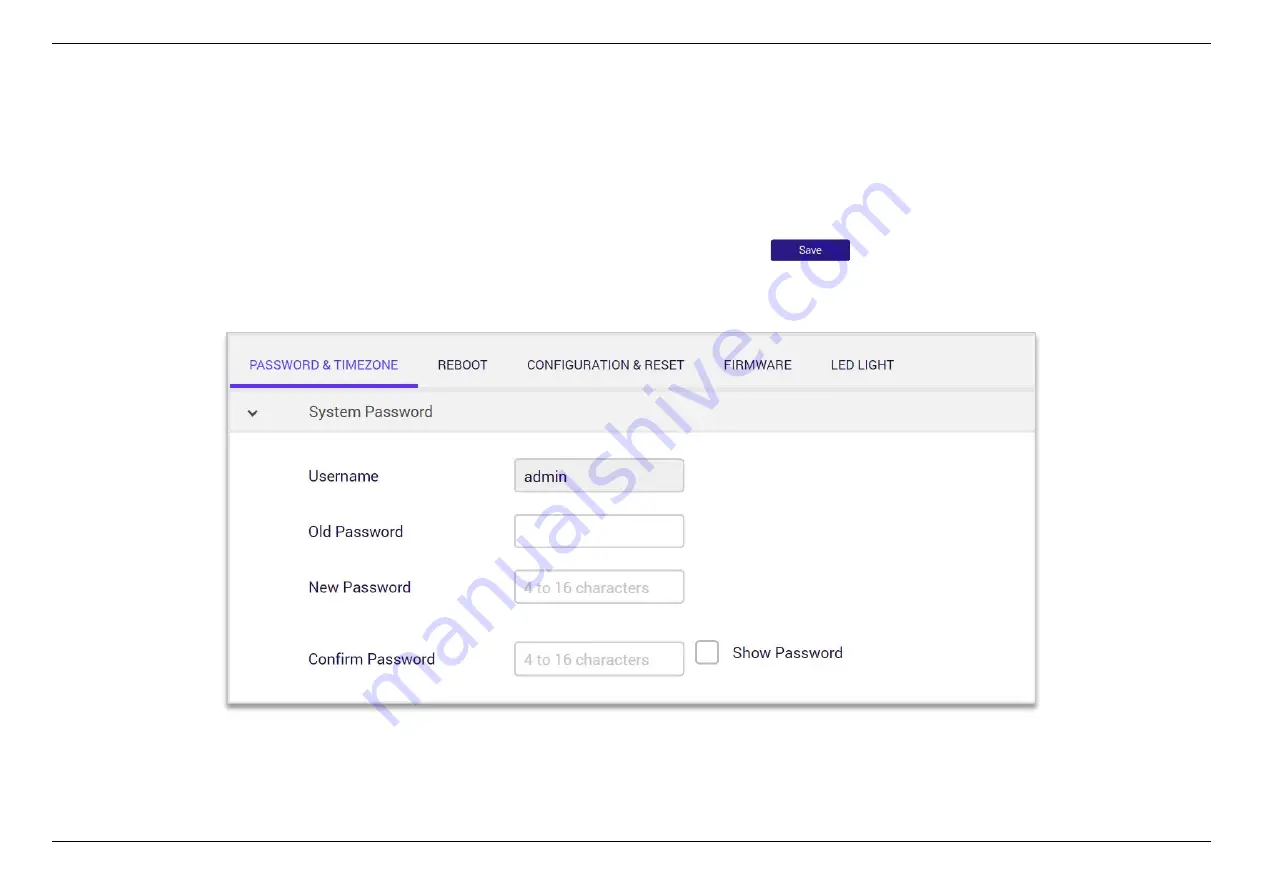
CHAPTER 6 - SPECIFY YOUR MESH Wi-Fi ROUTER SETTINGS
75
6.7.1
Password & Timezone
System Password-
The password function allows you to change the login password for the router’s Web UI. It’s essential to change this password
for the security of your router. Use hard-to-guess password which include combinations of numbers, letters and symbols, and change your
password regularly.
1.
Enter the old password for authentication.
2.
Enter your new password in the New Password field and again to confirm, and select
to save the new settings.
Summary of Contents for AXE10200
Page 1: ......
Page 6: ...CHAPTER 2 DEVICE DESCRIPTION 2 2 Device description Indicators and Connectors ...
Page 18: ...CHAPTER 6 SPECIFY YOUR MESH Wi Fi ROUTER SETTINGS 14 WAN Connection Type 1 DHCP ...
Page 20: ...CHAPTER 6 SPECIFY YOUR MESH Wi Fi ROUTER SETTINGS 16 WAN Connection Type 2 PPPoE ...
Page 22: ...CHAPTER 6 SPECIFY YOUR MESH Wi Fi ROUTER SETTINGS 18 Connection Type 3 Static IP ...
Page 24: ...CHAPTER 6 SPECIFY YOUR MESH Wi Fi ROUTER SETTINGS 20 WAN Connection Type 4 PPTP ...
Page 27: ...CHAPTER 6 SPECIFY YOUR MESH Wi Fi ROUTER SETTINGS 23 WAN Connection Type 5 L2TP ...
Page 46: ...CHAPTER 6 SPECIFY YOUR MESH Wi Fi ROUTER SETTINGS 42 Connection Type 1 Native ...
Page 48: ...CHAPTER 6 SPECIFY YOUR MESH Wi Fi ROUTER SETTINGS 44 Connection Type 2 Static IPv6 ...






























