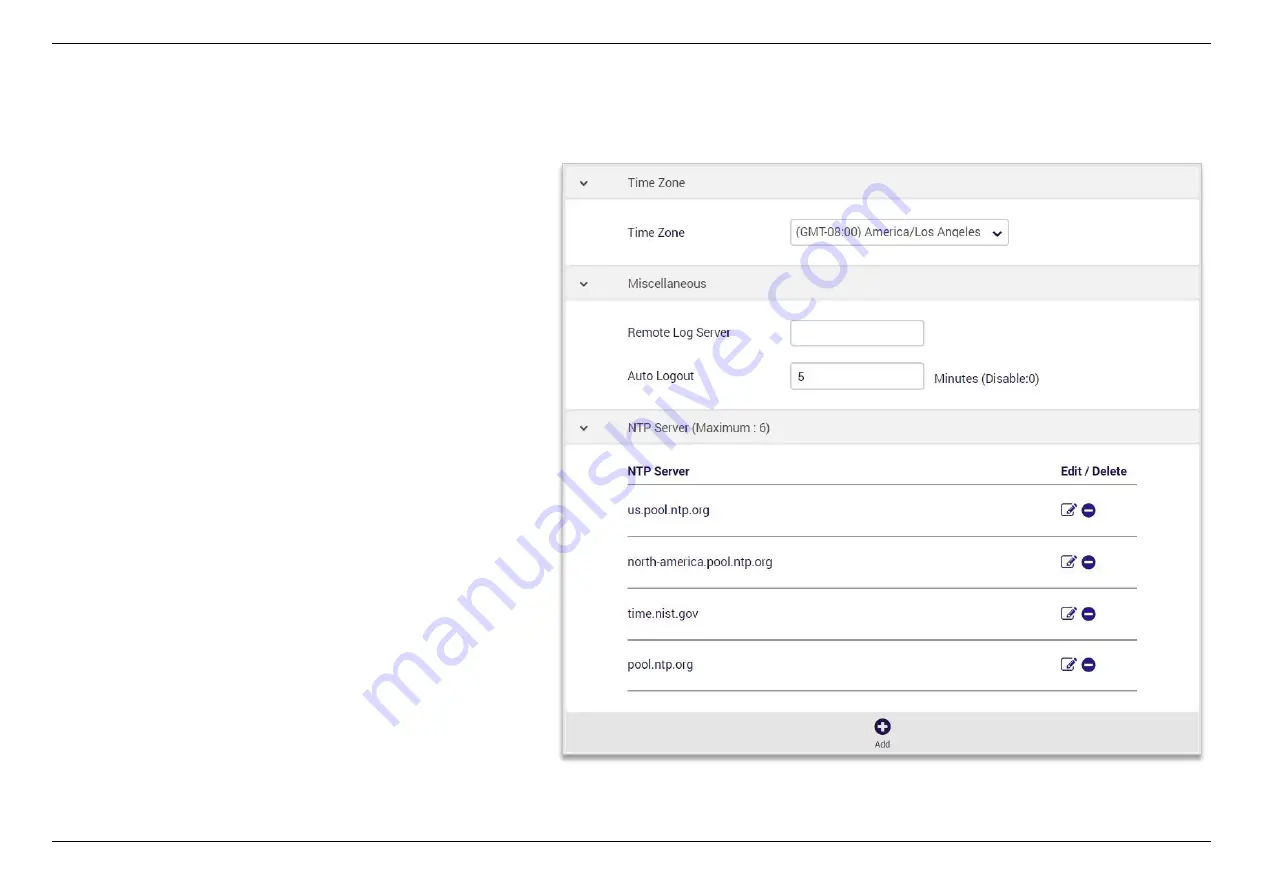
CHAPTER 6 - SPECIFY YOUR MESH Wi-Fi ROUTER SETTINGS
76
Time Zone
- Set the time zone for your router. You can use a Network Time Protocol (NTP) which synchronizes the date and time with public time
servers, or the router can get the date and time automatically based on your selected time zone.
1.
Select your time zone from the drop-down menu.
2.
If you want to use NTP to synchronize date and time with
public time servers, enter the NTP Servers and Save
settings.
3.
Set the Time Zone back to Automatic to use the selected
time zone automatically, and save the settings.
Summary of Contents for AXE10200
Page 1: ......
Page 6: ...CHAPTER 2 DEVICE DESCRIPTION 2 2 Device description Indicators and Connectors ...
Page 18: ...CHAPTER 6 SPECIFY YOUR MESH Wi Fi ROUTER SETTINGS 14 WAN Connection Type 1 DHCP ...
Page 20: ...CHAPTER 6 SPECIFY YOUR MESH Wi Fi ROUTER SETTINGS 16 WAN Connection Type 2 PPPoE ...
Page 22: ...CHAPTER 6 SPECIFY YOUR MESH Wi Fi ROUTER SETTINGS 18 Connection Type 3 Static IP ...
Page 24: ...CHAPTER 6 SPECIFY YOUR MESH Wi Fi ROUTER SETTINGS 20 WAN Connection Type 4 PPTP ...
Page 27: ...CHAPTER 6 SPECIFY YOUR MESH Wi Fi ROUTER SETTINGS 23 WAN Connection Type 5 L2TP ...
Page 46: ...CHAPTER 6 SPECIFY YOUR MESH Wi Fi ROUTER SETTINGS 42 Connection Type 1 Native ...
Page 48: ...CHAPTER 6 SPECIFY YOUR MESH Wi Fi ROUTER SETTINGS 44 Connection Type 2 Static IPv6 ...






























