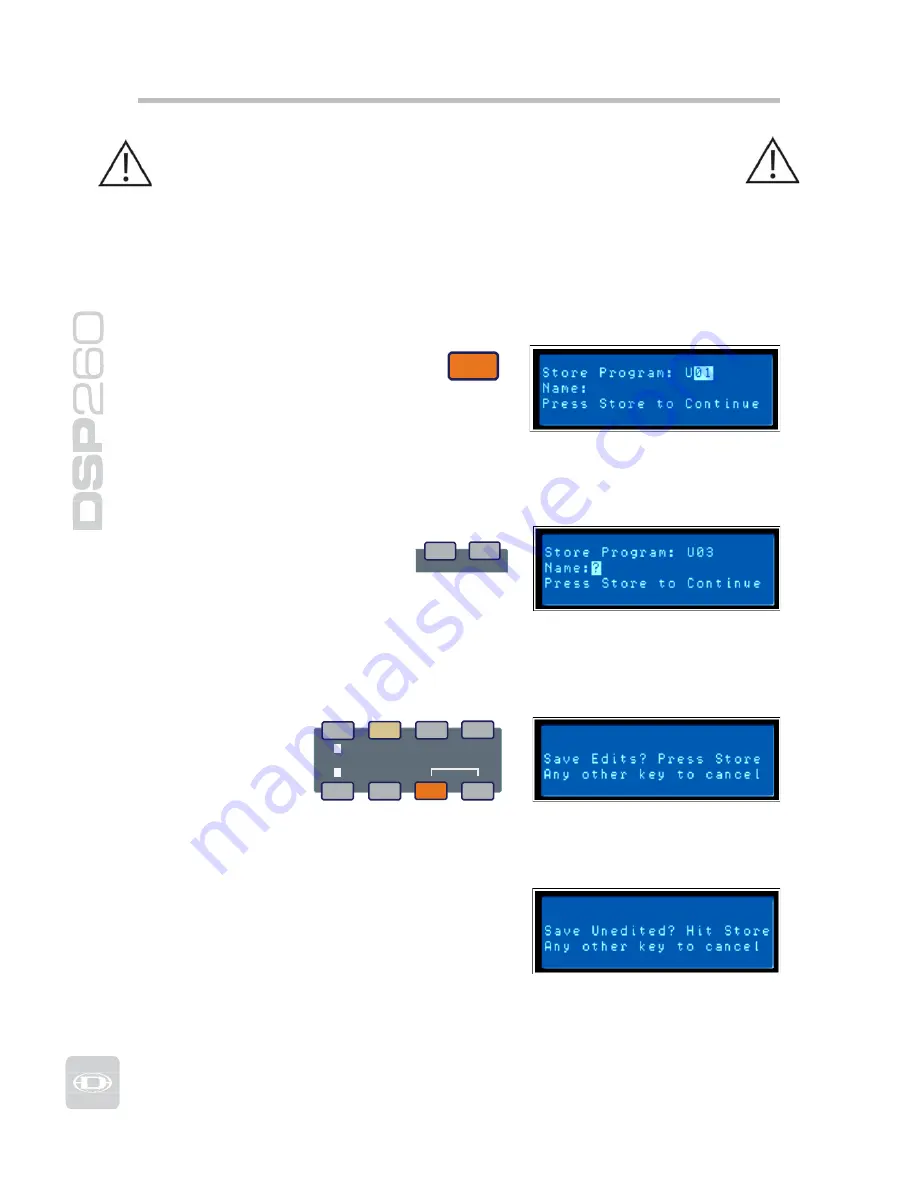
Make sure that the new preset is appropriate for your system, and that
connections to your system are correct for the current configuration.
Failure to do so could cause unexpected results or damage to the
system or its components.
To exit the Recall process without loading a new preset, press the Edit, Setup or
any of the DSP block buttons. (Edit or Setup buttons will return the display to
run-time mode. DSP block buttons will display the corresponding DSP block edit
screen.)
Preset Store
Edited presets can be stored in one
of 20 User Preset locations. (U01 –
U20) To store a preset, press the
Store button. The LCD display will
Store
switch to the Store Program screen. Use the
Value Up and Down buttons to select the user
preset location you wish to designate as the
destination. Locations that already have presets saved in them will display a
preset name. Empty locations will display “?” in the name field. You may select an
empty location, or a location of a preset that will be over-written.
Press the < Select > buttons to
navigate down to the preset
name field. Use the Value Up
and Down buttons to select the
field for each letter / symbol
<
SELECT
>
character. The DSP 260 provides the complete
ANSI character set, including lower-case &
upper-case letters, numerals and symbols. Pressing and holding the Value Up and
Down buttons will scroll rapidly through the character set. Press the < Select >
buttons to move to the next or previous character position.
When the preset is
COMPARE
SELECT
named, press
Store again. If the
preset location was
previously empty,
the display will
prompt “Are you
VALUE
Edit
Setup
<
Store
>
Recall
sure? Press Store”. If you are overwriting an existing preset the display will
prompt “Overwrite Preset? Press Store”. In either case, press Store again to
proceed and store the new preset.
To Exit Store without saving the edited preset,
press the Edit, Setup or any of the DSP block
buttons. (Edit or Setup buttons will return the
display to run-time mode. DSP block buttons
will display the corresponding DSP block edit
screen.)
22
Summary of Contents for DPS260
Page 1: ...Owner s Manual...
Page 2: ...www dynacord com...
Page 45: ...45 Owners Manual EQ Plot Images 6dB PEQ Cuts Q Changes 6dB Oct Shelves at 200Hz and 2kHz...
Page 46: ...46 12dB PEQ Cuts Q Changes 12dB Oct Shelves at 200Hz and 2kHz...
Page 47: ...47 Owners Manual Bessel Filters Butterworth Filters...
Page 48: ...48 Hi Lo Pass Filters Linkwitz Riley Filters...
Page 49: ...49 Owners Manual PEQ Gains...
Page 54: ...Notes 54...
















































