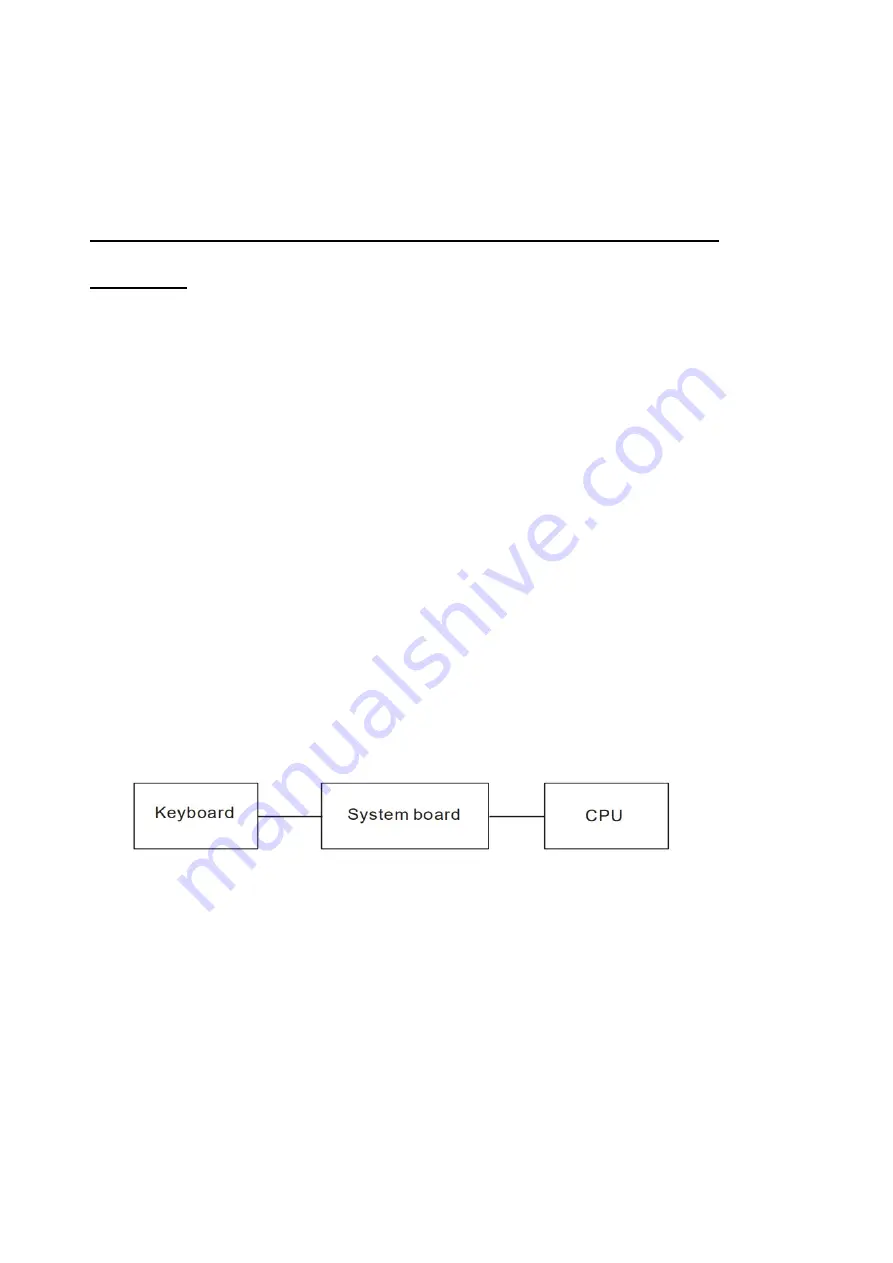
11
2 Troubleshooting
2.5
Keyboard
2.5 Keyboard
To check if the computer’s keyboard is defective or malfunctioning, follow troubleshooting
procedures below as instructed.
Procedure 1 Test Program Check
Procedure 2 Connector Check and Replacement Check
Procedure 1 Test Program Check
Execute the Keyboard test available as part of the maintenance test program. See Chapter 3
for information on how to perform the test. Some Keyboard have support Illumination (Backlit)
function, check this function during Keyboard test when press any key. If an error is detected in
the test, go to Procedure 2. If no error is detected, the keyboard itself is normal.
Procedure 2 Connector Check and Replacement Check
The keyboard or system board may be disconnected or faulty. Disassemble the computer following
the steps described in Chapter 4 and perform the following checks:
Check 1
Make sure the keyboard cable has been firmly connected to the system board.
If the cable is loose or off, reconnect it firmly and return to Procedure 1.
If there is still an error, perform Check 2.
Check 2
The keyboard may be faulty. Replace it with a new one following the instructions in Chapter 4.
If the problem persists, perform Check 3.
Check 3
The System board may be faulty. Replace it with a new one following the instructions in Chapter
4. If the keyboard is still not functioning properly, perform Check 4.
Check 4
Summary of Contents for Satellite C40-G
Page 1: ...Chapter 1 Hardware Overview...
Page 20: ...1 Chapter 2 Troubleshooting...
Page 52: ...Satellite C40 G Pro C40 G Maintenance Manual Chapter 4 Replacement Procedures 4 1...
Page 53: ......
Page 63: ......
Page 66: ......
Page 82: ......
Page 90: ......
Page 94: ......
















































