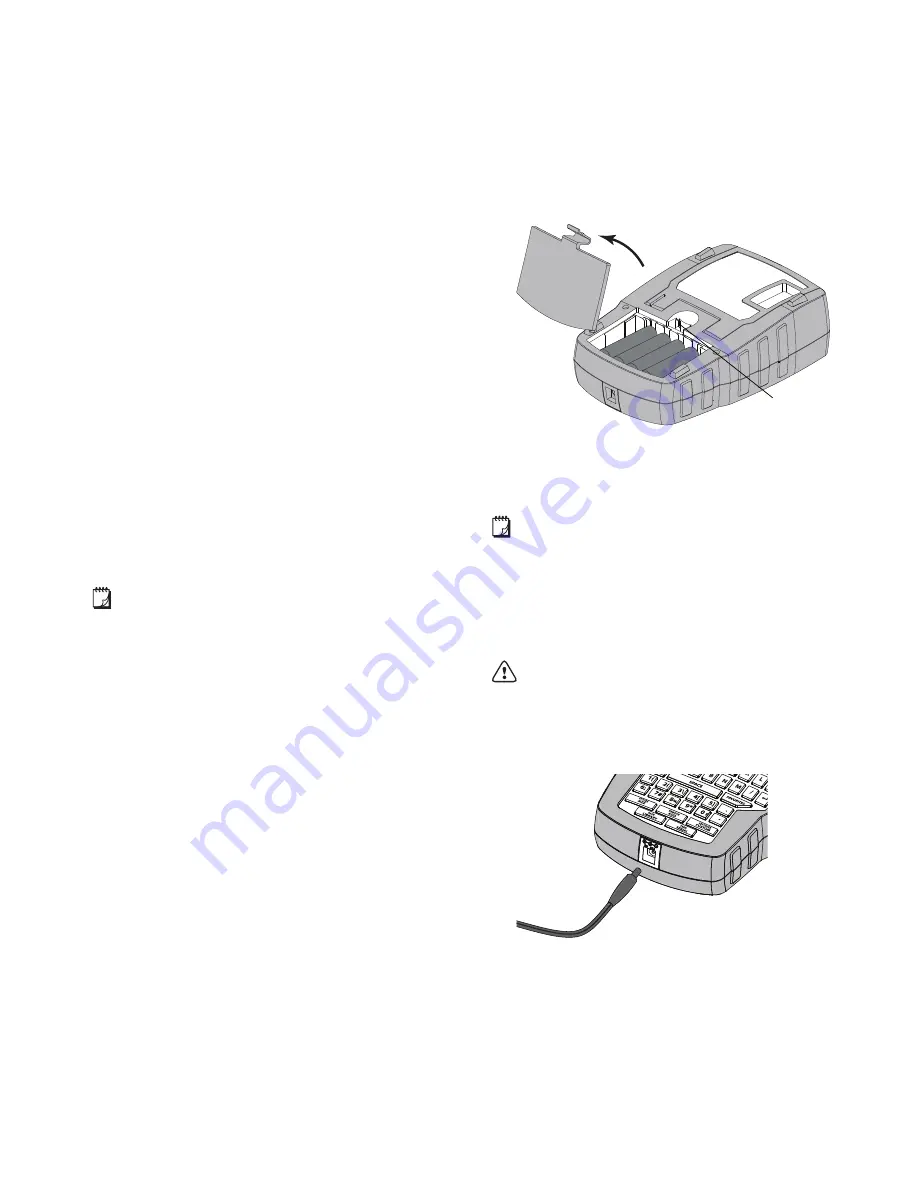
5
About Your New Printer
With your new RHINO 4200 label printer, you can
create a wide variety of high-quality labels. You can
choose to print your labels in many different sizes and
styles. The printer uses RHINO Industrial label
cartridges in widths of 1/4”, 3/8”, 1/2”, or 3/4”. RHINO
label cartridges are also available in a wide range of
materials, such as flexible nylon, permanent polyester,
vinyl, non-adhesive tag, and heat shrink tubes.
Visit
www.dymo.com
for information on the full line of
labels and accessories for your printer.
Warranty Registration
Visit
www.dymo.com/register
to register your label
printer online. During the registration process, you will
need the serial number, which is located inside the
battery compartment.
Getting Started
Follow the instructions in this section to start using your
printer for the first time.
Connecting the Power
The printer can be powered using batteries or AC
power. Visit
www.dymo.com
for information on
obtaining an optional rechargeable battery pack or AC
power adapter.
For optimal power, use the optional rechargeable
Lithium-ion battery pack or the AC power adapter.
To save power, the printer automatically goes into
standby mode after two minutes of inactivity and
automatically turns off after five minutes of inactivity.
Inserting the Batteries
The printer can operate using six AA alkaline batteries.
To insert the batteries
1
Press the thumb latch on the back of the printer to
remove the battery compartment cover. See
Figure 2.
Figure 2
2
Insert the batteries following the polarity markings
(+ and -). See Figure 2.
3
Replace the battery compartment cover.
Remove the batteries if the printer will not be used
for a long period of time.
Connecting the Optional Power Adapter
The printer uses an optional power adapter (DYMO
Switching Adapter 9V DC 2A). Connecting the power
adapter with the optional battery pack inserted
recharges the battery pack.
Make sure the power adapter is disconnected
before handling the Lithium-ion battery pack.
To connect the power adapter
1
Plug the power adapter into the power connector
on the top of the printer. See Figure 3.
Figure 3
2
Plug the other end of the power adapter into a
power outlet.
+
+
+
+
-
-
-
-
Press thumb
latch to open
Summary of Contents for Rhino 4200 Industrial Label Printer
Page 1: ...Rhino 4200 User Guide...





















