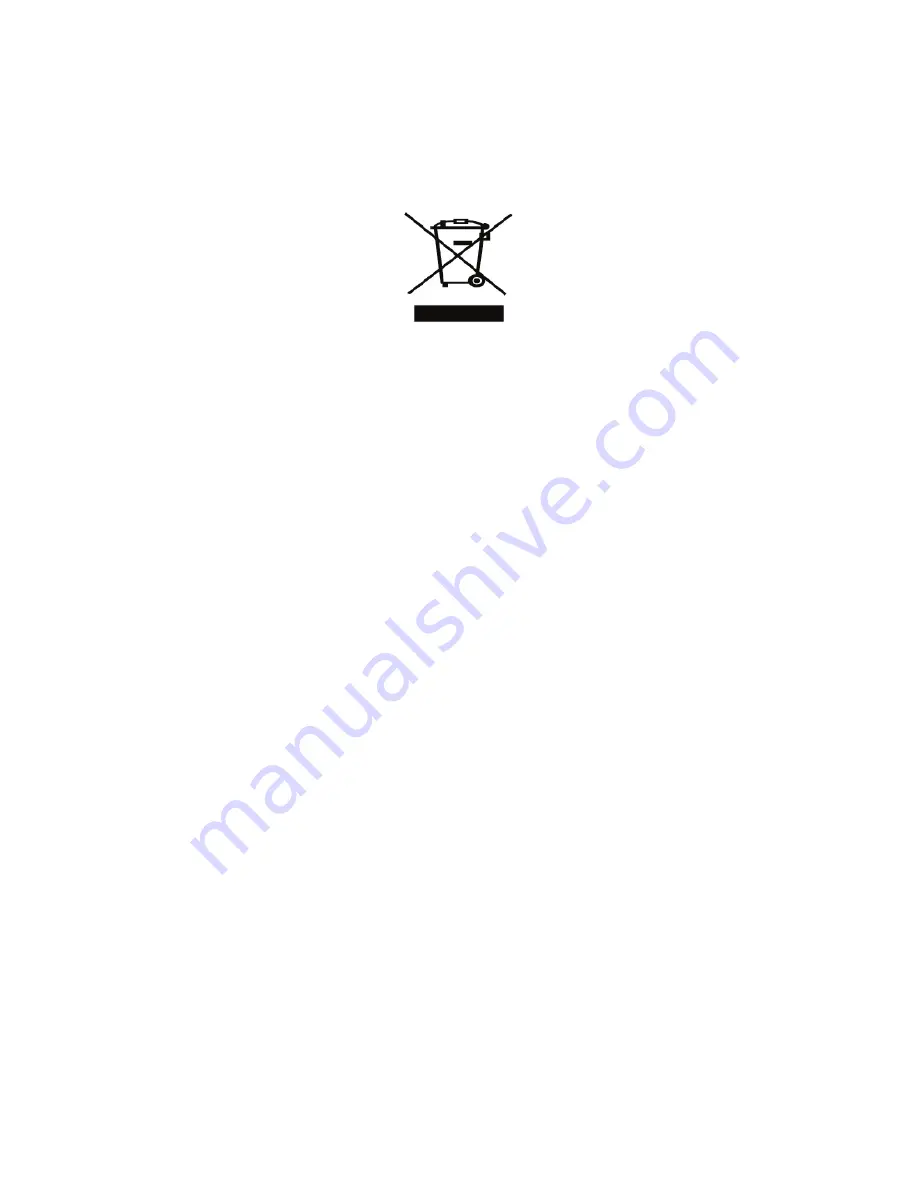
20
Environmental Information
The equipment that you have bought requires the extraction and use of natural resources for its production. It may contain
substances that are hazardous to health and the environment.
In order to avoid the dissemination of those substances in our environment, and to diminish the pressure on natural
resources, we encourage you to use the appropriate take-back systems. These systems will reuse or recycle most of the
materials of your end-of-life equipment in an environmentally sound way.
The crossed-bin symbol marked on your device indicates you should use these systems.
If you need more information on the collection, reuse, and recycling of this product, please contact your local or regional
waste administration. You can also contact DYMO for more information on the environmental performance of our
products.
Device Certification
This product is CE marked in accordance with the EMC directive and the low voltage directive and is designed to conform
with the following international standards:
Applied Tests or Technical Standards for R4200 printer:
Emission:
EN55022 (2006)
EN 61000-3-2 (2000) + am 14 (2000)
EN 61000-3-3 (1995) + am 1 (2001)
Immunity:
EN55024 (1998) + am 1 + am 2
EN 61000-4-2 (1995) + am 2
EN 61000-4-3 (1996)
EN 61000-4-4 (2004)
EN 61000-4-5 (1995)
EN 61000-4-6 (1996)
EN 61000-4-8 (1995)
EN61000-4-11 (2004)
Applied Tests or Technical Standards for DYMO R4200 LiION Battery Pack:
UL2054
EN61000-6-1
EN61000-6-3
Applied Tests or Technical Standards for DYMO AC/DC power supply:
CISPR 13: 2001 + A1:2003; EN55013:2001 + A1:2003
CISPR 20: 2002 + A1:2002 + A2:2004; EN55020:2002 + A1:2003
EN 61000-3-2 :2000 + A2:2005
EN 61000-3-3 :1995 + A1:2001
CISPR 22: 1997 + A1:2000 + A2 :2002 Class B; EN 55022: 1998 + A1:2000 + A2 :2003 Class B
CISPR 24: 1997 + A1:2001 + A2 :2002; EN 55024: 1998 + A1:2001 + A2 :2003
UL/UCL 60950-1; FCC PART 15 CLASS B
EN 60950-1: 2001 + A11; BS EN 60950-1: 2002 ; AS/NZS 60950-1
Summary of Contents for Rhino 4200 Industrial Label Printer
Page 1: ...Rhino 4200 User Guide...

































