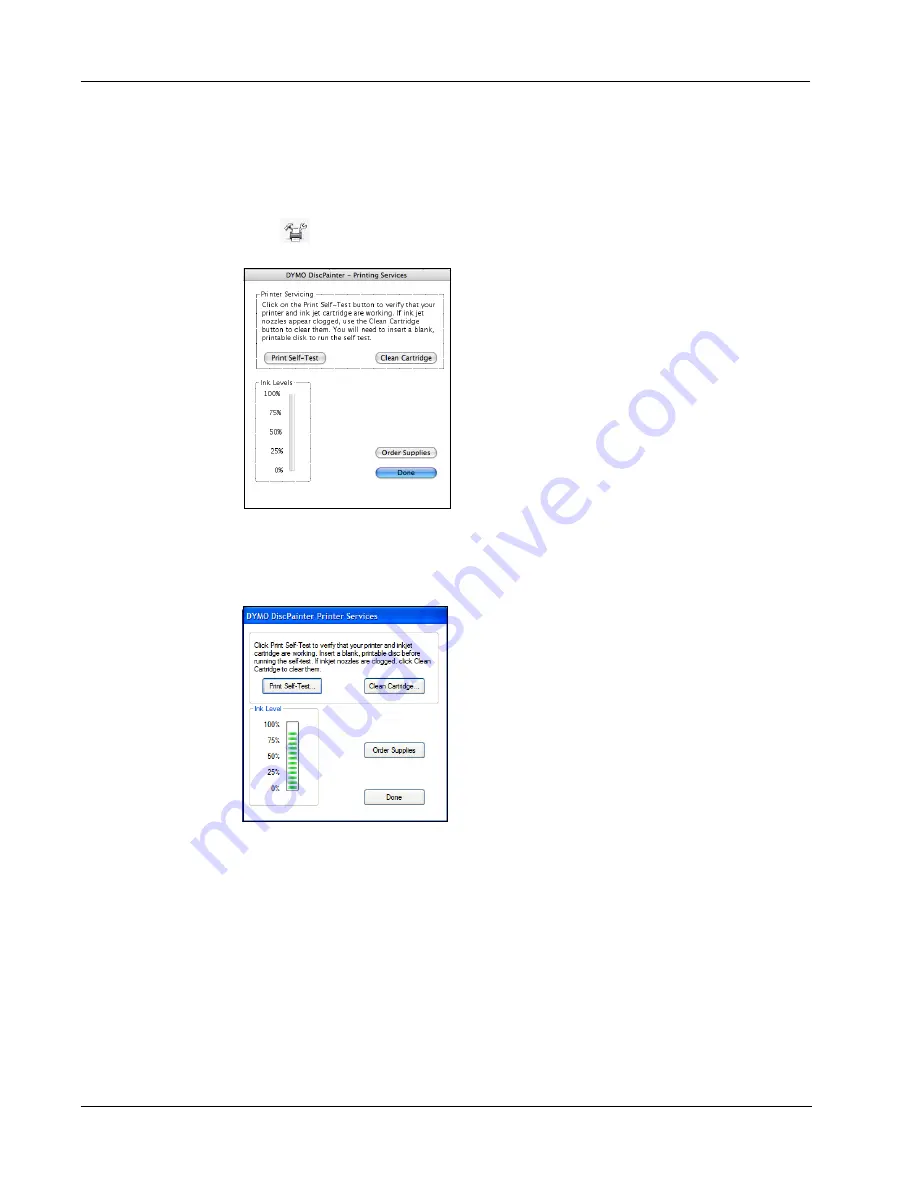
Caring for Your Printer
26
To access printer services from Mac OS
1
From the Finder, select
Applications>Utilities>Printer Setup Utility
.
The Printer List dialog box is displayed.
2
Select
DiscPainter
from the
Printer List
.
3
Click .
The Printer Services dialog box is displayed.
To access printer services from Windows
♦
Click the
DiscPainter Status Monitor
icon in the Windows system tray and select
Printer
Services
.
The Printer Services dialog box is displayed.
Checking the Ink Level
The Ink Level gauge on the Printer Services dialog box displays the amount of ink remaining in the
printer’s inkjet cartridge (100% = full, 0% = empty).
The number of discs that can be printed from one ink cartridge varies greatly depending on the
image size and ink density per disc. A message is displayed when ink levels reach approximately
20% and again when the ink level reaches 10% and 5%. When the ink level reaches 2%, a low ink
message appears each time you print. See "Purchasing New Inkjet Cartridges" on page 27 for more
information.
Summary of Contents for DiscPainter
Page 1: ...CD DVD Printer User Guide ...
Page 8: ...Introduction 4 ...
Page 12: ...Working with Discs 8 ...
Page 20: ...Printing from Mac OS 16 ...
Page 28: ...Printing From Windows 24 ...
Page 36: ...Caring for Your Printer 32 ...
Page 44: ...Frequently Asked Questions 40 ...
Page 50: ...Troubleshooting 46 ...
Page 54: ...Printer Specifications 50 ...






























