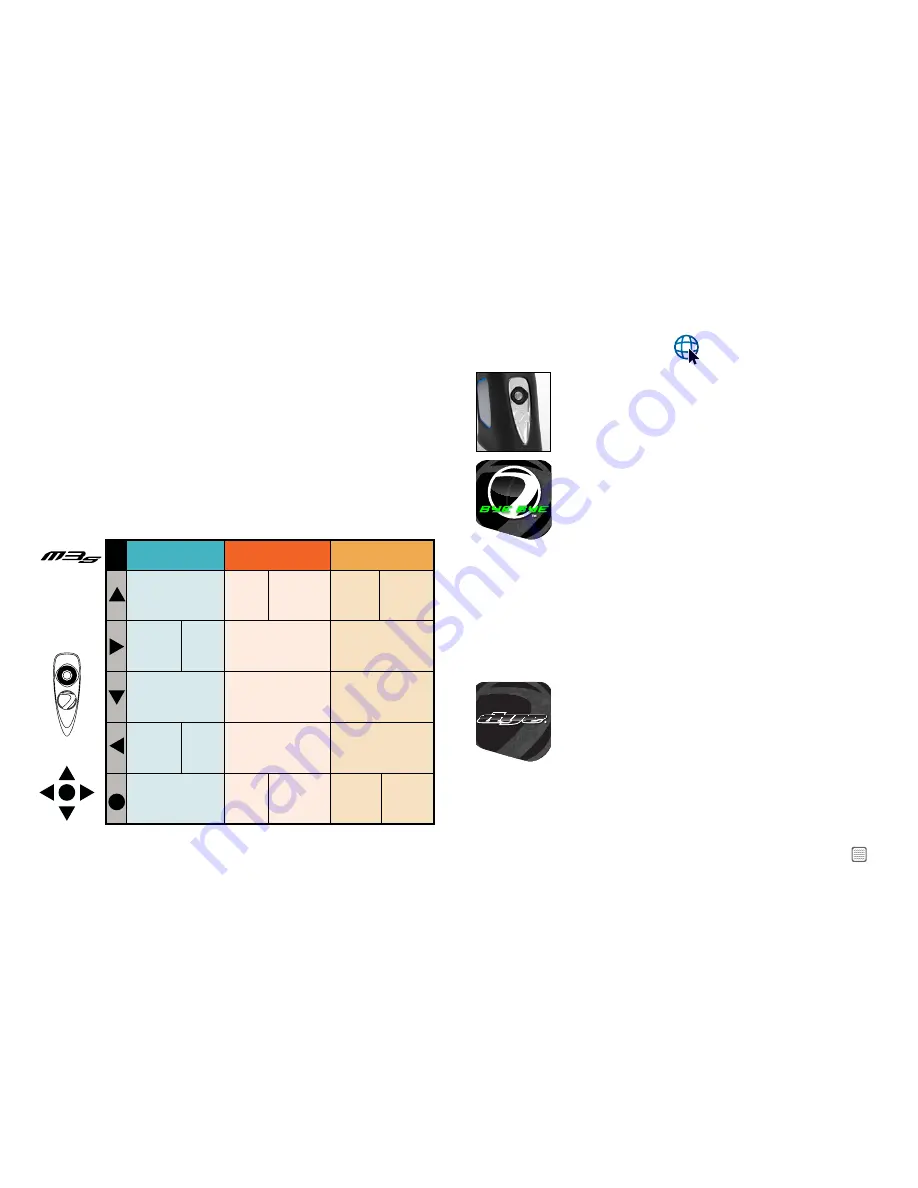
3
W W W . D Y E P A I N T B A L L . C O M
THE PRISM INTERFACE AND METHOD OS AIR
The massive 1 inch, full color, high resolution OLED screen, combined with the 5-way
Joystick provides simple control of the M3s. Intuitive navigation gives you access to DYE’s
Method Operating System. Prism is an intuitive interface, for an advanced operating
system. The joystick control index will help you become quickly familiarized with
interfacing with the Method Operating System.
Dye’s new MOS gives the operator unparalleled access to precision tuning, vital
performance feedback, and service reports. Not only does the new operating system take
the M3s’s performance to the next level, it also actively tracks important sub systems to
make sure our marker is kept running at its best. Customize nearly every aspect of the
M3s to your exact playing specifications. With 5 different customizable player profiles
you’ll be ready for any environment, and rule book.
PRISM INTERFACE
V3 .01 .1
POWER ON
Press and hold the center of the joystick for 2 seconds. The M3s
will boot up, during the boot up process the boot screen will be
displayed. After boot up, the board will enter the Play screen. The
gun is now ready to be fired.
POWER OFF
Press and hold the center of the joystick for 2 seconds. The board
will automatically shut down if the marker is not used for a set
period of time. You can adjust the auto shut off time. See Auto
Shut Off under Data Settings (page 7).
LED LIGHT COLOR INDEX
Blue:
Boot sequence
Red:
Breech is clear, no ball detected inside the M3s (eye is on)
Green:
Ball in breech, ready to fire (eye is on)
Blinking
Red:
Eye is turned off
Blinking
Green:
Eye failure, eye is blocked or dirty (see M3s Eye,
page 22).
To turn the eyes off, press and hold the joystick down for 2 seconds
until the light begins flashing red.
NOTE: You are able to force the M3s to fire with eyes on
and no ball in the breech. To do so, depress and hold the
trigger for 1 second.
BOOT UP SCREEN
The boot screen will be displayed for 4 seconds. You can select
between 4 pre-set screens or you can download your own personal
boot screen. See the Select Boot Screen section under Data
settings (see page 6).
SOFTWARE VERSION
The software version is displayed at the bottom of the standard
boot screens. The software version will not be displayed on custom
boot screens.
5-WAY
JOYSTICK
CONTROL
INDEX
1
1
2
2
3
3
4
4
5
5
ENTER PROFILE
SELECTION
DISPLAY
(HOLD FOR 2 SEC)
GAME
TIMER
START/STOP
(TAP)
SYSTEMS
CHECK
(TAP)
EYES ON/OFF
(HOLD FOR 2 SEC)
POWER
ON/OFF
(HOLD FOR 2 SEC)
GAME
TIMER
RESET
(HOLD FOR
2 SEC)
SELECT
PROFILE
(TAP)
ENTER
SETTING
ADJUSTMENT
MENU
(HOLD FOR 2 SEC)
SCROLL
UP
(TAP)
VALUE
UP
(TAP)
EXIT TO
PROFILE
SELECT
(HOLD FOR 2 SEC)
NO
FUNCTION
SCROLL DOWN
(TAP)
NO
FUNCTION
RETURN
TO PLAY
MODE
(HOLD FOR 2 SEC)
SHOT
TRACKER
RESET
(HOLD FOR
2 SEC)
PLAY MODE
PROFILE SELECTION
DISPLAY
SETTING ADJUSTMENT
MENUS
SCROLL RIGHT
THROUGH MENU
(TAP)
VALUE DOWN
(TAP)
SCROLL LEFT
THROUGH MENU
(TAP)
SELECT
SETTING
TO ADJUST
(TAP)
SAVE
VALUE
(TAP)




















