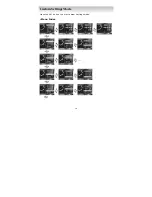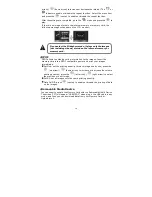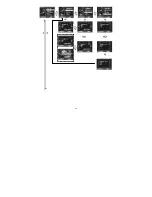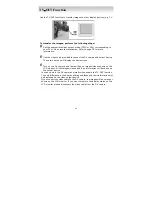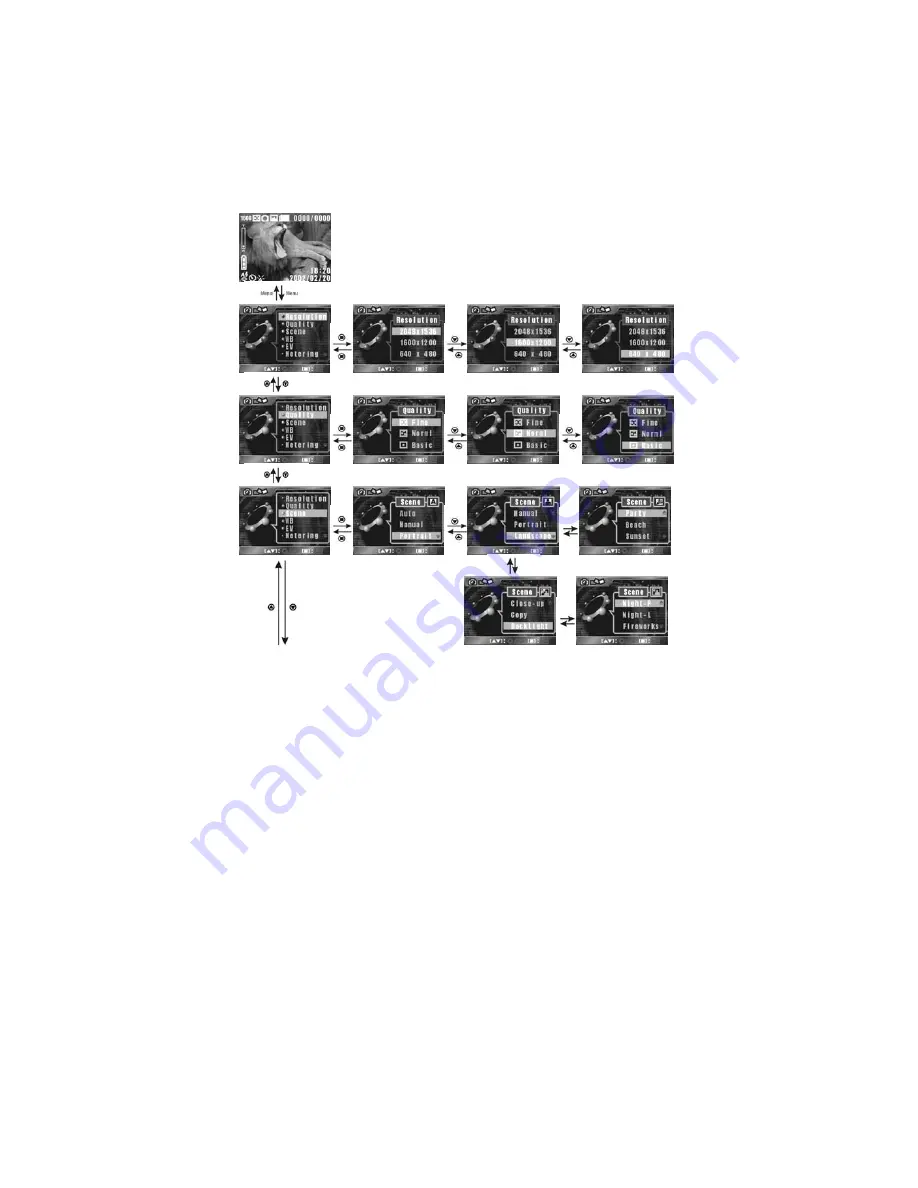
31
■
ISO
ISO (Sensitivity) settings control the DV camera's sensitivity to light. The
lower sensitivity is, the higher exposure value is needed. When you increase
the sensitivity, the shutter speed will be faster and exposure value will be
reduced. There might be noises on the images. The DV camera provides 4
ISO settings: Auto, 100, 200 and 400. (100 is equivalent to the ISO 100 film,
and so on.)
■
Menu Index
Press the MENU button to show/hide the menus.
Summary of Contents for DVC301
Page 1: ...0 Digital Video Camera User s Manual...
Page 19: ...18 Press the SET button to enter Custom Settings mode Menu Index Custom Settings Mode...
Page 25: ...24 press the MENU button to show hide the menus Menu Index...
Page 33: ...32...
Page 40: ...39...