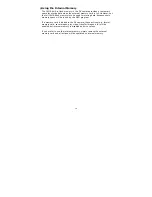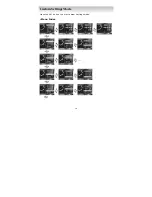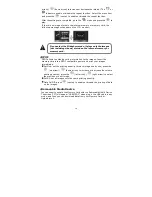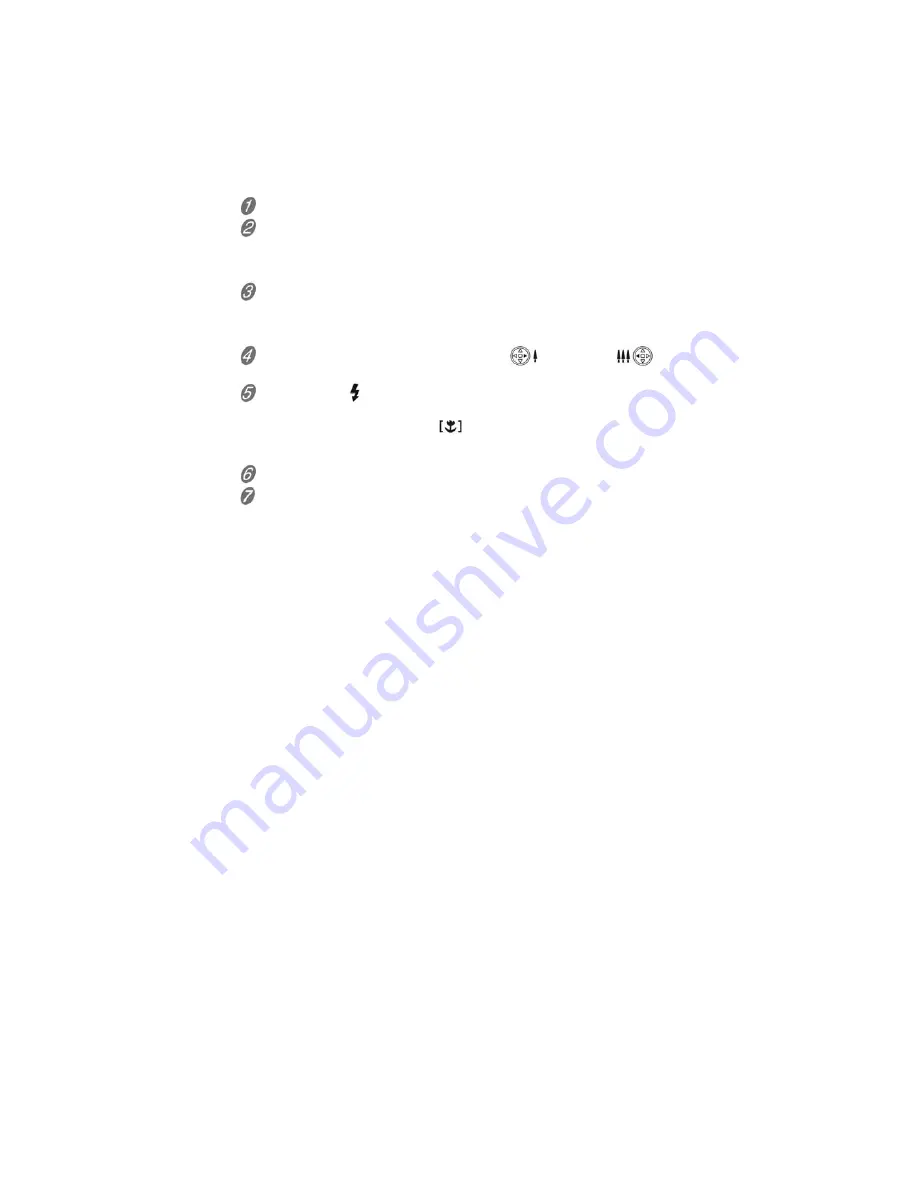
21
■
Recording Video
Use this DV camera to record videos (MPEG4 format). The microphone
located in the front of camera will record voice. (To disable the voice
recording function, please refer to page 23.)
The length of the recorded video will depend on the free space of the internal
memory/memory card. The image resolution and quality will also affect the
length of the recorded video. Generally speaking, the higher image
resolution and quality, the less length of the recorded video.
To record video, perform the following steps:
Turn on the DV camera and set the date and time (refer to page 18).
Press the DVC button to switch to the Record mode (Record mode by
default after the DV camera is powered on) and the Record mode indicator
will show on the LCD monitor. Set preferable the image resolution and
quality (refer to page 24).
View the scene on the LCD monitor; press the Record button to record. The
recorded video length indicator will be shown on the upper right of the LCD
monitor, and the Recording status indicator (animation) on the lower left
side will be in action.
Press the Multi-selection button to zoom in
or zoom out
, the
maximum zoom ratio is 4X.
Please use the
button to select the proper focal length according to the
distance between the subject and DV camera. If you want the nearest
subject clearest, please select
macro mode. If you selected this
mode, the object will be standing out and with the background out of focus.
(Refer to page 22)
Press the Record button again to stop recording.
To view the recorded video, refer to the Playback mode on page 32 for
more information.
Summary of Contents for DVC301
Page 1: ...0 Digital Video Camera User s Manual...
Page 19: ...18 Press the SET button to enter Custom Settings mode Menu Index Custom Settings Mode...
Page 25: ...24 press the MENU button to show hide the menus Menu Index...
Page 33: ...32...
Page 40: ...39...