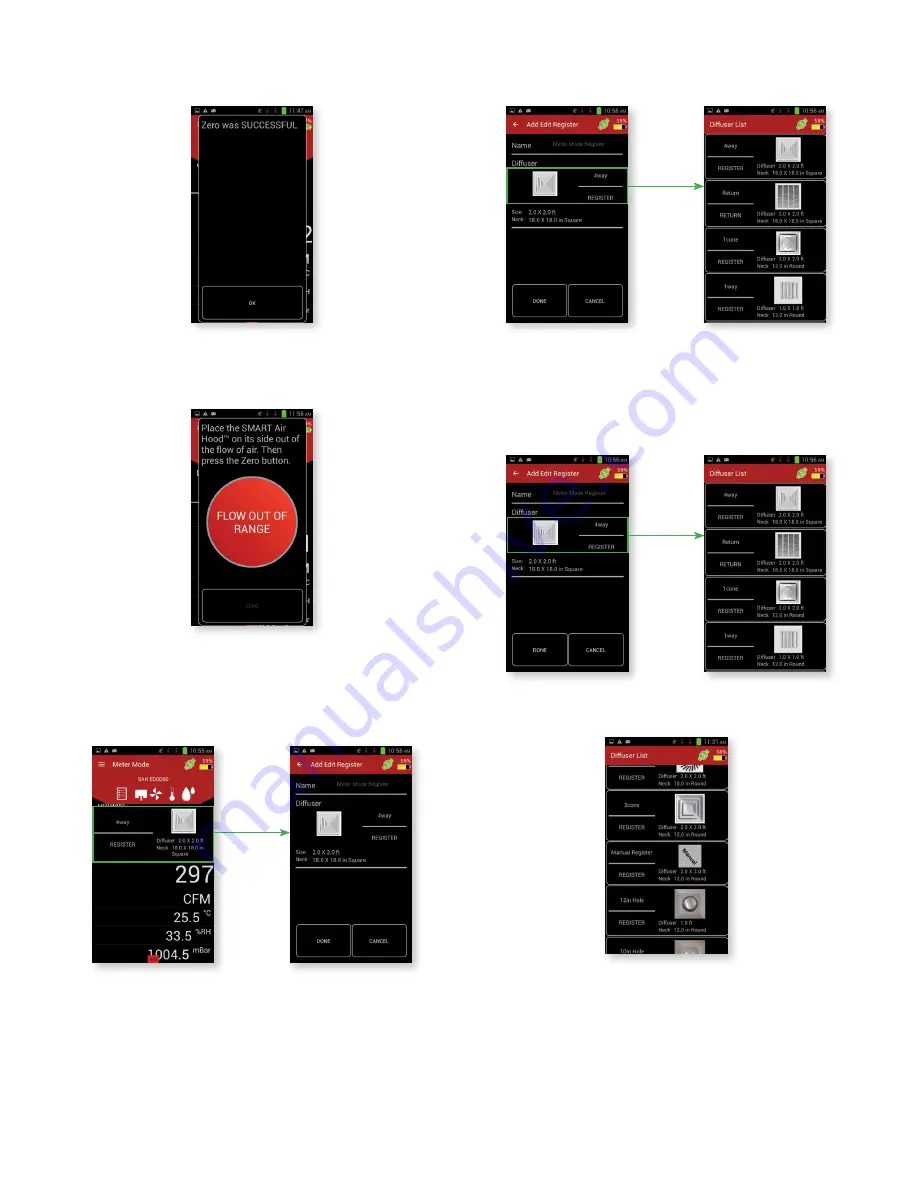
8
Press the
ZERO
button. This will begin the zeroing process. When complete, it will
show the following screen.
If there is too much air flow for the hood to be zeroed, then the following screen will be
displayed. Notice that the zero button is disabled if there is too much air flow.
SELECTING THE DIFFUSER
This screen displays the various readings from the sensors, along with a picture of
the diffuser of the register being measured. By pressing the diffuser, the “Add Edit
Register” will be brought up, which allows for the diffuser being measured to be
changed.
Press on the diffuser to bring up the list of diffusers and select the diffuser that will be
used.
Manual K-Factor
In the case that the diffuser being used is not in the downloadable library, but the
K-factor of the diffuser is known, the K-factor can be manually entered into the
application.
While in meter mode, press on the diffuser to open the Diffuser list.
Find “Manual Register” in the list and press it to open the next screen.




















