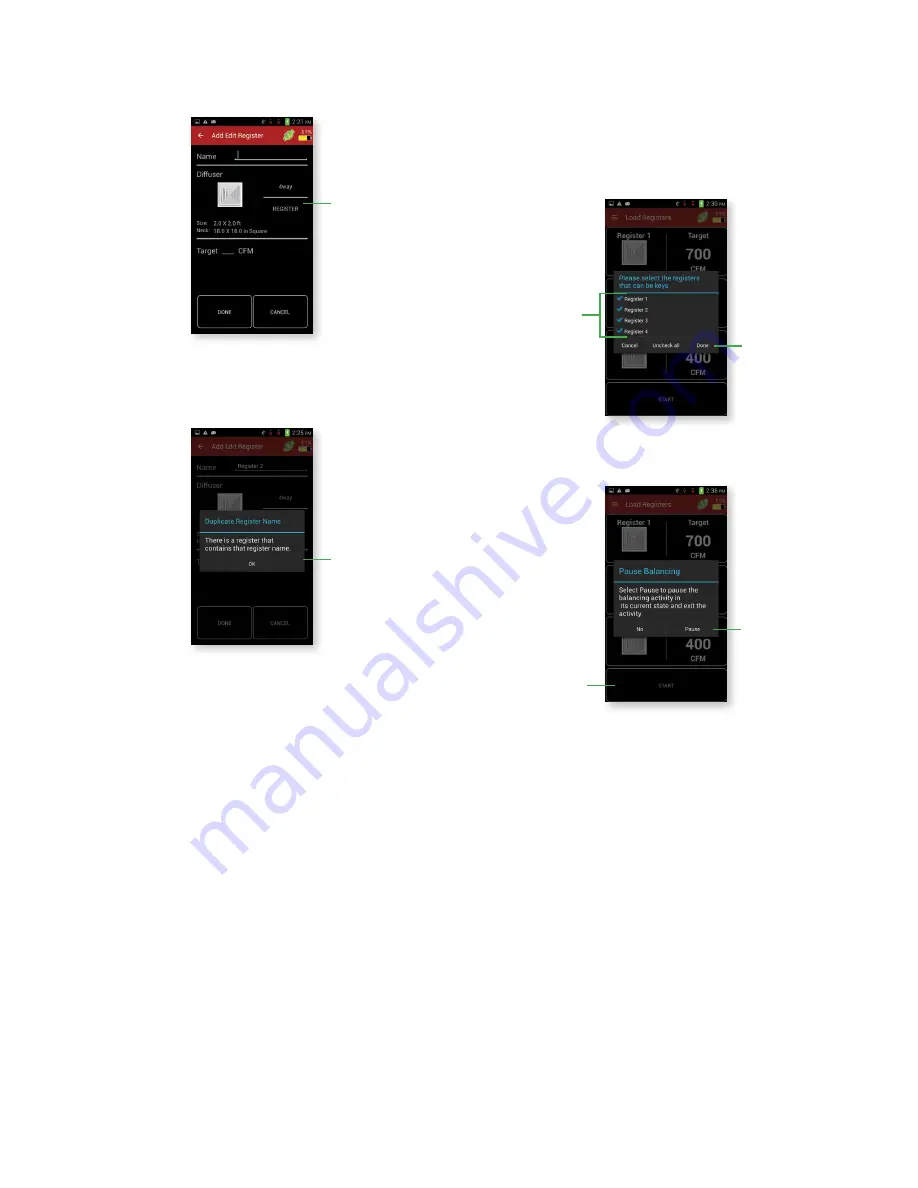
15
“Add Register” will bring up the Add Edit Register screen with nothing filled in except
for the default diffuser. As in Meter Mode, if the desired diffuser is not shown, press the
manual diffuser to create a diffuser with a known K-Factor.
Pressing either the Name or Target field will bring up a keyboard allowing values to be
entered. Note that the register name must be unique. If a register name is entered that
is already in the list, the following dialog will be shown.
Both the name and the target fields must be filled in to create a register.
“Clear Registers” will erase all the registers in the list for the selected branch.
“Export Registers” will allow the registers to be saved to the handheld instrument. Note
that the same dialog will come up asking to overwrite the file if a name is chosen that
is already in use.
“Set Keys” will bring up a dialog that allows the selection of which registers are
candidates to be the key (checked registers can be the key and unchecked cannot be
the key). At least one register must be selected.
“Pause” will bring up the Pause dialog box along with pressing the Back button.
Touch to change
diffuser
Touch to go back and
enter a unique register
name
Touch to save the
Register’s information
and return to the
Branches screen
Touch to check and
uncheck registers
Touch to close the
dialog and set which
registers can be
the key
Touch to start the
balancing process




















