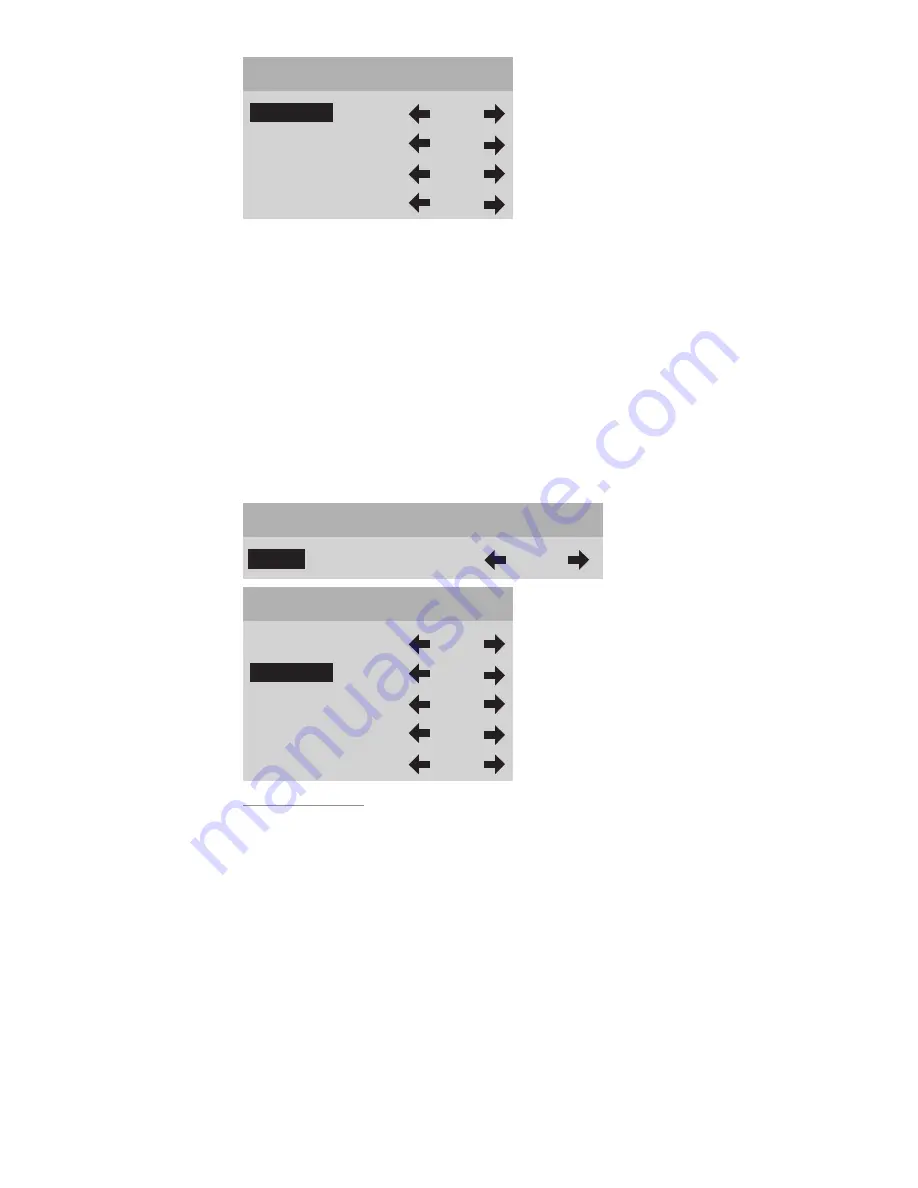
20
Image Setup
H-Position
230
H-Size
1280
V-Position
20
V-size
535
Special Note for DVI Inputs:
DVI video signals contain image size and position information and generally
do not require adjustments. Occasionally certain DVI input sources may con-
tain extra lines or unwanted non-picture information, typically appearing as
white horizontal lines along the top of the picture. To eliminate this unwanted
information, you should use the
Image Setup
function to adjust the image
position or size to remove these lines.
1. In the Image Setup menu, select the
Adjust
option
= On
and adjust the im-
age as described in the
Image Setup
menu.
Unless you have this specific unwanted non-picture information with DVI
sources, DWIN recommends leaving
Adjust
option
OFF.
Image Setup
Adjust
Off
Image Setup
Adjust
On
H-Position
230
H-Size
1280
V-Position
20
V-size
535
Custom Format
The Digital Video Processor gives you
Standard, Letterbox and Anamorphic
preset formats for 480i, 480p, 580i and 580p video sources and
HD (16:9)
preset
format
for 540p, 720p and 1080i video sources.
Video sources recorded in a 4:3 aspect ratio will appear with black bars
along the left and right sides on the screen. To reduce or eliminate these black
bars, you can use the
Custom Format
function. The H-Size function allows you
to stretch the picture width to fill the entire display. The V-Size function allows
you to expand the top and bottom of picture to maintain the proper aspect
ratio of the picture.
HD video sources recorded in a 2.35:1 aspect ratio will appear with black
bars along the top and bottom of the screen. To reduce or eliminate these black
bars, you can use the
Custom Format
function. The V-Size function allows you
to stretch the picture height to fill the entire display. The H-size expands the left
Summary of Contents for TransVision 4
Page 1: ...TransVision 4 TransVision 4 1 0 Printed in USA ...
Page 2: ......






























