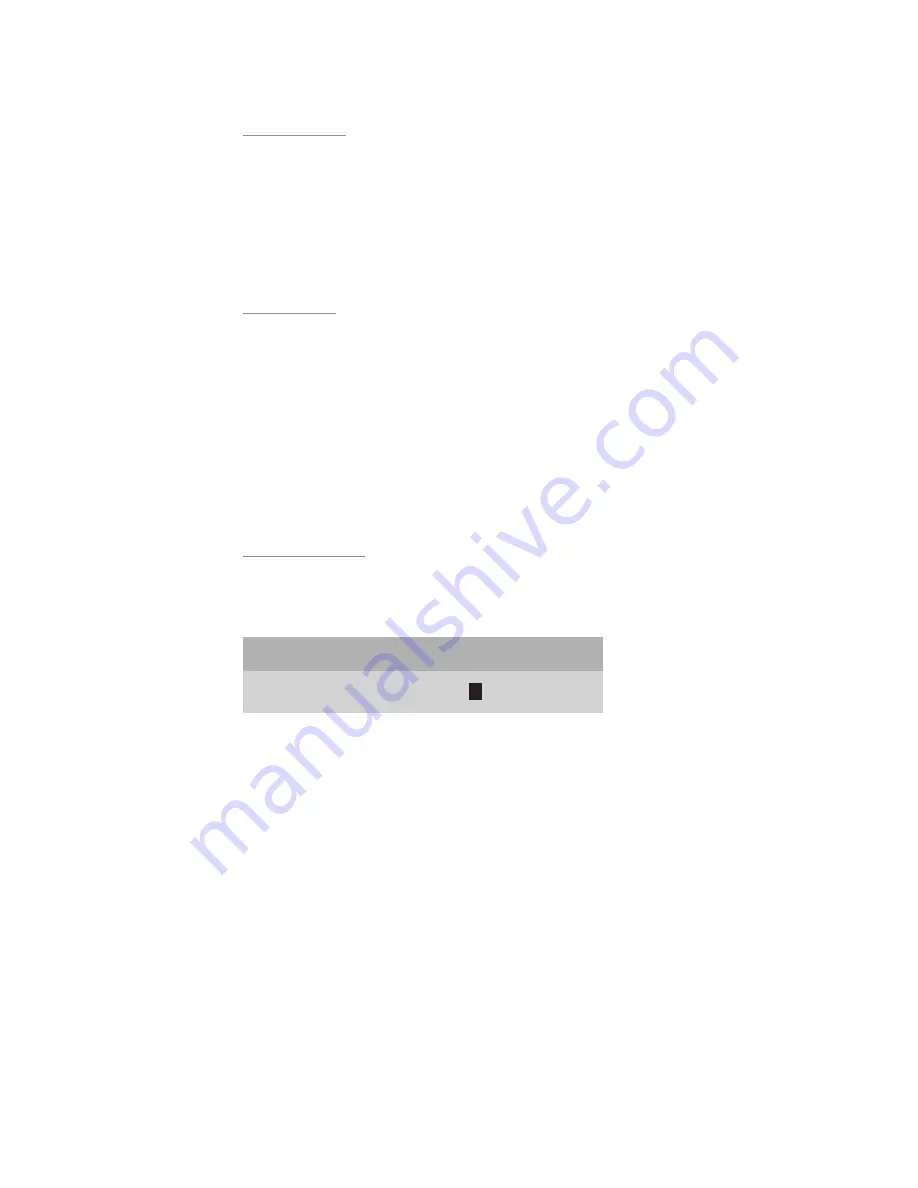
18
2. After adjusting to a desired menu position, press
MENU
button on the remote
to go back to the
Setup
menu or press
EXIT
button to clear the screen.
Num Buttons
This feature selects between “Inputs” and “Power On” option.
1. When “Input” is selected, use the numbered buttons 0-9 for direct switch-
ing of inputs.
2. When “Power On” is selected, use the numbered buttons 0-9 to turn the
power on and select the corresponding input.
Lamp Mode
This feature allows you to select between Standard (Std) or Low lamp operat-
ing modes.
1. When Standard (Std) is selected, the lamp will operate at full power. Select
Standard (Std) for screen sizes larger than 100” diagonal or with rooms with
high ambient light.
2. When low is selected, the lamp will operate at reduced power. Select Low for
screen sizes smaller than 100” diagonal and/or with light controlled rooms.
Rename Inputs
This feature allows you to change the names of all ten video input sources
which appear on the
Main
menu. A default name is provided for each input
such as
Video 1
.
Rename Input
Video 1
V
ideo 1
1. Scroll
up
▲
or
down
▼
the default list to highlight a desired input.
2. Scroll the
right
▶
cursor key to the first character in the highlighted (right
column) listing.
3. When the first character is highlighted (as shown), use the
up
▲
or
down
▼
cursors to scroll through the alpha numeric options.
Scrolling
up
▲
starts with the letter “A” and continues to the end of the alpha-
bet followed by numbers and punctuation marks. Scrolling
down
▼
repeats
the process in exactly the opposite order.
4. Choose a character for the first space.
5. Then scroll
right
▶
again and select the next character.
Summary of Contents for TransVision 4
Page 1: ...TransVision 4 TransVision 4 1 0 Printed in USA ...
Page 2: ......






























