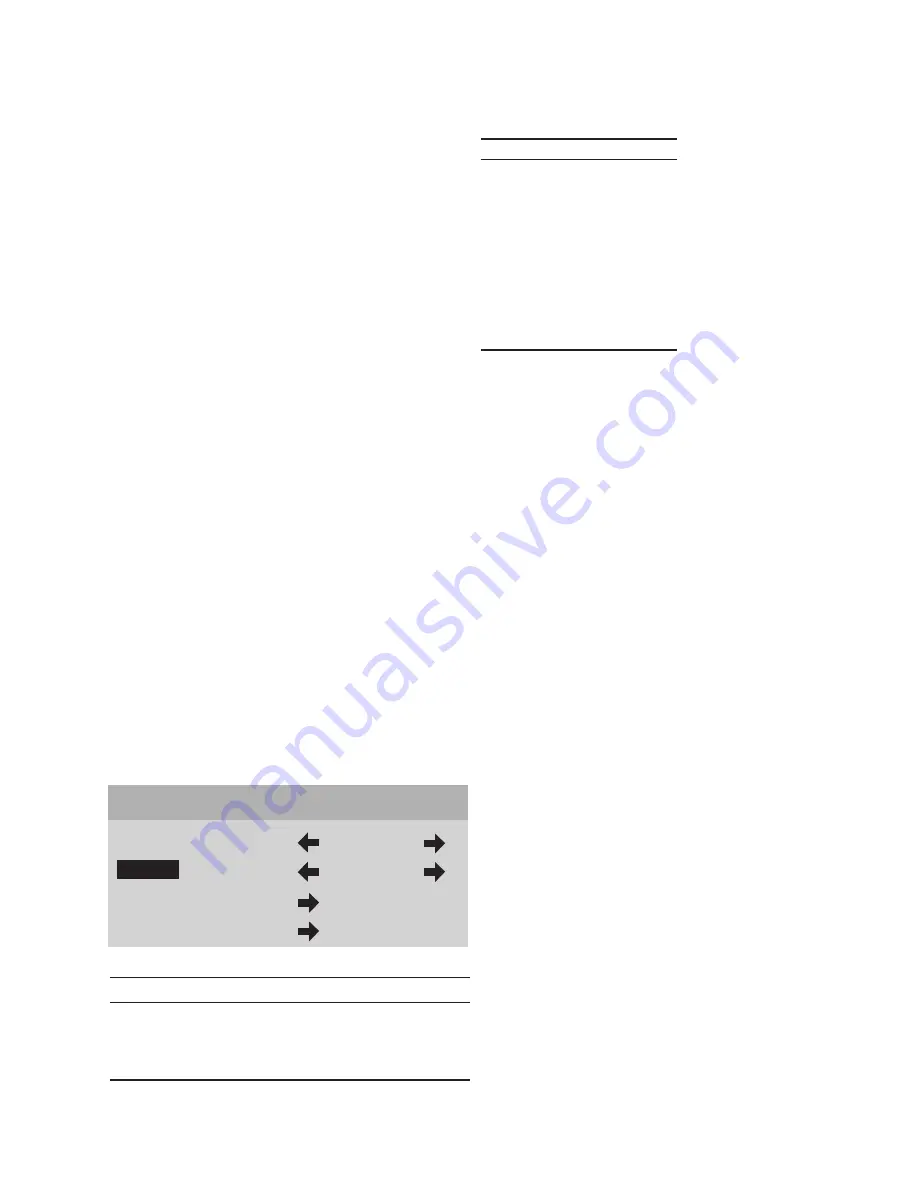
15
Input Option
All 10 video inputs may be selected either directly or through
Input
menu. To
select a video input directly, press the numeric buttons on the remote control
that corresponds to the desired input:
• For composite video inputs, press
1
or
2
• For S-Video inputs, press
3
or
4
• For component video inputs, press
5
or
6
• For RGB inputs, press
7
or
8
• For DVI inputs, press
9
or
0
To select a video input through the menu:
1. From the
Main
menu scroll
up
▲
or
down
▼
to highlight the
Input
option.
2. Use the
left
◀
or
right
▶
buttons to sequentially select the input sources.
3. Or while the
Input
option is highlighted use the numbered buttons
1
through
0
on the remote control for direct switching of inputs.
Format Option
The
Format
option refers to the aspect ratio of the recorded video. For example,
a DVD player which is connected to the component input may be used to
playback Standard (4:3), Anamorphic or Letterbox format. Format selection is
provided for 480i, 480p, 580i and 580p video sources. For 540p, 720p and 1080i
signals, the system will automatically select
HD
(16:9) aspect ratio. In addition
to predefined formats, a
Custom
format selection is provided.
To adjust the custom format, see the
Custom Format
section in the
Setup
menu.
Numeric Button Input
1
Video 1 (composite)
2
Video 2 (composite)
3
S-Video 1
4
S-Video 2
5
Component 1
6
Component 2
7
RGB1
8
RGB2
9
DVI 1
0
DVI 2
Numeric Button
Standard Format
HD Format
1
Standard
HD
2
Anamorphic
Custom
3
Letterbox
4
Custom
DWIN TransVision
™
Input
Video 1
Format
Standard
Video
Setup
Summary of Contents for TransVision 4
Page 1: ...TransVision 4 TransVision 4 1 0 Printed in USA ...
Page 2: ......






























