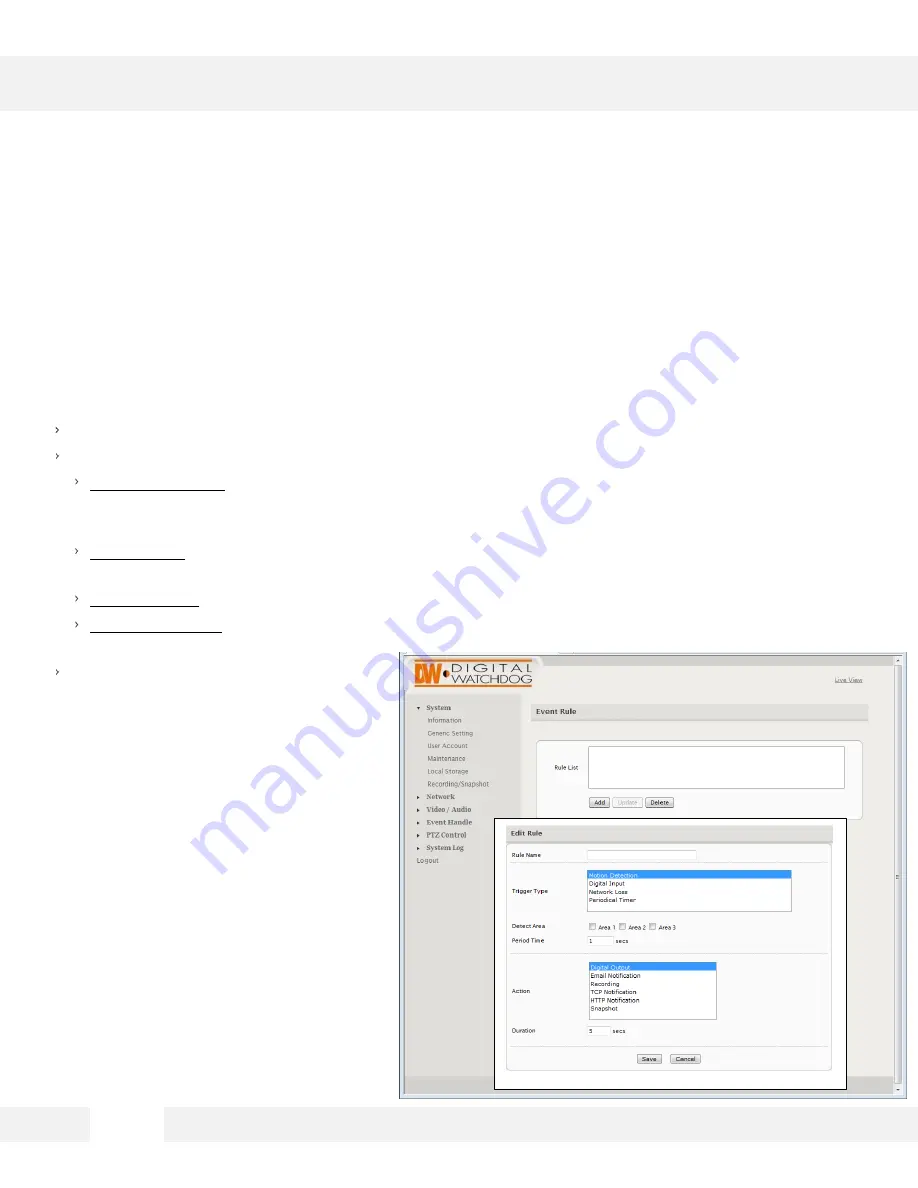
5 1
WEBVIEWER*
S e t u p > E v e n t H a n d l e > E v e n t R u l e
T h e E v e n t R u l e p a g e i s u s e d t o d e f i n e a c t i o n s ( e . g . r e c o r d t o S D c a r d ) i n
r e s p o n s e t o t h e t r i g g e r i n g o f a n e v e n t ( e . g . m o t i o n d e t e c t i o n ) .
Rule Name
is a user defined name for a user defined trigger/action.
Trigger Type- select what action will trigger the set command. Select form the available options:
Motion Detection
– Set action will be activated when the camera detects motion. If selected,
check which motion areas will apply to this rule. See page 52 for information on how to setup
motion detection.
Digital Input
–Set action will be activated when the camera detects a sensor is activated. Select
which sensor you want to setup as the trigger to the rule.
Network Loss
– Set action will be activated when the camera detects network loss.
Periodical Times
– Set action will be activated every set amount of seconds. Default time is set
to every 60 seconds.
Period Time
is a time interval during
which an event cannot be triggered. For
example, if Period Time is set to 60, then
after a specific event is triggered (e.g.
motion detection), that event can only be
triggered after 60 seconds.
This applies only to a user-defined
event. If 2 motion detection events have
been configured (e.g. MD1 and MD2),
then if MD1 is triggered, MD2 can still be
triggered
regardless of MD1’s Period
Time setting.
















































