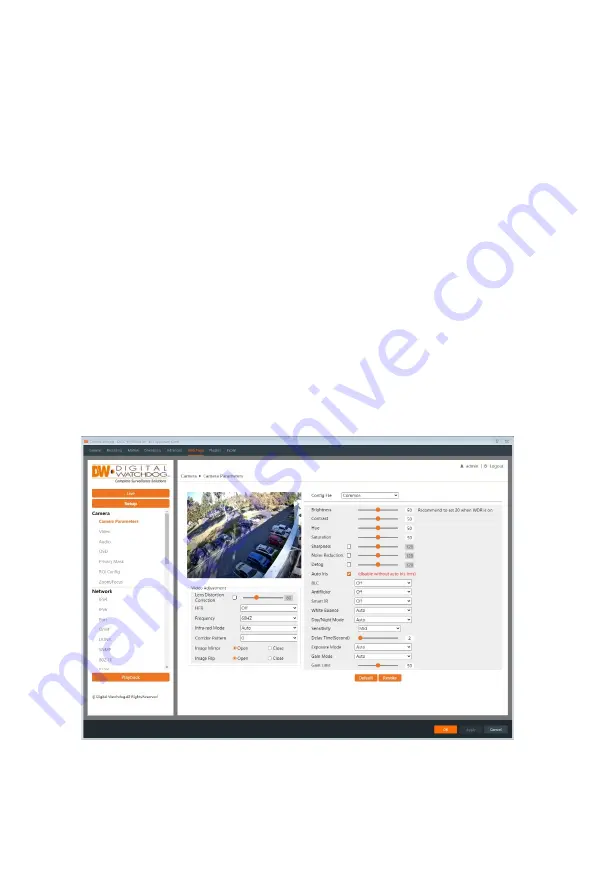
10
5
Network Camera Configuration
In the camera’s web client, click on the “Setup” tab on the top right to go to the
setup menu.
Note: Click the “Save” button to save any changes to the settings before
changing menus.
5.1
Camera Configuration
Camera Configuration includes Display, Video/Audio, OSD, Video Mask and ROI
(region of interest) setup.
5.1.1
Camera Parameters
Go to Setup>Camera>Camera Parameters interface as shown below. The
image’s brightness, contrast, hue and saturation settings for Common, Day mode,
and Night Mode can be set up separately. Changes to the image can be quickly
seen by switching the Configuration File type.
Brightness: Set the brightness level of the camera’s image.
Contrast: Set the color gradient between the brightest/darkest parts of the
image.
Hue: Set the total color degree of the image.
Summary of Contents for DWC-MV95WiATW
Page 73: ...68 7 2 Dimensions...
















































