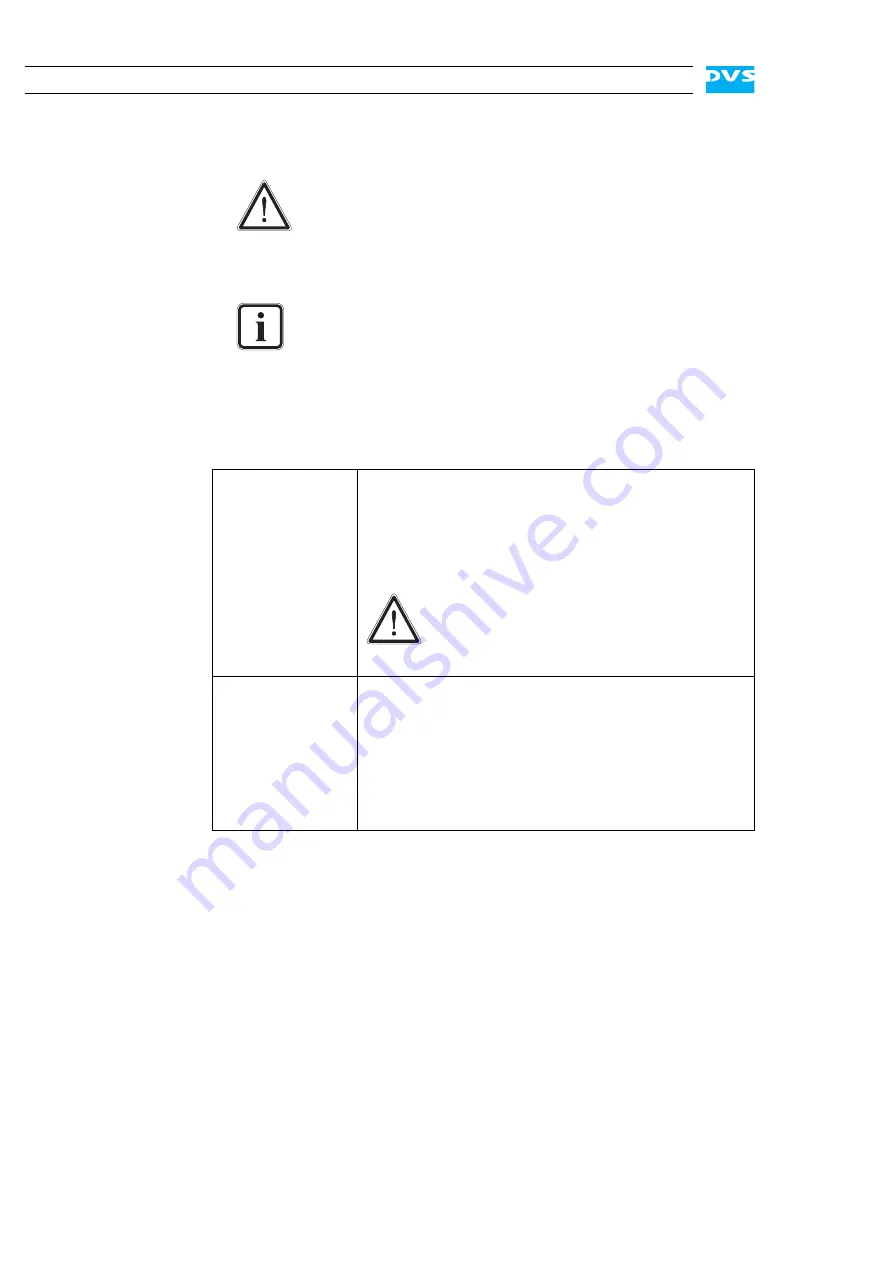
5-6
ProntoXway Hardware Guide
Move it until you feel the resistance of the hard disk interface inside
the system and until the lever retracts by itself from the pushing.
y
Then simply close the lever until it snaps back in place which as a
result will slide the carrier completely back in.
Once the faceplate of the DVS system is back in place, the replacement
of the hard disk is finished.
The following depends on whether your system is equipped with RAID
data protection:
It is important that you do not use the lever to insert the
disk carrier. Apply an even pressure only to the carrier di-
rectly until the lever moves back by itself.
The disk carrier of the replaced disk should be level with the
others at the front of the system’s disk array.
RAID 5 systems
After several minutes the replaced hard disk will be
automatically recognized by the system. Then the
rebuild of the data will be initiated on its own.
Once the system has finished the rebuild, the
ProntoXway will be fully operational again.
A rebuild takes several hours. It is strong-
ly recommended to avoid accesses to the
hard disk array during this time, other-
wise it may take considerably longer.
RAID 0 systems
After several minutes the system initializes the new
hard disk. However, to use the disk you have to set
up the stripe set of the hard disk array again as well
as format it. Further information about this can be
found in section “Setting Up the Stripe Set” on
page 5-7 and section “Formatting the Main Stor-
age” on page 5-8.
Summary of Contents for ProntoXway
Page 1: ...ProntoXway Hardware Guide Version 1 0 Multi channel Disk Recorder ProntoXway Hardware Guide ...
Page 2: ......
Page 6: ......
Page 8: ......
Page 38: ...2 20 ProntoXway Hardware Guide ...
Page 40: ...3 2 ProntoXway Hardware Guide ...
Page 58: ...5 16 ProntoXway Hardware Guide ...






























