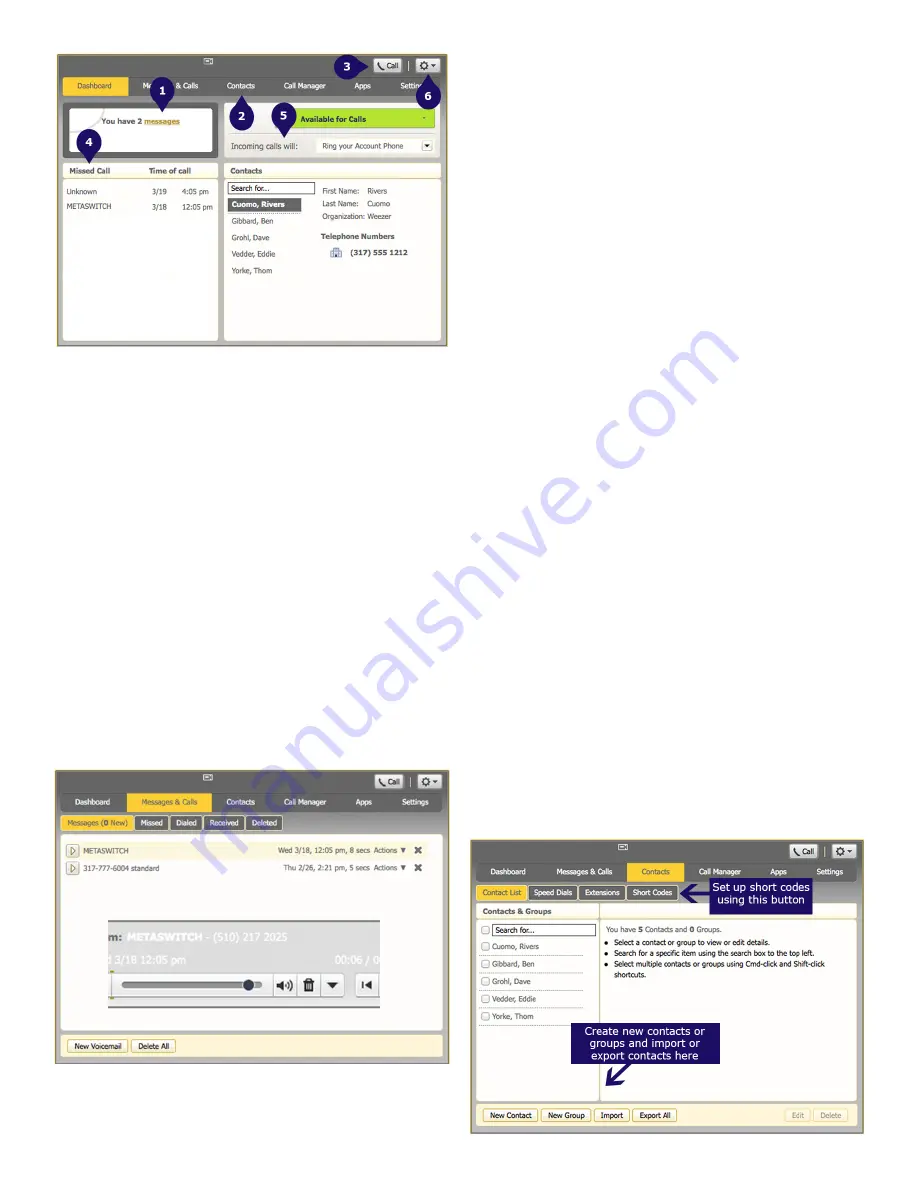
1. Voicemails
- Click this area to view and retrieve
voicemails
2. Contacts
- Import your contacts from Outlook
or create new ones, then click on a name to
dial
3. Call Button
- Use to make new calls to
numbers that may not be in your address book
4. Missed Calls
- Click any missed call in the list
to call the number back
5. Active Settings
- For example, if you are
forwarding your number, that information would
appear here; click to adjust
6. Settings
- Logout, refresh or scroll to Help to
view step-by-step tutorials describing how to
perform tasks within a user’s CommPortal
Messages and Calls
The Messages and Calls tab displays all recent
call activity. Here you can retrieve voicemails
and view calls based on whether they were
missed, received, dialed, or deleted.
Click on one of the subtabs to get more detail.
Click the ‘play’ arrow button to listen to a
voicemail. Note that you can listen to your
voicemails in any order. A window (as shown
over the Messages and Calls screen) will open
and you will have the option to save or delete
either on the player screen or main screen.
Click the ‘New Voicemail’ button at the bottom
of the page to record and leave a voicemail as a
memo (your computer must have a microphone
to use this function).
Click the (icon) at the end of the line to mark as
Heard/New, Forward as Email, or Forward as
Voicemail.
From the Missed, Dialed, and Received tabs
you can click on the name and either call them,
add them to your contacts, or jump to the
caller’s existing contact information.
Contacts
The Contacts tab enables you to manage all
of your contact information. Within it, you
can create new contacts (using recent call
information like a missed call or creating a new
one from scratch), create groups of contacts, or
import/export your contacts.











