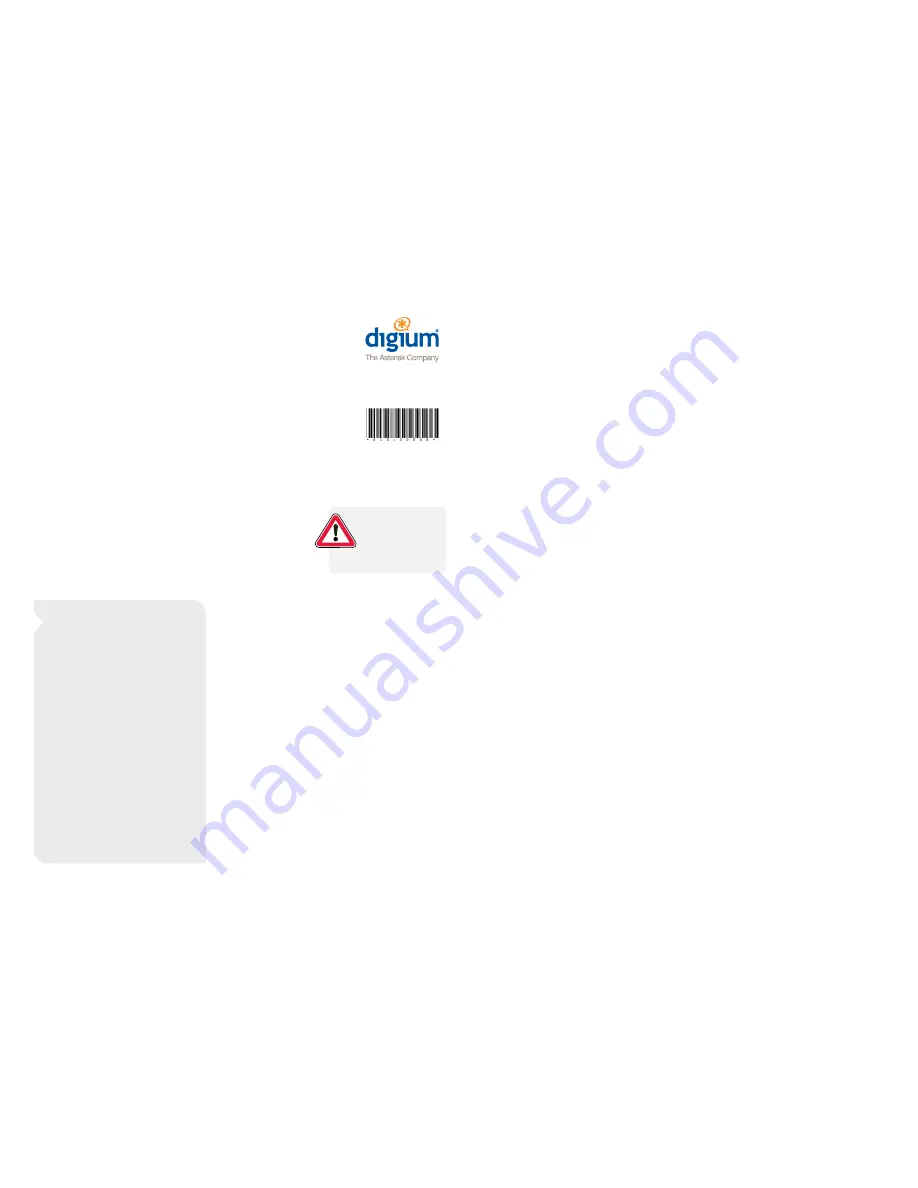
Hardware Installation
1. Remove the AA355 from its box.
2. Place the AA355 in a location that will be secure
and where the AA355 will be able to operate
efficiently. Install the AA355 into a standard com-
puter rack or cabinet. Please refer to the AA355
Mounting Instructions section for more information.
3. Connect your AA355 to your data network.
Connect an Ethernet cable from your computer
network to the left-hand Ethernet socket on the rear
of the AA355.
4. Plug in the cables connecting your AA355 to the
PSTN and to one or more telephones. The
connections will be dependent on the Digium
telephony interface cards included with your AA355.
NOTICE:
On this product,
the power cables serve
as the disconnect device.
In order to service the
unit, the power cables
must be disconnected.
5. Connect the AA355 power cables to the power
ports on the rear of the AA355 unit and then
connect the power cables to wall outlets. The
AA355 should automatically power itself to the on
position. If it did not, open the doors on the front of
the unit and depress the unit’s power button until
the power LED illuminates.
6. The hardware installation of your unit is now
complete. Please refer to the Software Quick Start
Guide on the rear of this sheet.
Mounting Instructions
The Digium
®
AA355 must be mounted into a standard
19” computer cabinet or rack and requires 3U of vertical
space. The rail kit for the AA355 is for round hole racks.
To mount the AA355, follow these instructions.
1. Begin installation by securing the sliding rails to the
AA355 chassis. To do this, first extend each three-
piece rail kit until it locks. Depress the spring safety
lock to release the inner rail and then remove the
inner-rail from each of the two rail assemblies.
2. Attach the inner rails to the AA355 chassis using the
screws provided in the AA355 rail kit.
3. Locate 3U of available space in your server rack.
The outer rails of the rail kit use sliding brackets to
extend to the proper depth of your rack. Loosen the
bolts and slide the brackets to the depth of
your rack.
4. Attach the brackets and outer rails to your rack.
Take care to align each of the outer-rails on the
same vertical space.
5. Tighten the bolts on the outer-rails of the rail kit.
6. Slide the AA355 into the front of the rack and align
the inner-rails into the outer-rails. Make certain to
slide the AA355 completely into the rack until the
rails lock into position.
Thank you for your purchase of the
Digium
®
AA355 Appliance. This document
is your Quick Start Guide for the initial setup
and installation of the AA355. For questions
about setting up your Digium software product,
please refer to the reverse side of this sheet.
In the box you will find:
t
The Digium AA355
t
AC power cable
(Quantity: 2)
t
Bracket screws
(4)
t
Sliding rack rails
(2)
t
Installation media and literature
Digium’s Support Center, including Technical
Support contacts, Documentation and
Knowledge Base, may be visited online at
www.digium.com/en/supportcenter
Digium’s Policies, including Warranty and
Return procedures, may be viewed online at
www.digium.com/en/company/policies.php
Digium
®
AA355 Appliance
Quick Start Guide
You’ve purchased a PBX. Now what?
The AA355 was created with ease of use in mind.
You will find that it is very easy to install and set up the
AA355. There are just a few simple steps needed to install
the appliance. To install and prepare your AA355 for use,
follow the steps in this document.
Changes or modification to the unit not expressly approved by
Digium could void the user’s authority to operate the equipment.
613-00008-A
Telephony Card Installation
The Digium
®
AA355 is designed to be used with up
to three Digium telephony interface cards from
the following list:
t
Digium TDM410
t
Digium TE122
t
Digium TDM800
t
Digium TE205/TE207
t
Digium TDM2400
t
Digium TE405/TE407
t
Digium B410P
To install Digium telephony cards, follow
the steps below.
1. Power down the AA355 (if it is running) by navigating
the front panel LCD and selecting “Shutdown PBX”.
Once the shutdown process has finished, unplug
the unit from its power source.
2. Make sure that you are grounded by attaching a
static strap to your wrist.
3. Remove the AA355 from its rack-mounted location.
4. Remove the AA355 case lid screws and then the
case lid.
5. Remove the PCI blank cover from the rear panel
corresponding to the hardware card slot you will
use. Note that only three slots are available
for customer use.
6. Insert the Digium card you have selected into the PCI
slot and secure it with a screw, noting which ports, if
any, are FXO (red) and which ports are FXS (green).
7. If your card has any FXS modules, you will also
need to connect a power cable from the AA355
power supply to the rear of the telephony card. In-
sert a 4-pin, 12 volt connector into the white plastic
connector on the rear of the card.
8. Replace the lid of the AA355 and return it to
its rack location.
9. Plug all outside phone lines to the FXO (red) ports
and connect all phones to the FXS (green) ports.
For more information on the Digium card(s) you
have selected for your AA355, please refer to the
card manual available at www.digium.com





