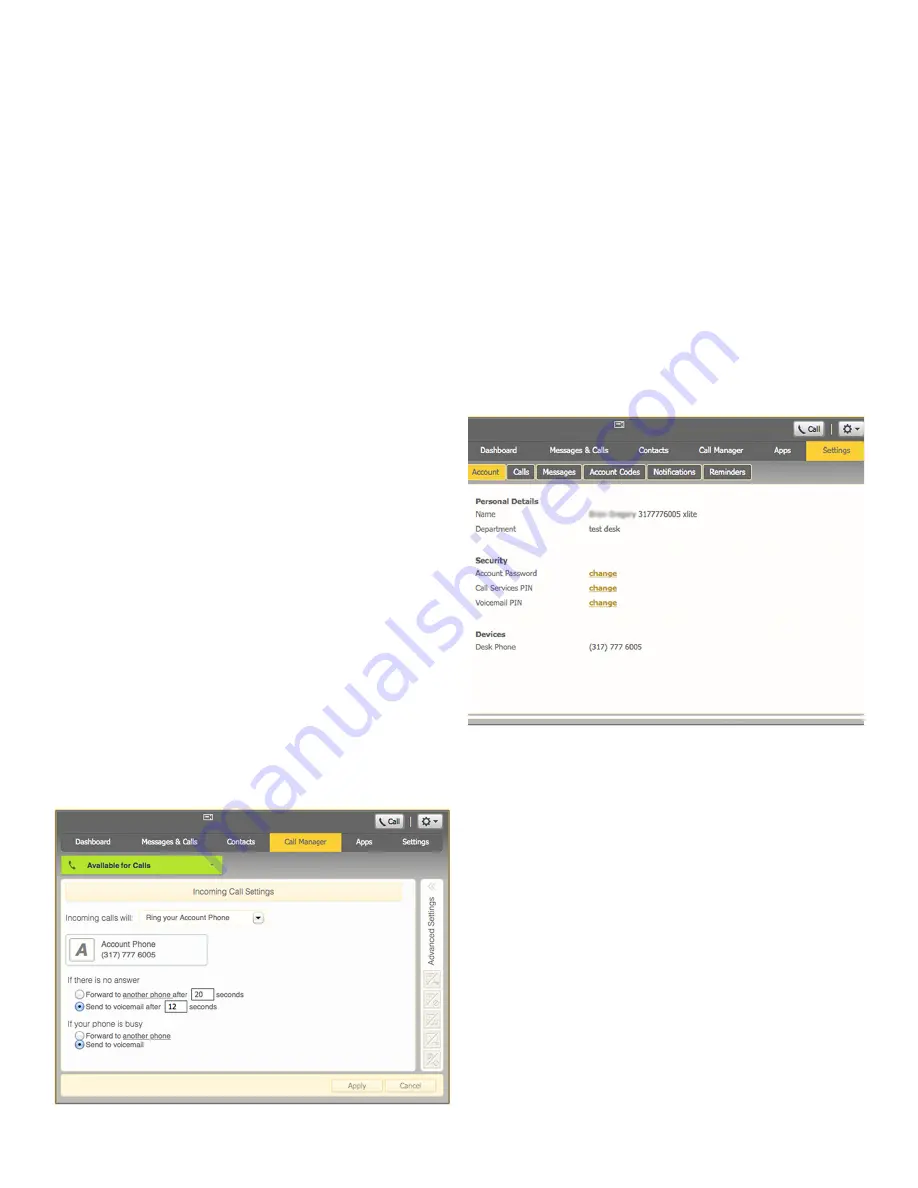
The fastest way to add your contacts is to
import them from your email program. If you
use Microsoft Outlook, follow these instructions:
• Open Outlook and go to the File tab, then
Import and Export
• A new window should appear
• Select Export to File and Click Next
• Select Comma Separated Values from the
list and click Next
• Select Contacts from the folder tree and
click Next
• Save exported file as ‘Outlook Contacts’
and click Next, then save in a place you
can easily locate such as the Desktop or
My Documents
• Go back to the CommPortal Contacts tab
• Click the Import button
• Click the Browse button to find the Outlook
Contacts file
• Click Import
• Your contacts are now in CommPortal!
Call Manager
The Call Manager tab enables you to manage
how incoming calls are routed to you. The top
section enables you to change your setting from
Available to Do Not Disturb, aloowing you to
route calls directly to voicemail if you’re busy.
There is also a forwarding option that enables
simultaneous ring with your mobile device.
Settings
To change your password and/or PIN, click
on the security options on the Accounts tab.
The Messaging tab enables you to receive
notification of a voicemail as an email, manage
mailbox settings, customize how you are
notified of a voicemail, configure greetings,
and more. From Greetings you can personalize
your voicemail greeting by recording an
announcement (a microphone is required).
Use he set keys link (shown below) to configure
your phone according to your preferences.
Once you configure your phone, you should not
need to use this tab frequently.










